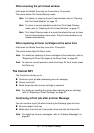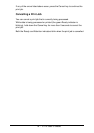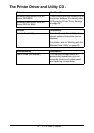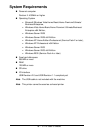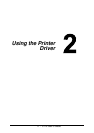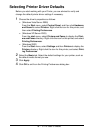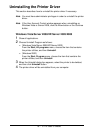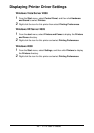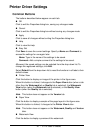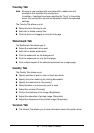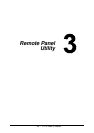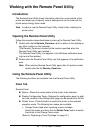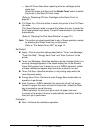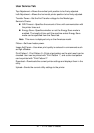21 - C110 User’s Guide
Printer Driver Settings
Common Buttons
The buttons described below appear on each tab.
" OK
Click to exit the Properties dialog box, saving any changes made.
" Cancel
Click to exit the Properties dialog box without saving any changes made.
" Apply
Click to save all changes without exiting the Properties dialog box.
" Help
Click to view the help.
" Easy Set
Click Save to save the current settings. Specify a Name and Comment to
access the settings for use again later.
Name: Type in the name of the settings to be saved.
Comment: Add a simple comment to the settings to be saved.
Afterward, the saved settings can be selected from the drop-down list. To
change the registered settings, click Edit.
Select Default from the drop-down list to reset the functions in all tabs to their
default values.
" Printer View
Click this button to display an image of the printer in the figure area.
When this button is clicked, it changes to the Paper View button (when a tab
other than the Watermark tab or Quality tab is selected), the Watermark
View button (when the Watermark tab is selected), or the Quality View
button (when the Quality tab is selected).
Note This button does not appear on the Version tab.
" Paper View
Click the button to display a sample of the page layout in the figure area.
When this button is clicked, it changes to the Printer View button.
Note This button does not appear on the Watermark, Quality and Version
tabs.
" Watermark View
Click the button to display a preview of the watermark.