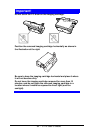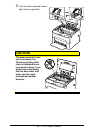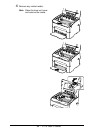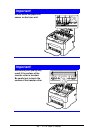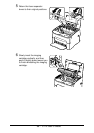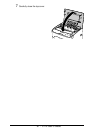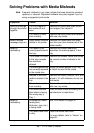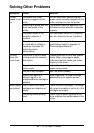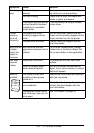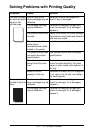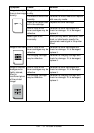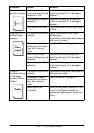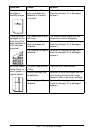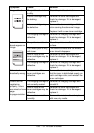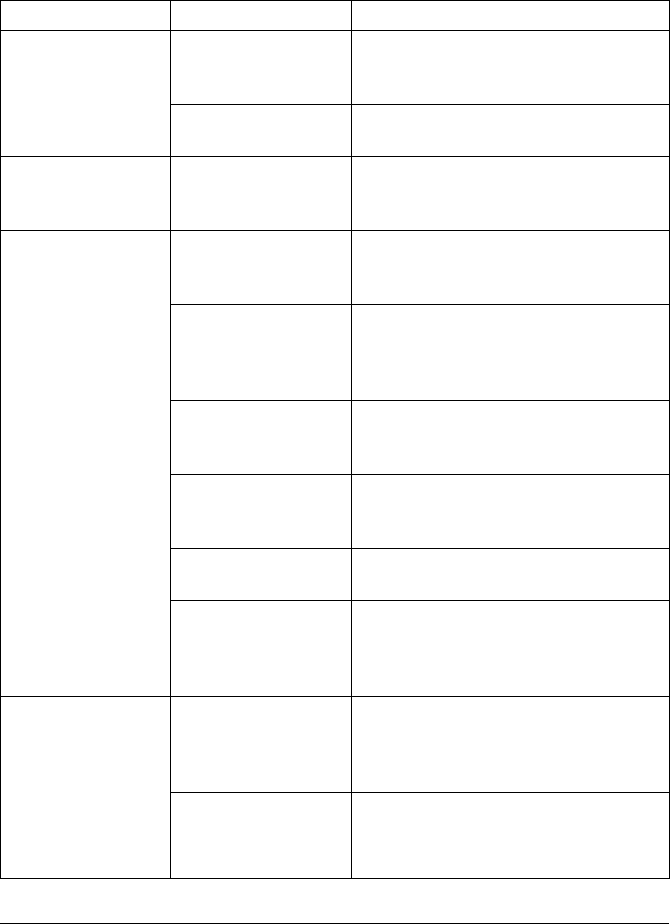
98 - C110 User’s Guide
Solving Problems with Media Misfeeds
Note Frequent misfeeds in any area indicate that area should be checked,
repaired, or cleaned. Repeated misfeeds may also happen if you’re
using unsupported print media.
Symptom Cause Solution
Several sheets go
through the printer
together.
The front edges of
the media are not
even.
Remove the media and even up the
front edges, then reload it.
The media is moist
from humidity.
Remove the moist media and replace it
with new, dry media.
Media misfeed
message stays on.
Some media remains
misfed in the printer.
Recheck the media path and make
sure that you have removed all of the
misfed media.
Media is
misfeeding.
The media is not
correctly positioned in
the tray.
Remove the misfed media and
reposition the media properly in the
tray.
The number of sheets
in the tray exceeds
the maximum
allowed.
Remove the excess media and reload
the correct number of sheets in the
tray.
The media guides are
not correctly adjusted
to the media size.
Adjust the media guides in the Tray 1
to match the size of the media.
Warped or wrinkled
media is loaded in the
tray.
Remove the media, smooth it out, and
reload it. If it still misfeeds, do not use
that media.
The media is moist
from humidity.
Remove the moist media and replace it
with new, dry media.
The recommended
label sheet is facing
the wrong way in
Tray
1.
Load the label sheets according to the
manufacturer’s instructions.
Media is
misfeeding.
Unsupported media
(wrong size,
thickness, type, etc.)
is being used.
See “Print Media” on page 30
The media feed roller
is dirty.
Clean the media feed roller.
For more details, refer to “Interior” on
page 69.