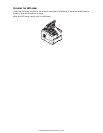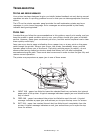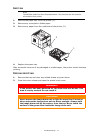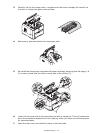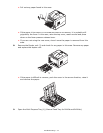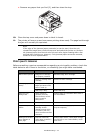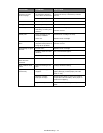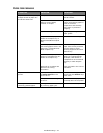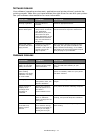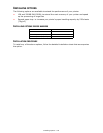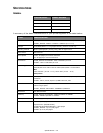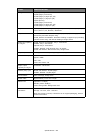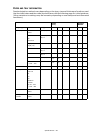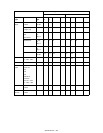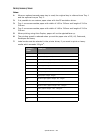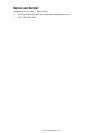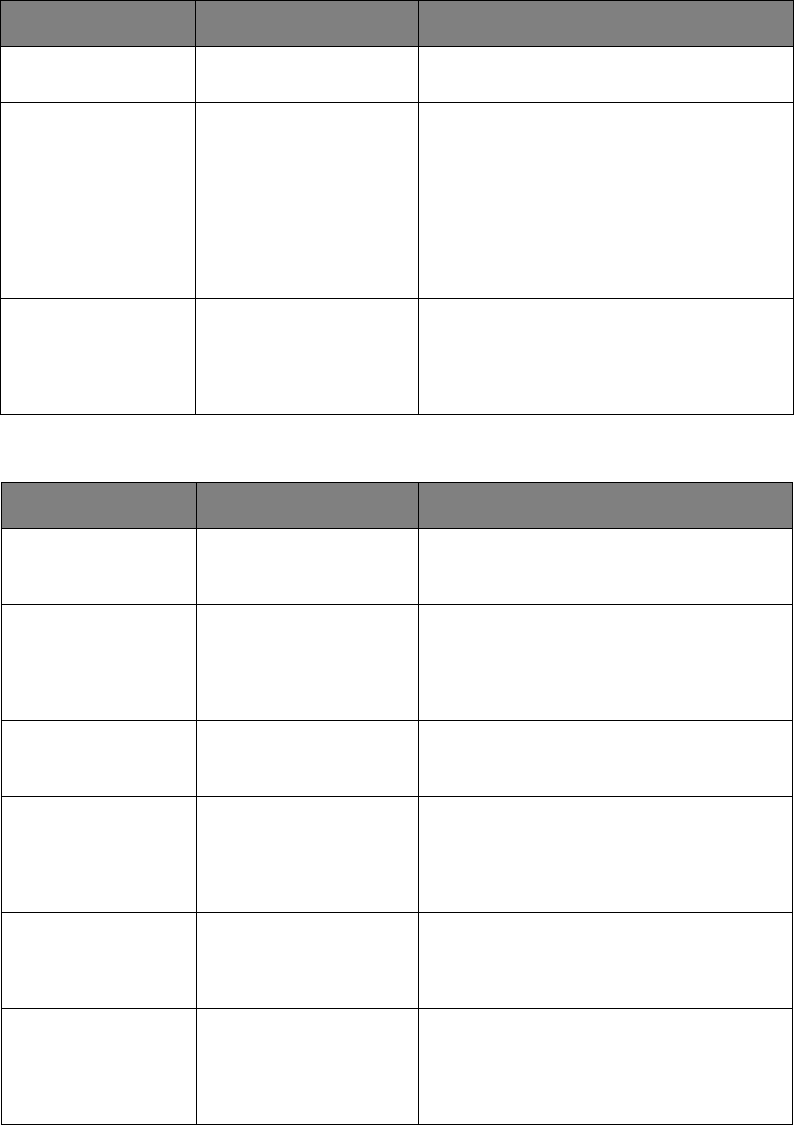
Troubleshooting > 77
S
OFTWARE
PROBLEMS
Your software (operating environment, applications and printer drivers) controls the
printing process. Make sure you have selected the right driver for use with your printer.
See your software documentation for more information.
H
ARDWARE
PROBLEMS
SYMPTOM PROBLEM SOLUTION
Printing is garbled. Incorrect driver is
installed.
Install an appropriate driver.
Printer’s output is
below rated speed.
Much of the printing
delays will be caused by
your application.
Sometimes purely text
documents will print
slowly depending on the
selected fonts and how
they are transferred to
the printer.
For maximum speed, use text in your
document and use a printer resident font.
Size of top margin
increases with each
page printed.
Creeping text. Number
of lines per page in
software is not equal to
number of lines per
page of printer.
Many software packages assume 66 lines
per page, but your printer’s default is 64.
Adjust software accordingly, or set LINES
Per PAGE in the soft control panel to equal
lines per page in your software.
SYMPTOM PROBLEM SOLUTION
Graphic image prints
partly on one page,
partly on the next.
Insufficient printer
memory for this image
at this resolution.
Change the resolution, reduce the image
size, or install more memory in your
printer.
When you try to
print nothing
happens, but printer
indicates it is ready
to receive data.
Configuration error. Check cable connection. If more than one
printer is available, make sure your printer
has been selected.
Garbage prints. Incorrect cable
configuration. Also, see
Software Problems.
Check cable configuration, continuity, and
length.
Printer freezes or
displays error
message when
computer is
rebooted.
Booting the computer
while the printer is on
can cause a
communications error.
Turn printer off before rebooting computer.
Odors. Gases are given off by
forms or adhesives
passing through the hot
fusing unit.
Make sure the forms you use can withstand
heating, and provide adequate ventilation.
Printer is on but
must warm up
before a job is
printed.
Power Save mode is set
on to conserve energy.
The fuser must heat up
before you can begin
printing the next job.
To eliminate warm up delay, change Power
Save setting.