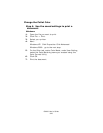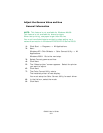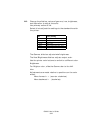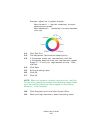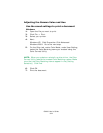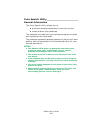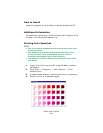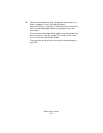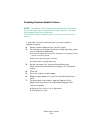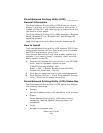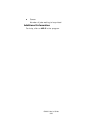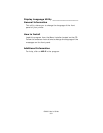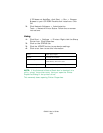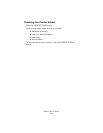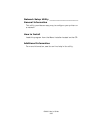C8800 User’s Guide
328
Creating Custom Swatch Colors
NOTE: The Swatch Utility does not guarantee that the printer
prints the same color as displayed on your monitor. Consider
the displayed color as a reference.
The printer may not be able to print the exact color that you
desire.
If you don't find your desired color, you can create or
customize colors:
1. Select Custom Swatch from the File menu.
2. On the pop-up window, there are 3 slide bars that allow
you to customize swatches:
• Hue bar changes the hue of the swatches, for example, red to
green or blue to yellow.
• Saturation bar changes vividness.
• Lightness bar changes darkness.
3. Adjust the bars until you see the desired color.
Color variations are created to help you find the best
match.
4. Click OK.
5. Print the custom swatch page.
6. Repeat these steps until you find the desired printed
color.
7. For additional information, see the Swatch Utility
Read-me file located in the Windows Programs list.
The file includes:
• Applying Color Value in your Application
• Setting Monitor Color