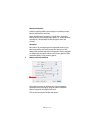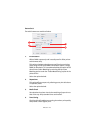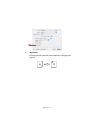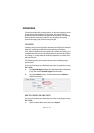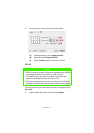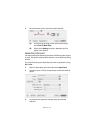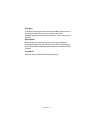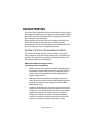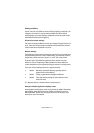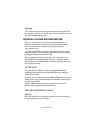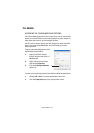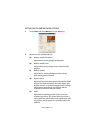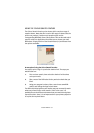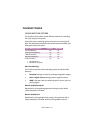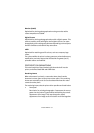COLOUR PRINTING > 127
Viewing conditions
A print can look very different under different lighting conditions. For
example, the colours in a print may look different when viewed
standing next to a sunlit window, compared to how they look under
standard office fluorescent lighting.
Printer driver colour settings
The driver settings for Manual colour can change the appearance of a
print. There are several options available to help match the printed
colours with those displayed on screen.
Monitor settings
The brightness and contrast controls on your monitor can change how
your document looks on-screen. Additionally, your monitor’s colour
temperature influences how “warm” or “cool” the colours look.
Several of the Colour Matching options make reference to your
monitor’s Colour Temperature. Many modern monitors allow the
colour temperature to be adjusted using the monitor’s control panel.
There are several settings found on a typical monitor:
>
5000k Warmest; yellowish lighting, typically used in
graphics arts environments.
>
6500k Cooler; approximates daylight conditions.
>
9300k Cool; the default setting for many monitors and
television sets.
(k = degrees Kelvin, a measurement of temperature.)
How your software application displays colour
Some graphics applications such as Corel Draw or Adobe Photoshop
may display colour differently from “Office” applications such as
Microsoft Word. Please see your application’s on-line help or user
manual for more information.