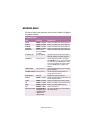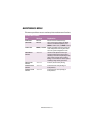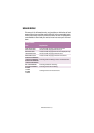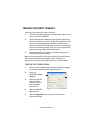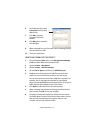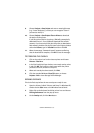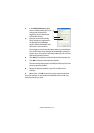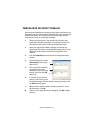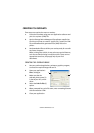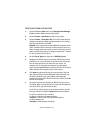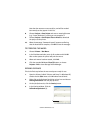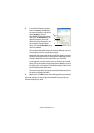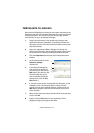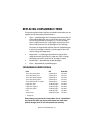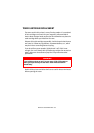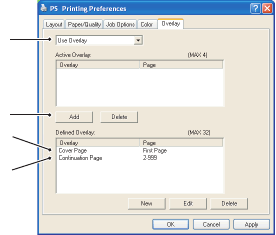
OVERLAYS AND MACROS > 161
PRINTING WITH POSTSCRIPT OVERLAYS
Once you have defined your overlays you are ready to use them for any
documents you wish. The example illustrated here uses two overlays
for business letters. The first prints on just the top page, and the
second prints on any or all subsequent pages.
1.
Prepare your document in the normal way using your own
application software. Remember, if necessary, to format the
document so that it will fit within the appropriate space.
2.
Open your application’s
Print…
dialogue and choose any
options you will require, ensuring that the target printer is your
PostScript printer driver in which the overlays have been
defined.
3.
Click the
Properties
button to open the Printing Preferences
window.
4.
On the Overlays tab, choose
Use Overlay
from the drop-
down list (1).
5.
Click on the first overlay (2)
you wish to use. In this
example it is the Cover Page
overlay. Then click the
Add
button (3).
6.
If you want to use another
overlay, in this case it is the
Continuation page, click the second overlay (4) and then click
the
Add
button (3) again.
7.
When you have selected all the overlays you want to use for
this document, click
OK
.
8.
Finally, in your application’s print dialogue, click
OK
to begin
printing.
1
3
2
4