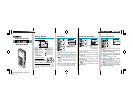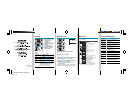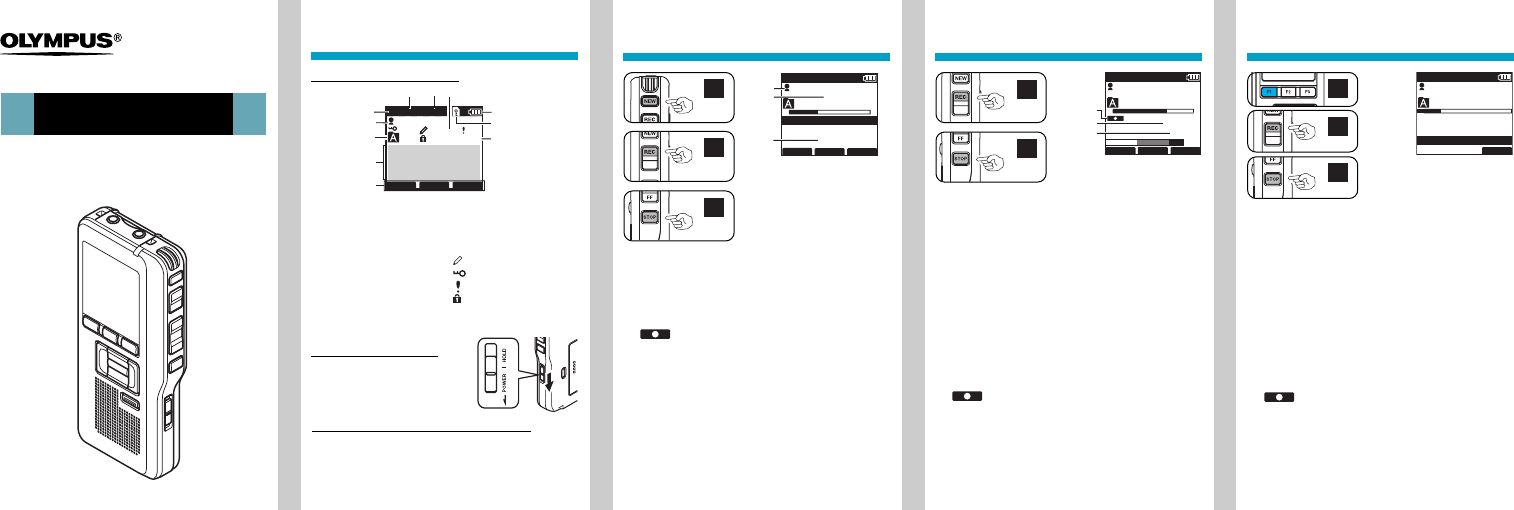
E1-BS0240-01-INST E1 2008.12.10
Black Cyan
Getting Started
Power Save Mode (Power Save Mode)
When the recorder is ON but not in use for 10 minutes,
by default, it will switch to power save mode
automatically. To reactivate the recorder again, operate
any button.
Turning On the Power
While the recorder’s power is off,
slide the POWER/HOLD switch
in the direction indicated by the
arrow.
5
4
025
/ 030
FOLDER
PRIOR MENU
DS3400
QP DICT VCVA
1
3
6
9
8
0
7
2
!
1
Record mode indicator
2 Author ID indicator
3 Current folder
4
Character information
display
5 Button guide display
6
Microphone sensitivity
indicator
7 VCVA (Variable
Control Voice
Actuator) indicator
Display Status Indicators
8 Current file number
9 Battery indicator
0 Card Lock indicator
! Total number of files
in the folder
Pending indicator
Encryption indicator
Priority indicator
Erase Lock indicator
DIGITAL VOICE RECORDER
DS-3400
Quick Start Guide
Recording Overwrite Recording
1
Press the NEW button to create a new
file.
2
Press the REC button to start recording.
The record indicator light glows orange and
(Record indicator) appears on the
display. Aim the microphone at the sound
source.
When you press the F2 (DISPLY) button during
recording, you can change the LCD sc re en
displays.
3
Press the STOP button to stop recording.
If you want to append additional recordings
tothe same file, press the REC button again.
031 / 030
FOLDER
PRIOR
MENU
DS3400
QPDICT
New File
EF
Remain
15 H 22 M 40 s
a
b
c
101 / 133
VERBAL
DISPLY
INDEX
DS3400
QPDICT
E
F
10 M 25 s
00H 14 M 0 0 s
C
b
a
1
Select and play the file you want to
overwrite.
Stop playback at the starting point of overwrite.
2
Press the REC button to start
overwriting.
The record indicator light glows orange and
(Record indicator) appears on the
display.
3
Press the STOP button to stop
overwriting.
a Record indicator
b Recording elapsed
time
c Total recording time
of the selected file
a
Selected Author ID
b New file number
c Remaining recording
time
You can overwrite a previously recorded file from
any point within the file.
Note that the overwritten recordings will be erased.
1
2
3
2
3
Insert Recording
1
Select and play the file you want to insert
an additional recording into.
2
While playing the file, press the
F1(INSERT) button to insert an additional
recording.
[Insert Rec?] appears on the display.
3
Press the REC button to start inserting
an additional recording.
The record indicator light glows orange and
(Record indicator) appears on the
display. [Insert Rec] and the remaining
recording time will alternate on the display.
4
Press the STOP button to stop inserting
the additional recording.
2
3
Additional recording can be inserted into previously
recorded file.
134 / 134
EXIT
DS3400
QPDICT VCVA
00 H 00 M 10 s
33 M 25s
Insert Rec?
4