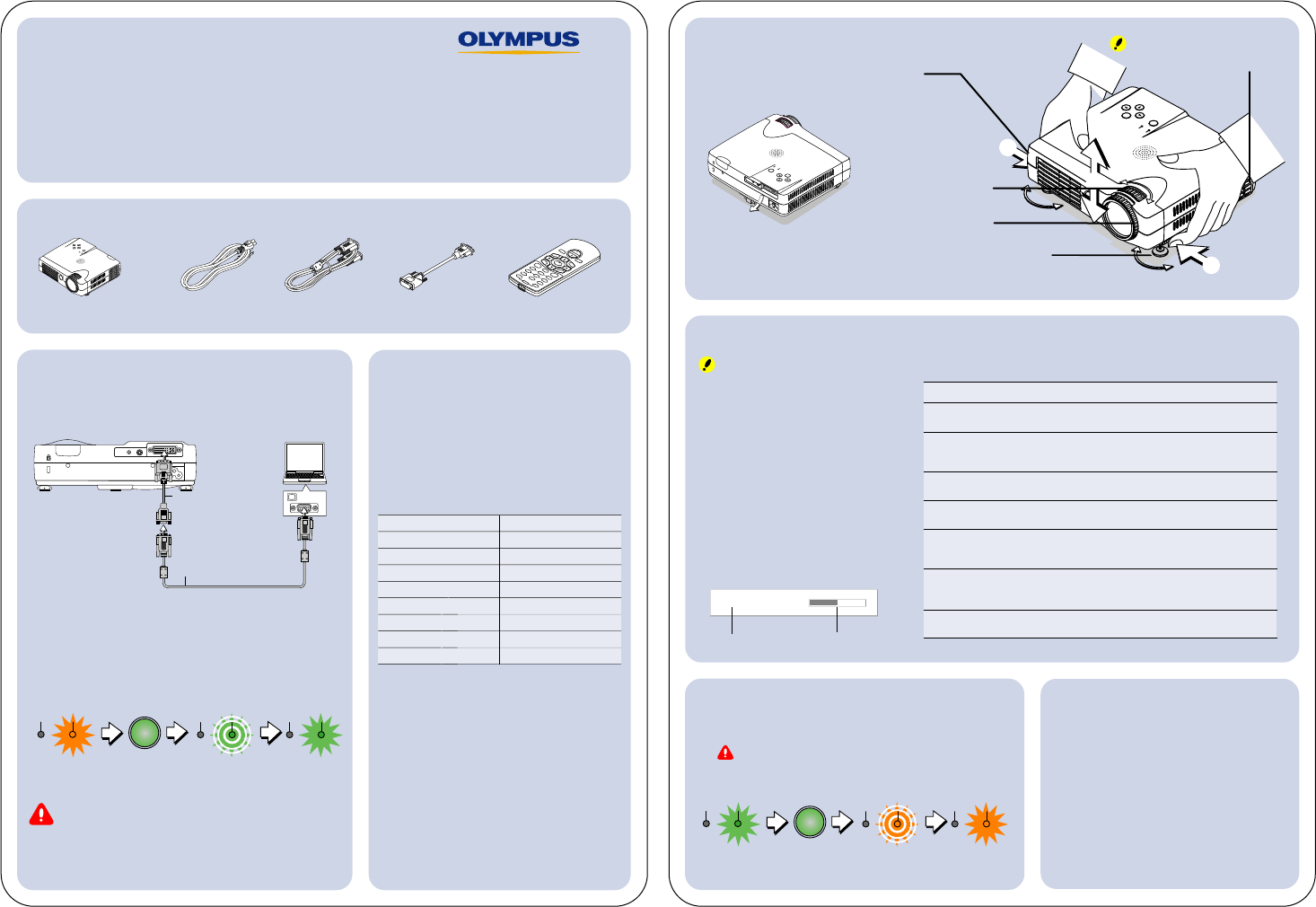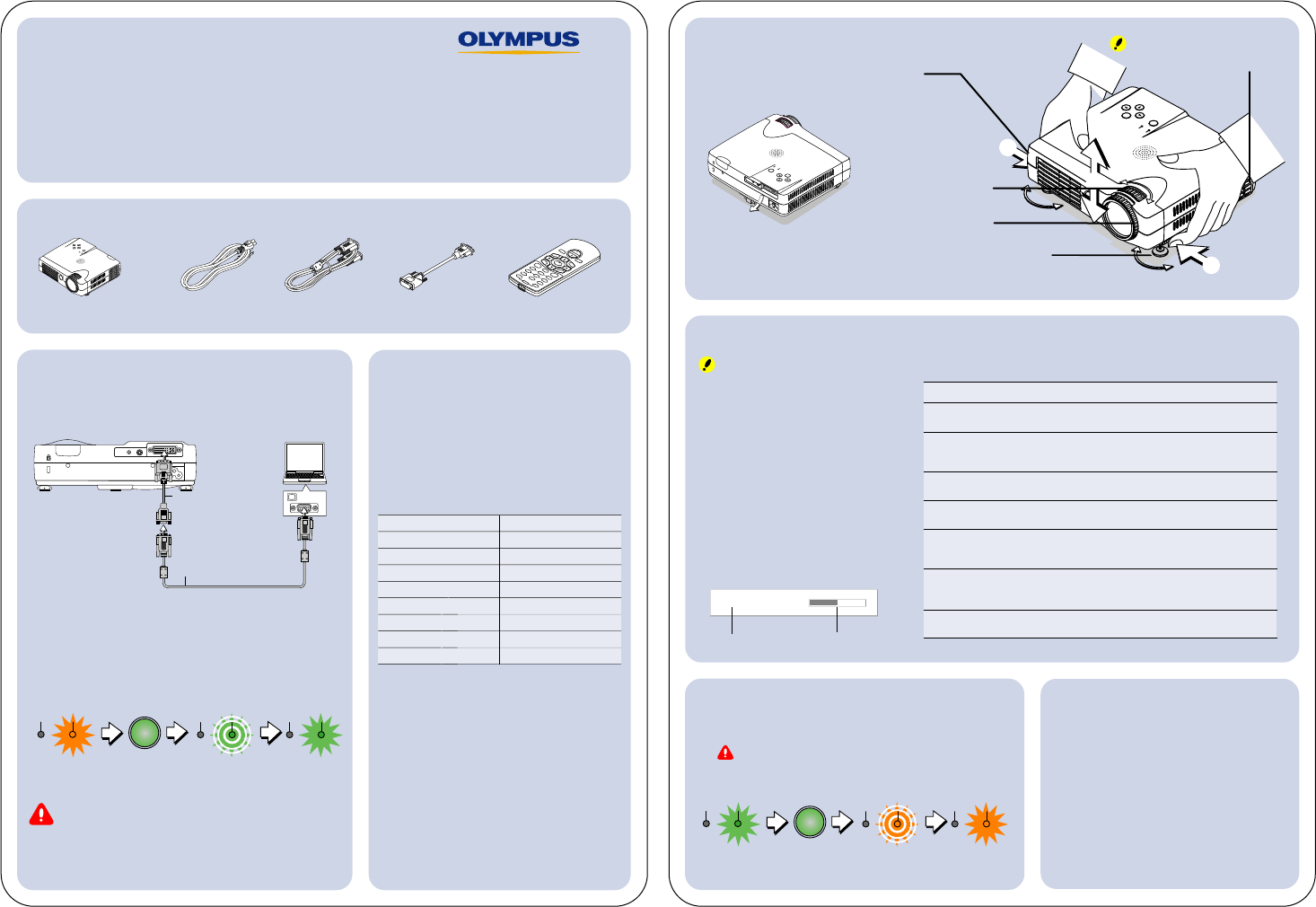
1. Before you begin your presentation, please gather the following items:
Projector Power cable RGB signal cable 15-pin adapter Remote control
QUICK REFERENCE GUIDE
Olympus Data Projector VP-1
This document will help guide you through using a
notebook computer with the projector. For comprehensive
usage instructions, please refer to the documentation located on the CD-ROM.
O
N
O
F
F
F
R
E
E
Z
E
M
U
T
E
P
I
P
D
I
G
I
T
A
L
R
G
B
Y
P
b
P
r
V
I
D
E
O
S
-
V
I
D
E
O
Y
C
bC
r
Q
U
I
C
K
E
N
T
ER
Z
O
O
M
V
O
L
V
K
S
T
N
H
K
S
T
N
C
A
N
C
E
L
M
E
N
U
A
S
P
E
C
T
A
U
T
O
P
O
W
E
R
2. Setting up your projector.
A. Connect the video cables as shown in the diagram
below:
B. Connect the Power cable to the projector. The
power indicator will light amber.
C. Press the POWER button for 1 second to turn on the
projector. You will see the lights follow this sequence:
If the projector is turned on/off too quickly, the
status indicator may begin blinking red. Please wait 60
seconds and then press the POWER button again.
Blinks green
(Approximately 60
seconds)
Lit green
Power is on
(Press button for
1 second)
POWER
3. Setting up your computer.
A. Turn on the computer. The projector
should automatically detect the
computer as a video source.
B. If the projector continues to search,
you may need to activate your computer's
external monitor function. For example,
use the key combinations listed in the
chart below:
**
For Apple PowerBook, please see instructions on
"Mirror Display" or "Make Duplicate Monitors"
For computer models not listed, please
refer to your computer's User Guide for
information on how to activate an
external monitor.
C. If the projector still does not detect
the computer video, try the following:
•Reset the projector. Press MENU, select
"Info", and then "Factory Default".
•Set your display resolution to 1024 x 768.
•Disconnect, straighten, and then
reconnect the video cable.
(
A
)
P
O
WE
R
A
UT
O
M
E
NU
S
T
A
T
U
S
P
O
W
E
R
SO
U
R
C
E
Q
UI
CK
M
E
NU
(
A
)
(A)
4. Adjusting the projected image.
A. To align the image with your screen,
raise or lower the projectors front and
rear height adjusters.
5. Perfecting the image using the Quick Menu.
Tip: If the image appears distorted, you may need to RESET the image settings. Press MENU.
Select "Info", then "Factory Default".
You can use the QUICK MENU to
optimize the displayed image
for your presentation.
A. Press the QUICK MENU button
on the projector or the "QUICK"
button on the Remote Control.
Settings can be changed
by pressing the right or left
6. When you are finished.
A.Press the POWER button for 1 second.
B.The Power indicator will blink for 90 seconds.
Do not disconnect the power cable at this time.
C.When the Power indicator is lit solid amber,
you can unplug the projector power.
D.Disconnect the video and power cables.
Technical Assistance:
Olympus Digital Technical Support
(800) 798-2777 toll-free hotline
Mon. - Fri., 8 AM to 10 PM Eastern Time
E-mail: distec@olympus.com
Website: www.olympusamerica.com
For supplies and accessories:
Olympus Emporium
www.olympusamerica.com/store
(800) 201-7766
Care must be taken not to come into
contact with the ventilation slots
which discharge the heat of the lamp.
Display Item Adjustment Setting
Brightness Adjusts the brightness of the image.
Brightness decreases in the (-) direction and increases in the (+) direction.
Contrast Adjusts the contrast of the image.
Contrast becomes less distinct in the (-) direction and more pronounced
in the (+) direction.
V Keystone Corrects (vertical) keystone distortion of the screen.
Adjusts the left and right edges of the screen so that they are parallel.
H Keystone Corrects (horizontal) keystone distortion of the screen.
Adjusts the top and bottom edges of the screen so that they are parallel.
Picture-in-Picture The picture from the VIDEO jack is displayed as a sub-picture on
the input screen from the PC connector. This function selects either
the size of the sub-picture.
Volume This function adjusts the volume of the built-in speaker.
The volume decreases in the (-) direction and increases in the
(+) direction.
Quick Color Adj. Selects a preset color mode or creates a custom color mode.
Used to adjust Gamma, Color Temperature, and White Emphasis.
Example: Brightness adjustment display
+–
Brightness
0
Adjustment/Setting
Display Item
PC
VIDEO
AUDIO
Personal computer
Monitor output
DVD mini D-sub 15-pin converson
cable (Supplied item)
RGB signal cable (Supplied item)
B. Adjust the zoom.
C. Adjust the focus.
Fine adjust
Quick adjust
Olympus America Inc.
2 Corporate Center Drive
Melville, NY 11747
www.olympusamerica.com
Manufacturer Key
Akia Fn + F2
Apple See **
Compaq Fn + F4
Dell Fn + F8
Epson Fn + F8
Fujitsu Fn + F10
Gateway Fn + F3
Iiyama Fn + F3
Manufacturer Key
IBM Fn + F7
NEC Fn + F3
Panasonic Fn + F3
Sharp Fn + F5
Sony Fn + F7
Sotec Fn + F3
Toshiba Fn + F5
Victor Fn + F10
STATUS POWER STATUS POWER STATUS POWER
Lit amber
Standby mode
Blinks amber
(Approximately 90 seconds)
Lit amber
Standby mode
(Press button for
1 second)
POWER
STATUS POWER STATUS POWER STATUS POWER
Lit green
Power is on
P
O
W
E
R
AU
T
O
M
EN
U
S
T
A
T
U
S
PO
W
ER
S
O
U
R
C
E
Q
U
I
C
K
M
EN
U
VT818401
(A)
P
O
W
E
R
A
U
T
O
M
E
N
U
S
T
A
T
U
S
P
O
W
E
R
S
O
U
R
C
E
Q
U
I
C
K
M
E
N
U
P
C
A
U
DI
O
V
I
DE
O