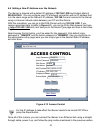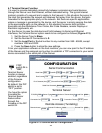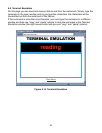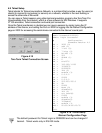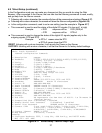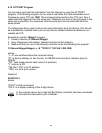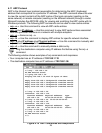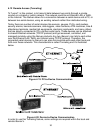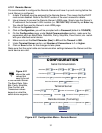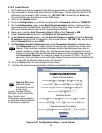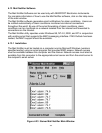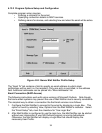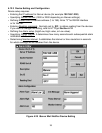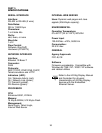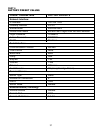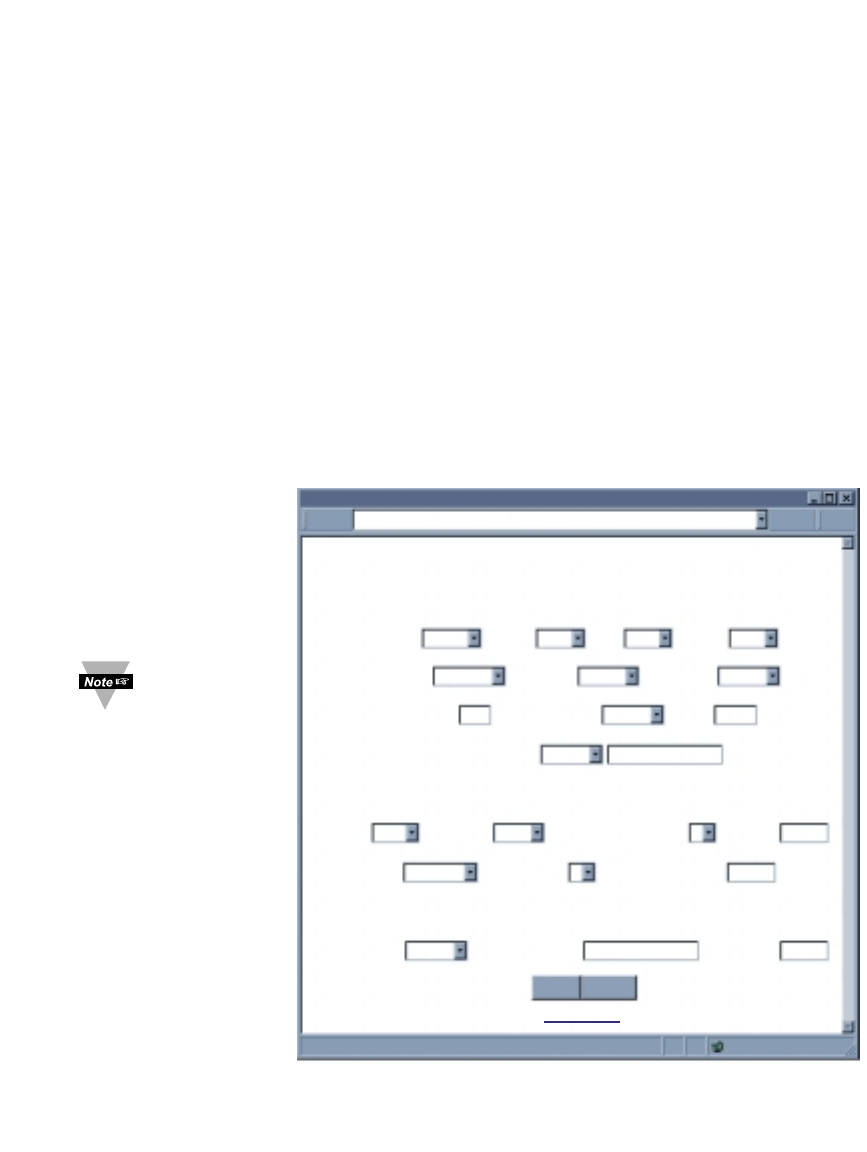
4.12.1 Remote iServer
It’s recommended to configure the Remote iServer and have it up and running before the
Local iServer is configured.
1. A static IP address must be assigned to the Remote iServer. This means that the DHCP
must remain disabled. Refer to the DHCP section of the user’s manual for details.
2. Use a browser to access the Remote iServer’s WEB page. Simply type the iServer’s
IP address at the browser’s URL location (i.e. 192.168.1.50) followed by an Enter key.
You should then see the iServer’s main WEB page.
3. Click on the Update button.
4. Click on Configuration, you will be prompted with a Password (default is 12345678).
5. On the Configuration page, under Serial Communication section, make sure the
parameters such as Baud Rate, Data Bits, Parity, Stop Bits, Flow Control, etc. match
with your attached serial device.
6. Make sure to set the End Character (Hex) to 0D and the Timeout to 500.
7. Under Terminal Server section, set Number of Connections to 1 or higher.
8. Click on Save button for the changes to take place.
Make sure that the serial cable and communication settings between the iServer and the
serial device are valid.
Figure 4.21 Configuration Menu - Remote iServer
CONFIGURATION
CONFIGURATION
http://192.168.1.50
Address
Serial Communication
Remote Access (Tunneling)
Terminal Server
Main Menu
Save Reset
Baud Rate 9600 Data Bit 7 Bits Parity odd Stop Bits1 bit
Flow Control none Transciever RS-485
Modbus/TCP
disable
End Character (Hex) 0D Forward End Char enable
Timeout
0500 msecs
Serial Port Password disable 1234abcd
Connection Ctrl not used
Device No.
1
Connection Timeout 00100 msecs
TCP/UDP TCP
Server Type slave
Number of Connections
1
Local Port 02000
Remote Access
disable
Remote IP Address 0.0.0.0 Remote Port 02000
31
Figure 4.21
shows the valid
values that
need to be set
in the Remote iServer.
The Baud Rate, Data
Bits, Parity, Stop Bits,
Flow Control, and
Transceiver values
depend on what the
serial device supports.