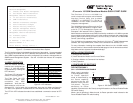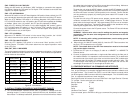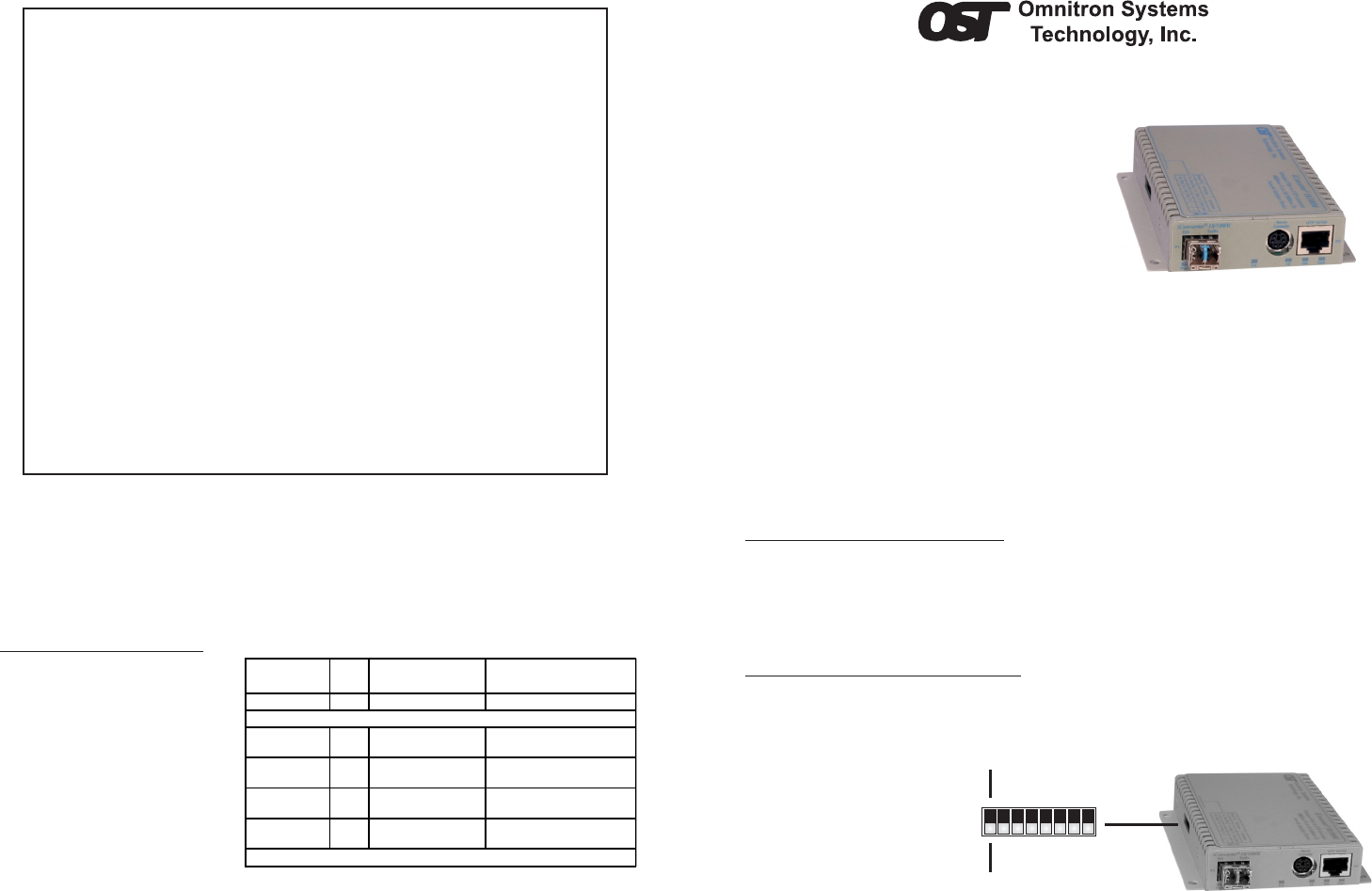
iConverter 10/100M Standalone Module QUICK START GUIDE
The Omnitron iConverter
®
10/100M is a
carrier-class media converter and a Network
Interface Device (NID) that provides
10BASE-T or 100BASE-TX (10/100) to
100BASE-FX Fiber media conversion with
integrated management.
The 10/100M conforms to Ethernet in the First
Mile (EFM) fiber standards to support Fiber-
to-the-X (FTTX) Metropolitan access and
Enterprise LAN networks. Built-in Operation,
Administration and Maintenance (OAM) functionality enables the 10/100M to operate
as a managed copper demarcation point at the customer premises and network edge,
offering service provisioning functions, such as Quality of Service and Bandwidth
Control (rate-limiting) capabilities.
The 10/100M can be managed using Omnitron’s NetOutlook
TM
SNMP Management
Software, 3rd Party SNMP Client, Telnet or the Command Line Interface (CLI).
For more information including the complete User Manual on the 10/100M module,
access Omnitron’s documentation download web page to view all relevant documents:
http://www.omnitron-systems.com/downloads.php
INSTALLATION PROCEDURE
1) Configure DIP-Switches
2) Install Standalone Module and Connect Cables
3) Configure Module via Command Line Interface
4) Verify Operation
1) CONFIGURE DIP-SWITCHES
DIP-SWITCH BANK 1
SW1 - UTP/FIBER PAUSE ENABLE
When a port is operating
in Auto-Negotiation (AN),
its Pause operation
mode is determined by
the Pause capability
advertised during AN
between itself and the
link partner. The port
advertises its Pause
capability (Symmetrical or No Pause) during AN based on the Pause Disable/Enable
DIP-switch setting.
When a port is operating in Manual mode, its Pause operation mode is based on the
Pause Disable/Enable DIP-switch setting.
Management Options iConverter, Serial Agent
Network Management
1: Chassis and Module Management
2: Set Module Name Preferences
Management Module Preferences
3: IP and Control Preferences
4: SNMP Preferences
5: Abandon Preference Changes
6: Save Preference Changes
7: Restore Factory Defaults
8: Restart Management Module
9: Other Networking Features
Management Module Maintenance
10: Firmware Update
11: Set Date/Time
IP Address = 192.168.1.220
Chassis Number = 1
Enter Choice, <H>elp, E<x>it >
Figure C: Command Line Interface Menu Options
The CLI interface allows for the detailed configuration of the module. It is recommended
to configure the module with an IP address associated with the attached network.
Also, SNMP traphost address should be configured if the module is managed with an
SNMP-based Management System. See the 10/100M User Manual for complete
information.
4) VERIFY OPERATION
Once the module has been
installed and configured per
steps 1 - 3, verify the module
is operational by viewing the
LED indicators.
The Power LED indicates the
module is receiving power.
The Fiber Optic link LED
indicates the fiber optic
connection has been
established. Verify the Link
Mode selection is set to Link
Segment (LS). Until a stable link is established, leave the Link Mode configured for
LS. After a Link presence is established, the Link Mode selection can be modified.
The UTP link LED indicates the module has established a connection across its UTP
port.
LED Function
"Legend"
Color OFF State ON / Blinking State
Power "Pwr" Amber No power On: Module has power
Network Ports Status*
Fiber Optics
"FO"
Green No Fiber Link
On: Fiber link is active
Blinking: Fiber Data Activity
1
0Mbps UTP
"10"
Green
10Mbps not selected
or disconnected
On: 10Mbps UTP link
Blinking: UTP Data Activity
1
00 Mbps UTP
"100"
Green
100Mbps not selected
or disconnected
On: 100Mbps UTP link
Blinking: UTP Data Activit
UTP Full-Duplex
"FDX"
Green Half-Duplex Full-Duplex
*Review Link Modes section for other LED display patterns
Figure D: LED Indicators
Form 040-08900-001 K 12/07
Omnitron Systems Technology * 140 Technology Dr. #500 * Irvine, CA 92618
949.250.6510 tel * 949.250.6514 fax * www.omnitron-systems.com
SW1 SW8
Up
Down
Bank 1
Figure A: DIP-Switch Location