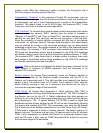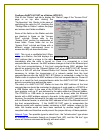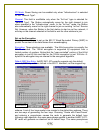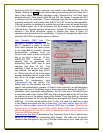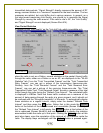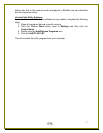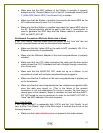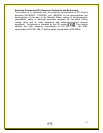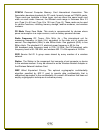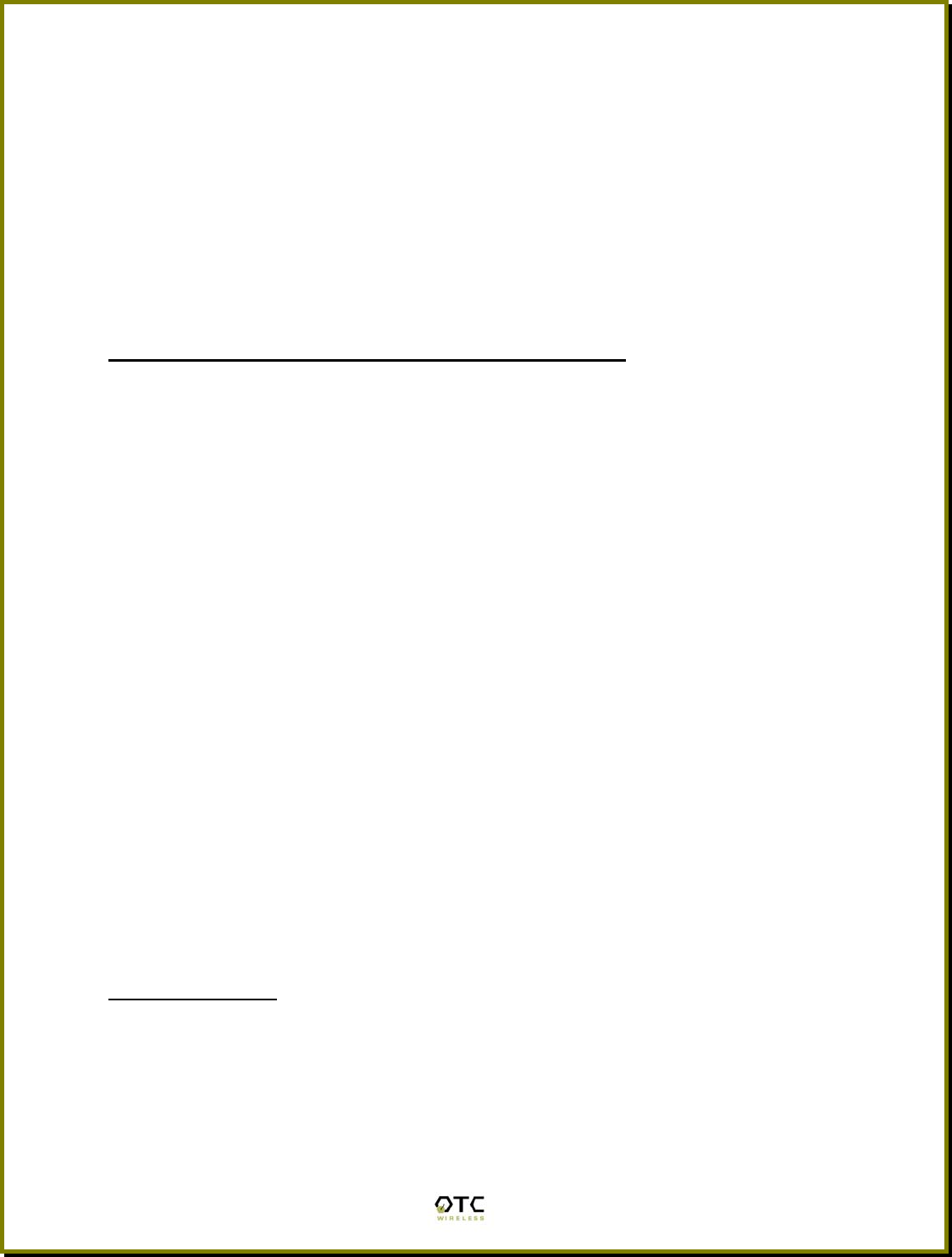
19
• Make sure that the MAC address of the Station in question is properly
entered into the “Allowed Station List” of the AP if enhanced security level
3, [Hide SSID, Match SSID, Use Allowed List], is chosen.
• Make sure that the Station in question has exactly the same SSID as the
AP if enhanced security level 2 or 3 is chosen.
• Make sure that the Station in question has exactly the same WEP keys as
the AP. Special attention should be paid to this item if “pass-phrase” is
used to generate the WEP keys and the Station radios in question are
NOT an AirEZY-2411-BT.
No Network Connection While the Radio Link is Good
If the “Link Quality” indicator shows good link quality on the “Link Info” tab, but
the host computer/device cannot be connected to the network
• Make sure that the Yellow LED on the radio is NOT constantly ON. If it is,
Ethernet connection is questionable.
• Make sure the Ethernet Adapter of the host computer/device is properly
installed.
• Make sure that the UTP cable connecting the radio and the host device
meets at least the CAT-3 standard and has a Straight-through connection,
not a Cross-over.
• Make sure that the AirEZY-2411-BT, when set up as a Station, is not
connected to a hub with multiple computers/devices plugged in.
• Make sure that the IP address of the host computer/device is properly set
up for the network.
• Make sure that the host computer/device has initiated some packet traffic
since the radio was turned on. (That is the failure of the network
connection is not just determined by trying to access the host from a
remote point in the network.) Reset or re-power the host with the AirEZY-
2411-BT turned on may be necessary in order for the AirEZY-2411-BT to
“learn” the MAC address of the host computer.
Poor Link Quality
If the “Signal Strength” is reasonably high (>20%) and the “Link Quality” is not
zero, but the “Link Quality” stays in the Poor range, it could be due to one of the
following reasons:
• Make sure that radio interference is not present in the radio network.