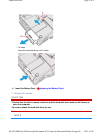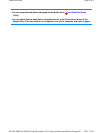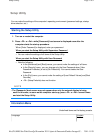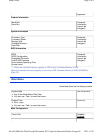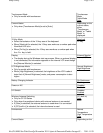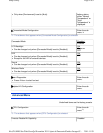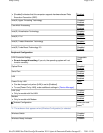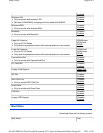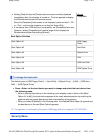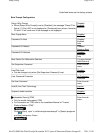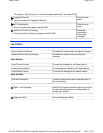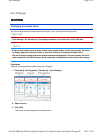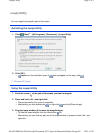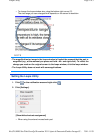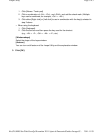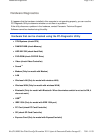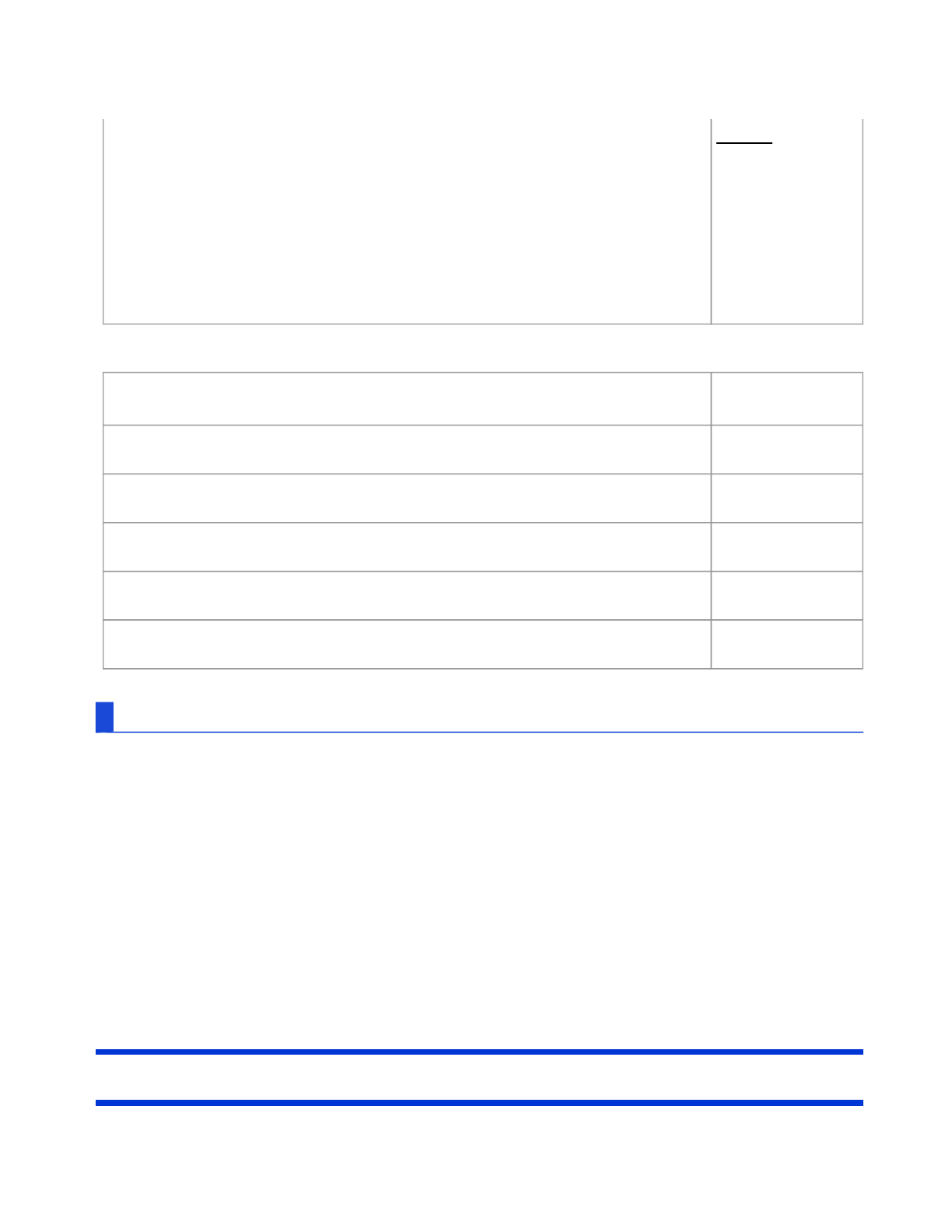
Boot Option Priorities
To change the boot order
The default order is [USB Floppy Disk
*5
] → [Hard Disk] → [Optical Drive] → [LAN] → [USB Hard
Disk] → [USB Optical Drive].
Press «Enter» on the boot device you want to change and select the boot device from
the following menu.
When a selected boot device in the following menu already exists in either of the [Boot
Option (#1 to #6)], the boot device appears at the newly selected position by switching the
positions with the original boot device that existed before at the position.
When you select [Disabled] in the following menu, the disabled [Boot Option] is ignored and
the boot device in the next [Boot Option] operates.
*5 : The operation is confirmed by Panasonic USB floppy disk drive (optional: CF-VFDU03U).
Security Menu
Setting [Fast] will skip the [Panasonic] boot screen normally displayed
immediately after the computer is turned on. The time required to display
the Windows boot screen will become shorter.
Since the [Panasonic] boot screen is not displayed, press and hold ≪F2≫
or ≪Del≫ and turn the computer on to start the Setup Utility.
If the startup from USB devices is not possible, set [Compatible] and retry.
However, setting [Compatible] will require longer time to display the
Windows boot screen than setting [Normal].
Normal
Compatible
Boot Option #1
USB Floppy
Disk
*5
Boot Option #2
Hard Disk
Boot Option #3
Optical Drive
Boot Option #4
LAN
Boot Option #5
USB Hard Disk
Boot Option #6
USB Optical Drive
Pa
g
e 7 of 9Setup Utilit
y
2011-11-29file://X:\MÀJ Site Web GouvQc\Novembre 2011 A
j
out de Panasonic\Guides d'usa
g
er\C
...