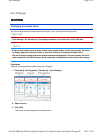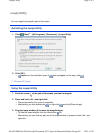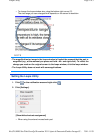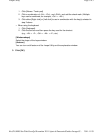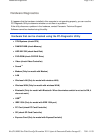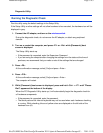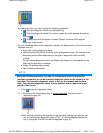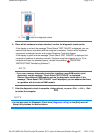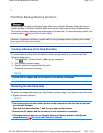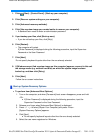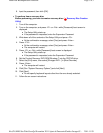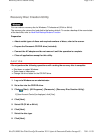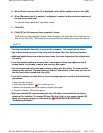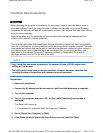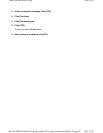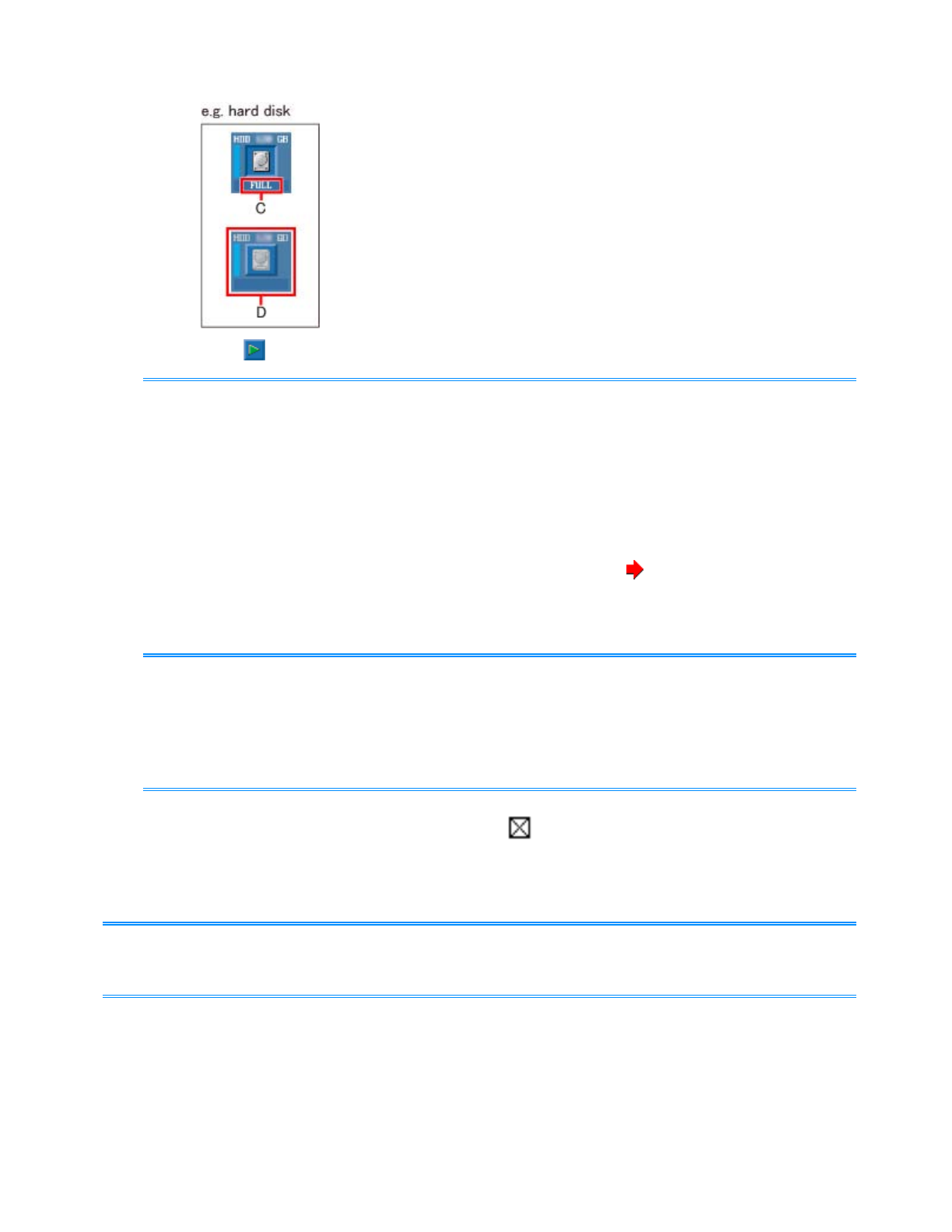
3. Click to start the diagnostic check.
6. When all the hardware has been checked, confirm the diagnostic check results.
If the display is red and the message "Check Result TEST FAILED" is displayed, you can
assume that there is a problem with the computer’s hardware. Confirm which hardware
component is displayed as red, and contact Panasonic Technical Support.
If the display is green and the message "Check Result TEST PASSED" is displayed, the
computer’s hardware is operating normally. Continue using the computer as it is. If the
computer still does not operate properly, reinstall the software ( OPERATING
INSTRUCTIONS "Reinstalling Software").
- If you run a memory diagnostic check after installing a new RAM module (sold
separately) and the message "Check Result TEST FAILED" is displayed:
Remove the additional RAM module and run the diagnostic check again. If the
message "Check Result TEST FAILED" is still displayed, you can assume that there
is a problem with the internal RAM module.
7. After the diagnostic check is complete, click (close), or press «Ctrl» + «Alt» + «Del»
to restart the computer.
- You can also start the Diagnostic Check from [Diagnostic Utility] on the [Exit] menu of
Setup Utility besides the method above.
NOTE
NOTE
Pa
g
e 5 of 5Hardware Dia
g
nostics
2011-11-29file://X:\MÀJ Site Web GouvQc\Novembre 2011 A
j
out de Panasonic\Guides d'usa
g
er\C
...