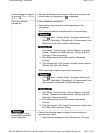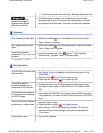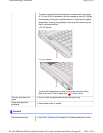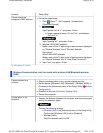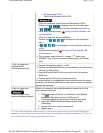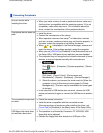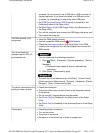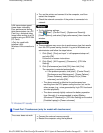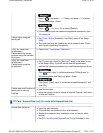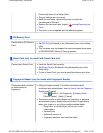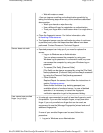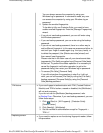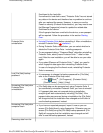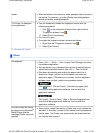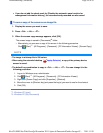Wet with water or sweat
<You can improve enrolling and authentication sensitivity by
taking the following steps when any of the conditions described
above exists>
Wash your hands or wipe them dry.
Use a different finger for registration or authentication.
Treat your finger with a hand cream when it is rough skin or
dry.
Clean the fingerprint sensor. For further information, refer
to Handling & Maintenance.
The fingerprint sensor may be malfunctioning when it continues
to perform poorly after the steps described above have been
performed. Contact Panasonic Technical Support.
Sensor does not work.
Exported passport can help you if you need to replace the
sensor.
Log on to Windows as an Administrator.
You can always access the computer by using your
Windows log on password. In convenient mode, any user
can access the computer by using your Windows log on
password.
To access [File Safe], [Personal Safe]
[File Safe] can be always accessed by using the [File Safe]
backup password. [Personal Safe] can be always accessed
by using the [Personal Safe] backup password.
Other functions
Replace/Repair the sensor, then follow the instructions in
section Replacing sensor.
Some limited functions (e.g. deleting passport) are
available without a functional sensor. In case of deleted
operation, it is necessary to cancel the fingerprint
verification operation to get to the password dialog.
User cannot use enrolled
finger. (e.g. injury)
It is strongly recommended to enroll at least two fingers to avoid
this problem. If you enrolled multiple fingers, simply use other
finger. If you only enrolled one finger that can be used, we
recommend to use the [Manage Fingerprints] wizard and enroll
additional fingerprints.
If none of your enrolled fingers can be used, follow this
procedure:
1. Log on to Windows as an Administrator.
Pa
g
e 13 of 18Troubleshootin
g
(Advanced)
2011-11-29file://X:\MÀJ Site Web GouvQc\Novembre 2011 A
j
out de Panasonic\Guides d'usa
g
er\C
...