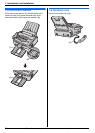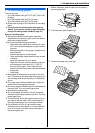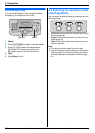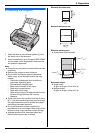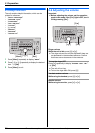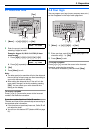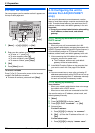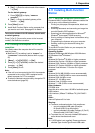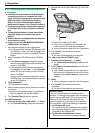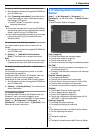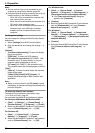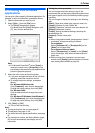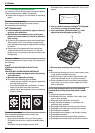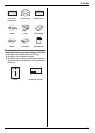2. Preparation
22
For assistance, please visit http://www.panasonic.com/help
2.9 Your fax number
You can program your fax number so that it appears on
the top of each page sent.
1 {Menu} i {#}{1}{0}{3} i {Set}
NO.=|
2 Enter your fax number, up to 20 digits.
L To enter a “+”, press {*}.
L To enter a space, press {#}.
L To enter a hyphen, press {Flash}.
L To erase a number, press {Stop}.
3 {Set}
4 Press {Menu} to exit.
To correct a mistake
Press {<} or {>} to move the cursor to the incorrect
number, and make the correction.
L To erase all numbers, press and hold {Stop}.
2.10 Configuring the unit to
access the LAN (KX-FLM671
only)
You can print documents, scan documents, receive
faxes or send faxes using a computer connected to the
LAN. To enable these features, you need to set the IP
address, subnet mask, and default gateway in the unit.
Important:
L Consult your network administrator when setting
the IP address, subnet mask, and default
gateway.
2.10.1 Setting up automatically with a
DHCP server
Your situation:
– When only one unit is connected to the LAN.
If your network administrator manages the network with
a DHCP (Dynamic Host Configuration Protocol) server, it
will automatically assign an IP (Internet Protocol)
address, subnet mask, and default gateway to the unit.
1 After connecting the LAN cable to the unit and the
computer, connect the power cord.
L The IP address, subnet mask, and default
gateway will be set automatically.
2 Install Multi-Function Station on the computer that
you want to use it with. See page 23 for details.
Note:
L You can connect two or more units and assign IP
addresses automatically with a DHCP server, but we
recommend assigning static IP addresses manually
for each unit to avoid unnecessary trouble.
2.10.2 Setting up manually
Your situation:
– When your network administrator does not manage
the network with a DHCP server.
– When two or more units are connected to the LAN.
You need to assign an IP address, subnet mask, and
default gateway manually.
1 {Menu}
2 Press {#}{5}{0}{0} to display “DHCP”.
3 Press {0} to select “DISABLED”. i {Set}
4 Set each item.
For the IP address:
1. Press {5}{0}{1} to display “IP ADDRESS”.
2. {Set} i Enter the IP address of the unit. i
{Set}
For the subnet mask:
1. Press {5}{0}{2} to display “SUBNET MASK”.
{<}{>}
{Set}
{Menu}
{Stop}
{Flash}