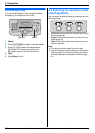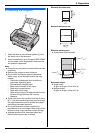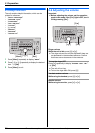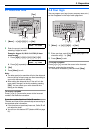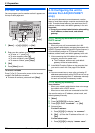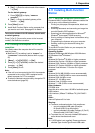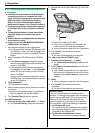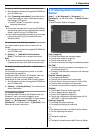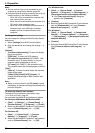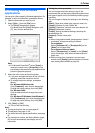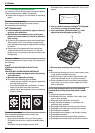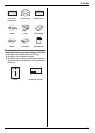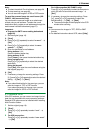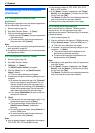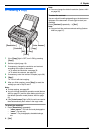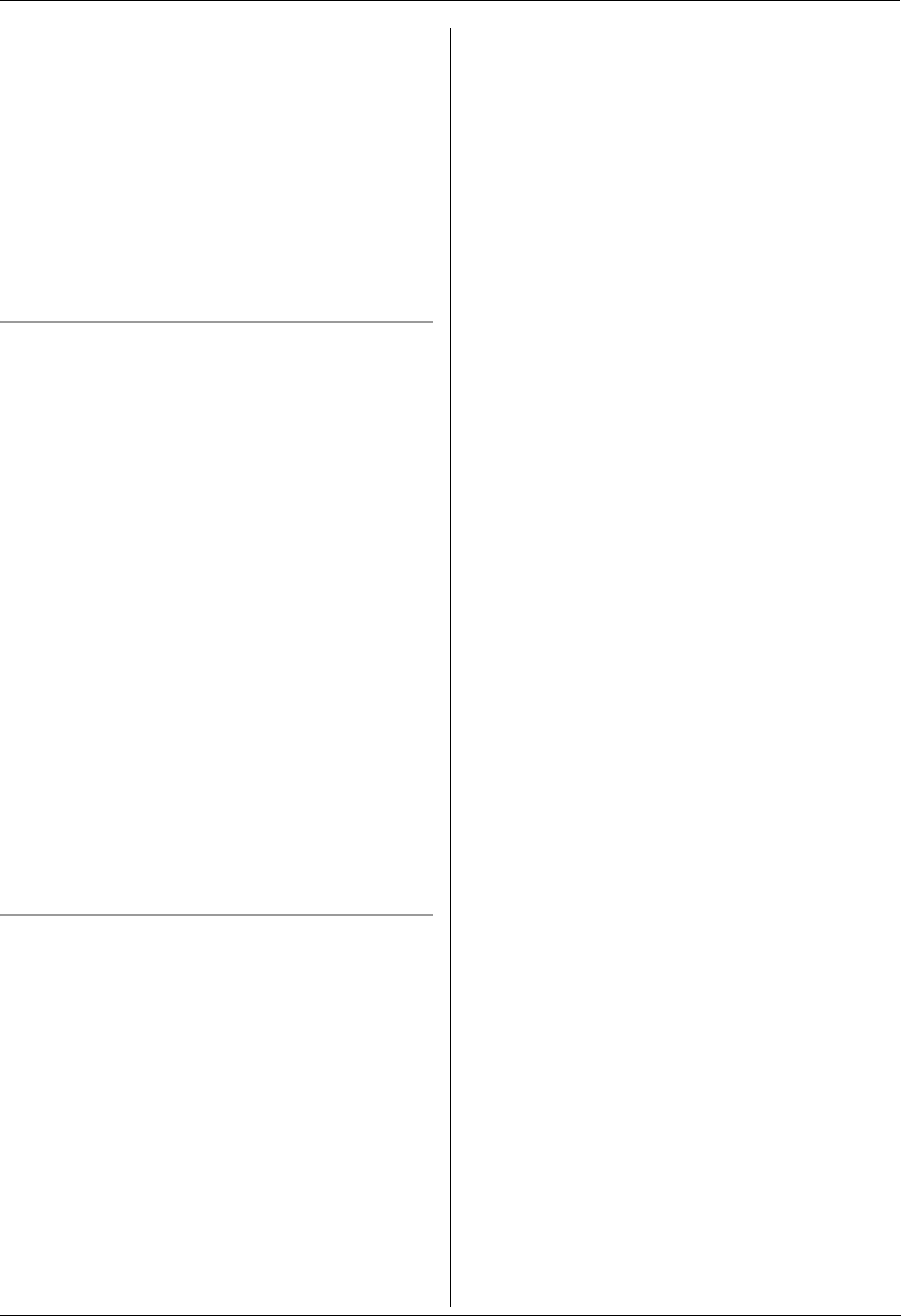
2. Preparation
26
For assistance, please visit http://www.panasonic.com/help
Note:
L You can confirm if the unit is connected to your
computer by using Device Monitor (page 62).
L Computer features (printing, scanning, etc.) may not
function properly in the following situations:
– When the unit is connected to a computer that
was custom-built by the user.
– When the unit is connected to the computer via a
PCI card or other expansion card.
– When the unit is connected to another piece of
hardware (such as a USB hub or interface
adapter) and not connected directly to the
computer.
To change the settings
You can change the settings for Multi-Function Station
beforehand.
1. Select [Settings] from Multi-Function Station.
2. Click the desired tab and change the settings. i
[OK]
[General]
– [Launcher display setting]: To select the display
type of the launcher.
– [OCR Path]: To select the OCR software.
– [PC name list up on device] (KX-FLM671, LAN
connection only): To select whether or not your
computer name is displayed on the unit.
– [PC name] (KX-FLM671, LAN connection only):
The computer name that will be displayed on the unit.
[Scan]
– [Save to]: To select the folder where the scanned
image will be saved.
– [Viewer][File][Email][OCR][Custom]: To
change scanning settings for Multi-Function scan
application.
Note:
L Assign a unique name for the [PC name] to avoid
overlapping, or the scanned image may be sent to an
incorrect computer.
To select the default E-mail software
The default E-mail software is used when using
“4.1.3 Scan to E-mail”, page 30.
You can select the default E-mail software as follows.
For Windows 98/Windows Me/Windows 2000:
1. [Start] i [Settings] i [Control Panel] i
[Internet Options] i [Programs] i [E-mail]
2. Select the desired MAPI-compliant E-mail software
such as [Outlook Express], etc. i [OK]
For Windows XP:
1. [Start] i [Control Panel] i [Internet
Options] i [Programs] i [E-mail]
2. Select the desired MAPI-compliant E-mail software
such as [Outlook Express], etc. i [OK]
For Windows Vista:
1. [Start] i [Control Panel] i [Internet
Options] i [Programs] i [Set programs] i
[Set program access and computer defaults]
L If the [User Account Control] dialog box
appears, click [Continue].
2. [Custom]
3. Select the desired MAPI-compliant E-mail software
such as [Windows Mail], etc. from [Choose a
default e-mail program]. i [OK]
For Windows 7:
1. [Start] i [Control Panel] i [Network and
Internet] i [Internet Options] i [Programs]
i [Set programs] i [Set program access and
computer defaults]
2. [Custom]
3. Select the desired MAPI-compliant E-mail software
from [Choose a default e-mail program]. i
[OK]