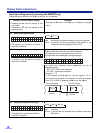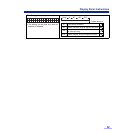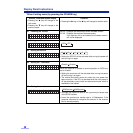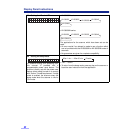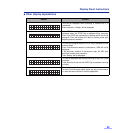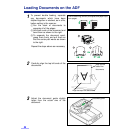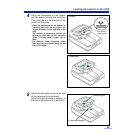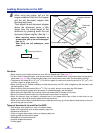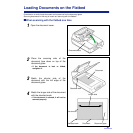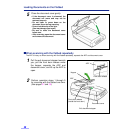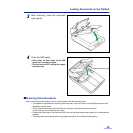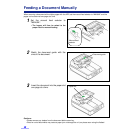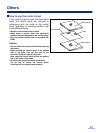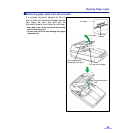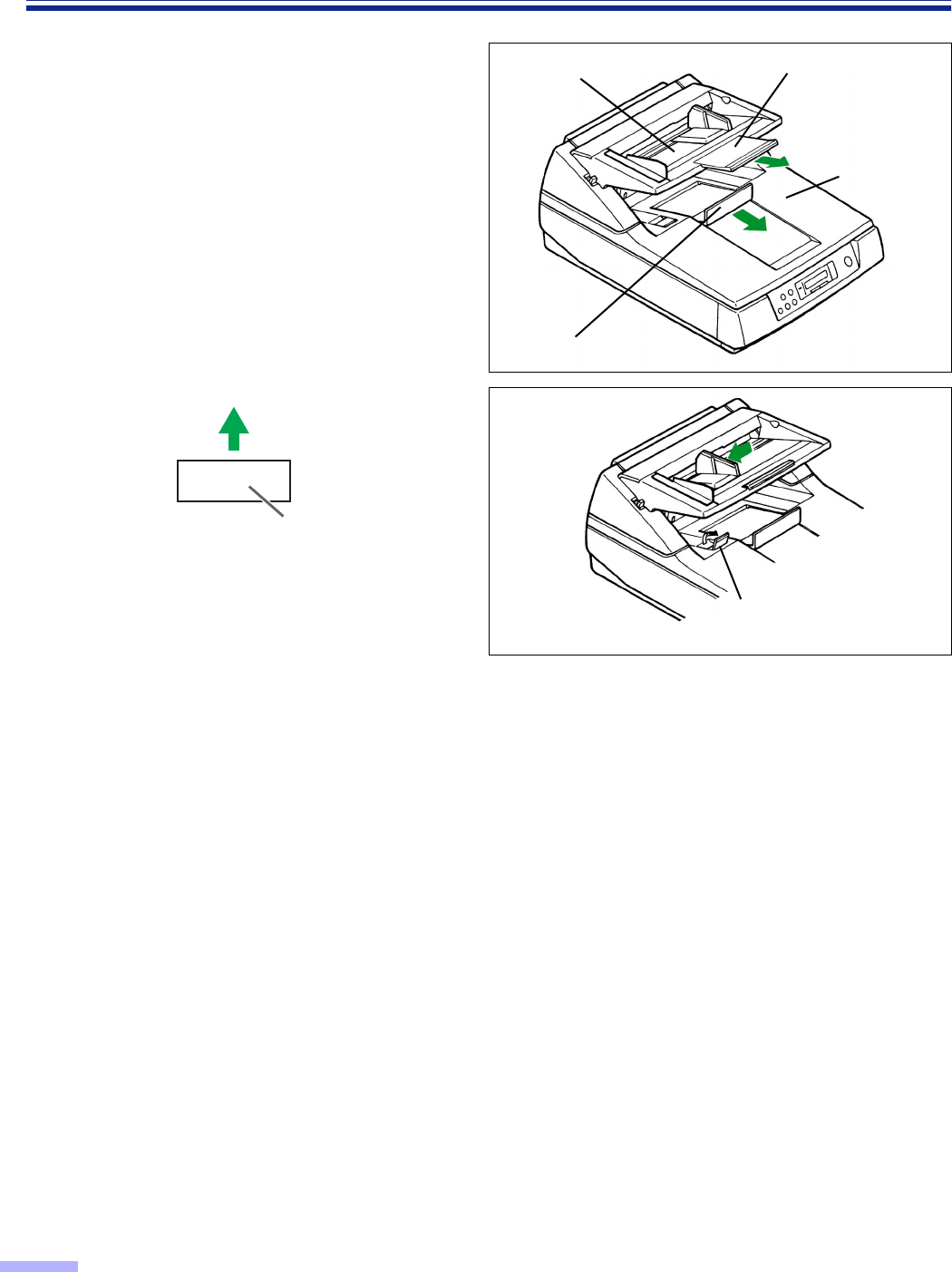
36
Loading Documents on the ADF
6
When using long paper, pull out the
hopper extension tray from the hopper
and the exit document stopper from
the document cover.
Then adjust the exit document stopper
above the document cover a little
longer than the actual length of the
document by pressing down the exit
document stopper slightly. (See fig. 1.)
•
When scanning narrow documents as
shown below, pull up the exit substopper.
(See fig. 2.)
After using the exit substopper, push
down it.
Cautions:
•
When scanning very fragile documents, scan with the flatbed side. (See page 37.)
•
For thin, thick or important paper, scan the document with the flatbed side or using single sheet (manual feed )
mode (see page 40). Also, remove the document from the document cover after it is scanned by the ADF.
•
The scanner will accept 50 to 127
g
/m
2
(13 to 34 lbs.) paper for continuous scanning and 40 to 127
g
/m
2
(10.6
to 34 lbs.) paper for single scanning.
•
When scanning a thin, folded, creased or curled document by the ADF, after straightening the document, set
the feed speed to “Slow”.
•
When scanning thick documents [64
g
/m
2
(17 lbs.) or more], be sure to use less than 200 sheets.
•
When scanning copying paper such as carbon or carbonless paper, use the flatbed.
•
When setting the document, be sure that it does not exceed the fill indicator (limit mark).
•
Be sure to remove the document from the document cover after it is scanned.
•
When the scanner does not detect a document set in the hopper which has a black or dark area on the
opposite side, add a white sheet of paper under the document.
•
When scanning the different sized documents, exited document may go into the stack of documents on the exit
part and may get out of order.
Types of documents to avoid for the ADF:
•
OHP sheets, other plastic film, cloth, or metallic sheets
•
Paper with irregularities such as tabs, staples, paste, etc.
•
Documents with wet ink
•
Thick or irregular documents such as envelopes, paste, etc.
•
Copying paper such as carbon paper
•
Damaged or wrinkled documents
•
Irregular shaped documents
•
Tracing paper
Scanning direction
Document
Exit document stopper
Document
cover
Hopper extension
tray
Fig. 1
Hopper
Exit substopper
Fig. 2