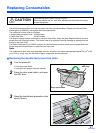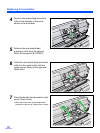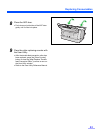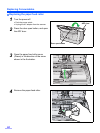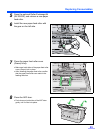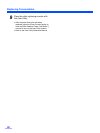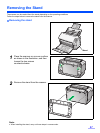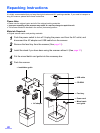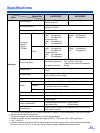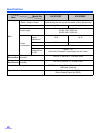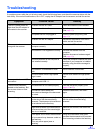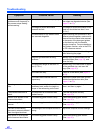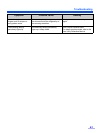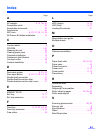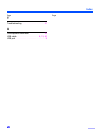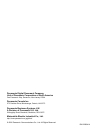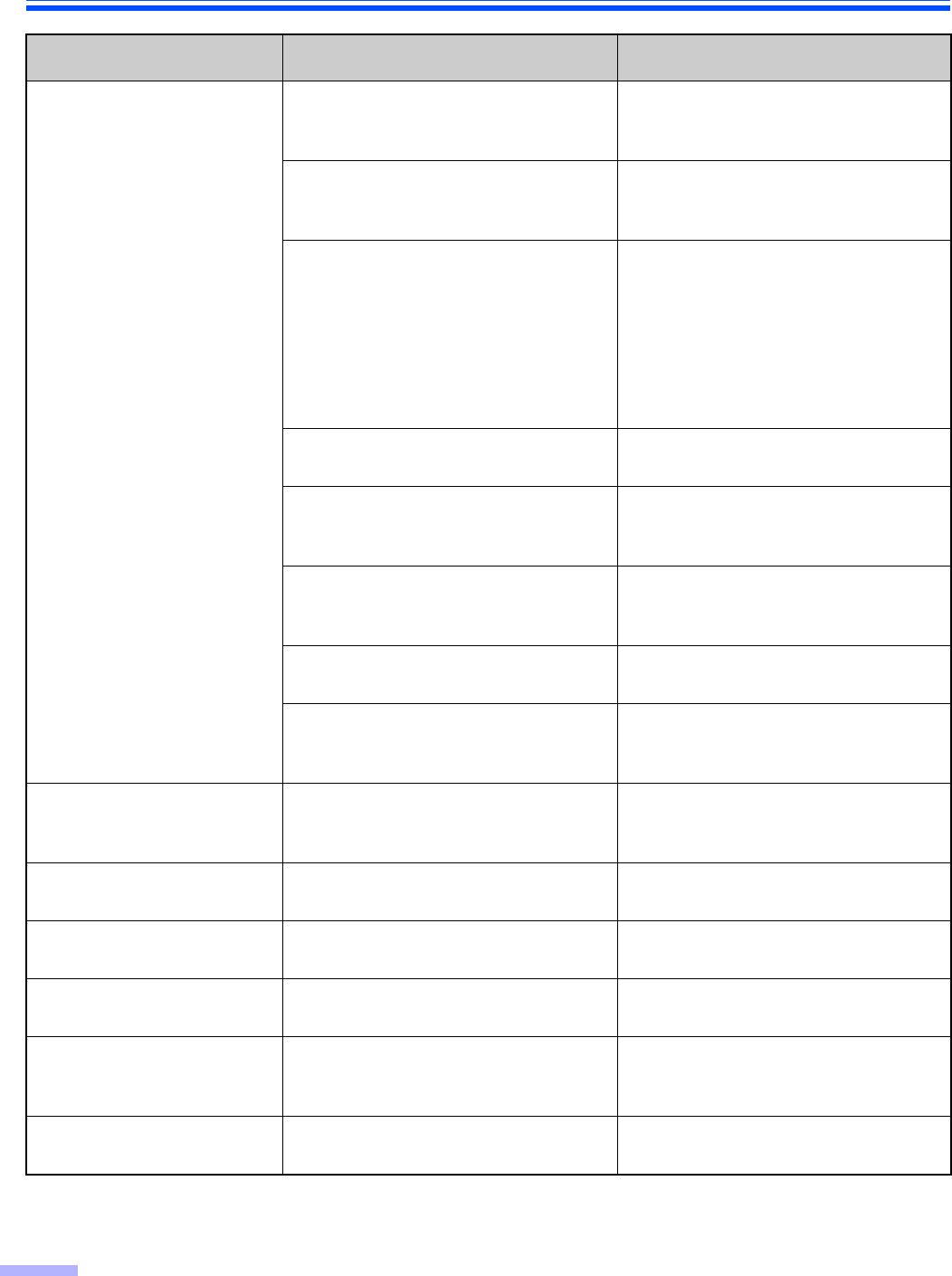
Troubleshooting
42
Double feeding or skewing
problems occur frequently, or
the scanner stops feeding
while scanning.
The document is not loaded properly. The documents feed better when all
the edges are aligned slantwise (See
pages 21 to 22).
The height of all the documents
exceeds the limit.
The height of all the documents on the
feed tray should be less than 5 mm
(0.2 in.).
The documents in any different sizes
are scanned altogether.
When scanning the documents in any
different sizes altogether, make sure to
place all the documents to be scanned,
in the center of the document guides
on the feed tray with the Deskew
function turned on. For more details on
the Deskew function, refer to the RTIV
or PIE reference manual.
The document is curled or folded. Flatten the document, and load it again
after flattening the pages.
Irregular type document is being
scanned.
Make a copy of the document on the
specified paper (See page 20), and
scan the copy.
The document length is less than 70
mm (2.75 in.).
Make a copy of the document on paper
of the specified size, and scan the
copy (See page 20).
The rollers are dirty. Clean all of the rollers (See pages 27
to 29).
The rollers have reached their life
expectancy.
Replace the paper feed roller and the
double-feed prevention roller (See
pages 31 to 36).
Scanning an embossed card
fails.
It may be caused by the bend of the
embossed card, and/or the height or
shape of the embossing on the card.
Place the embossed card upside
down, and then try again.
The scanned document is
blank.
The document to be scanned was
loaded face up.
Load the document correctly
(See page 22).
Vertical lines appear on the
scanned document.
The scanning glass section is dirty. Clean the scanning glass section
(See page 30).
The scanning density is
uneven.
The scanning glass section is dirty. Clean the scanning glass section
(See page 30).
The color of the scanned
document is extremely different
from the original document.
The settings of the computer monitor is
wrong.
Adjust the computer monitor settings.
Dark spots or noise appear
on the scanned documents.
The scanning glass section is dirty. Clean the scanning glass section
(See page 30).
Symptom Possible Cause Remedy