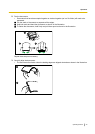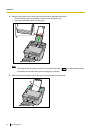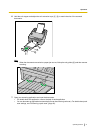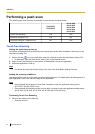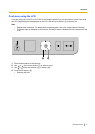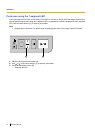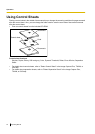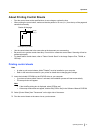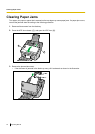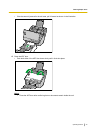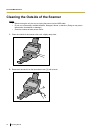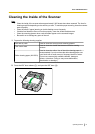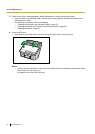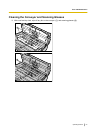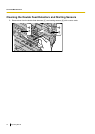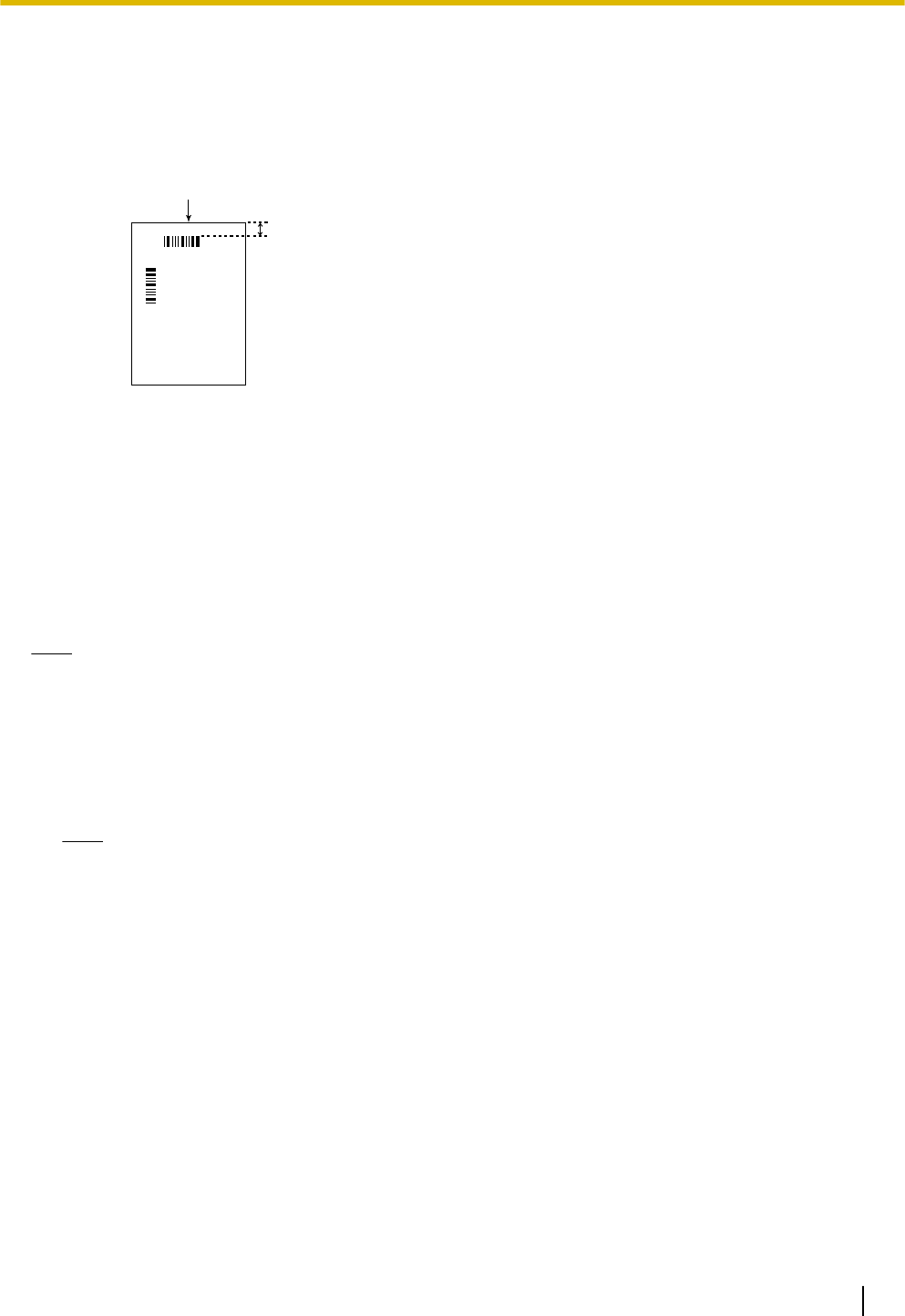
About Printing Control Sheets
• Print the control sheet at the specified size; do not enlarge or reduce the size.
• When printing the control sheet, make sure that the pattern is 25 mm (1 in.) from the top of the page and
centered horizontally.
Center of the page
<Example A4 printout>
25 mm
(1 in.)
• Use the control sheet that is the same size as the document you are scanning.
• Be careful not to get the control sheet dirty. Do not fold or crease the control sheet. Scanning will not be
performed properly.
• For details about control sheets, refer to "Detect Control Sheet" in the Image Capture Plus, TWAIN, or
ISIS help.
Printing control sheets
Note
• In order to print control sheets, Adobe
®
Reader
®
must be installed on your computer.
• Refer to the instruction manual for your printer for details about changing print settings.
1. Insert the included CD-ROM into the CD/DVD drive on your computer.
• If you have a feature called "Autorun" activated, the installation process will start automatically.
• The setup window will appear.
Note
• If the AutoPlay dialog box is displayed, select [CDRun.exe].
• If the setup window does not appear, double-click [CDRun.exe] in the Software / Manual CD-ROM.
2. Select [Control Sheet] from "Documents" on the right side of the screen.
3. Print the control sheets at the same size as your document.
Operating Manual 47
Operation