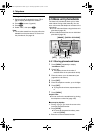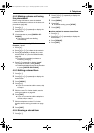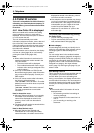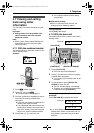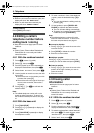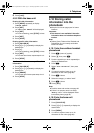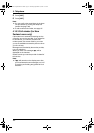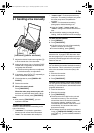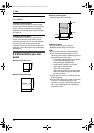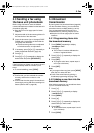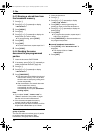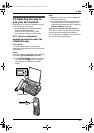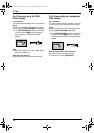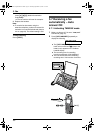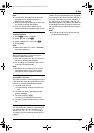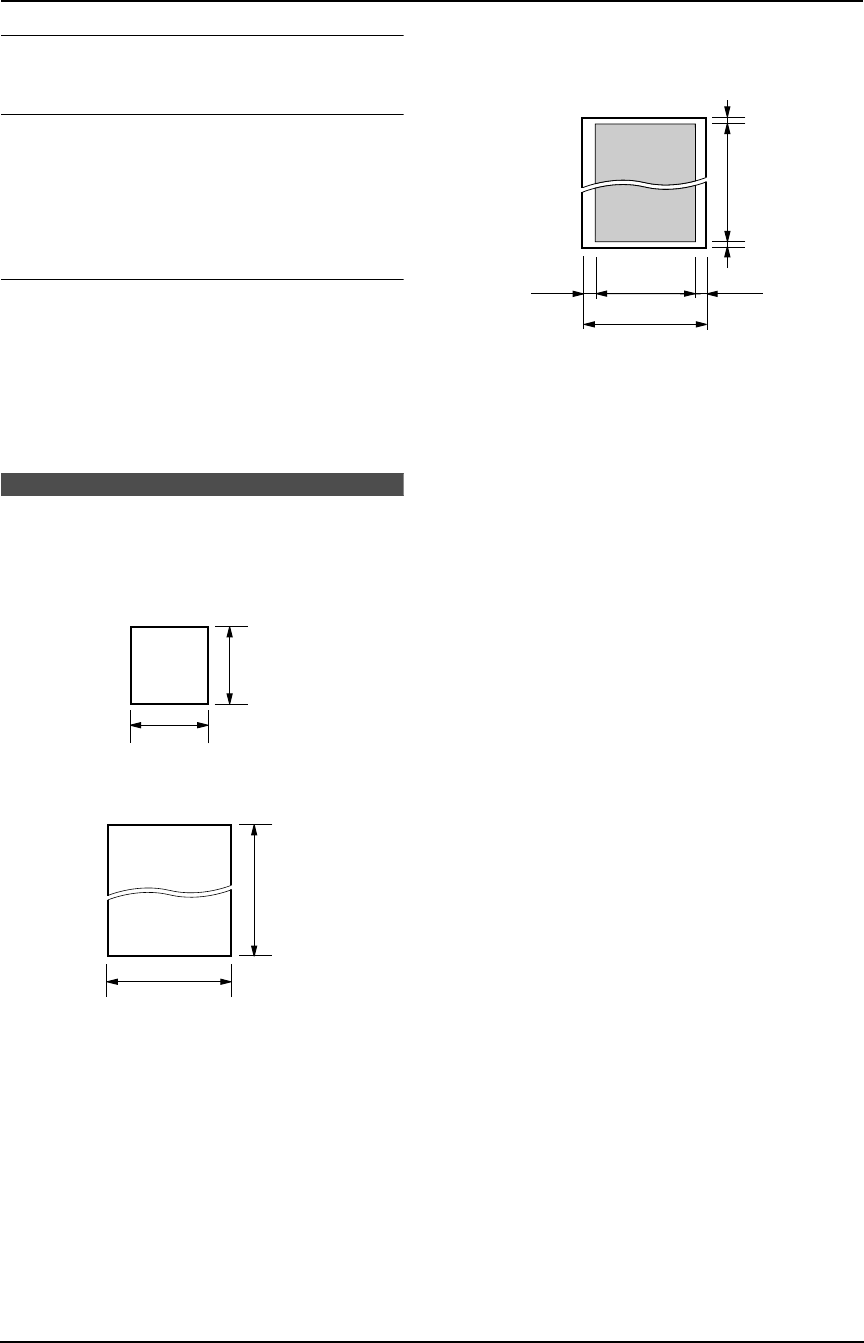
5. Fax
44
To stop transmission
Press {STOP}.
Printing a sending report
A sending report provides you with a printed
record of transmission results. To print sending
reports, make sure feature #04 is activated
(page 66). For an explanation of error messages,
see page 90.
Printing a journal report
A journal report provides you with a printed
record of the 30 most recent faxes. To print
manually, see page 106. To print automatically
after every 30 new fax transmissions and
receptions, make sure feature #22 is activated
(page 67). For an explanation of error messages,
see page 90.
5.2 Documents you can
send
Minimum document size
Maximum document size
Effective scanning area
L Shaded area will be scanned.
Document weight
L Single sheet: 45 g/m
2
to 90 g/m
2
L Multiple sheets: 60 g/m
2
to 80 g/m
2
Note:
L Remove clips, staples or other fasteners.
L Do not send documents that are on the
following types of paper: (Make a copy of the
document and send the copy.)
– Chemically treated paper such as carbon
or carbonless duplicating paper
– Electrostatically charged paper
– Badly curled, creased or torn paper
– Paper with a coated surface
– Paper with a faint image
– Paper with printing on the opposite side
that can be seen through the other side,
such as newsprint.
L Check that ink, paste or correction fluid has
dried completely.
L To send a document with a width of less than
210 mm, we recommend using a copy
machine to copy the original document onto
A4 or letter-sized paper, then sending the
copied document.
128 mm
128 mm
600 mm
216 mm
216 mm
208 mm
4 mm 4 mm
2 mm
2 mm
FC243AL-PFQX2096ZA-en.book Page 44 Thursday, September 30, 2004 3:37 PM