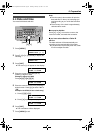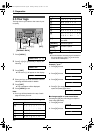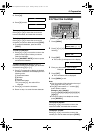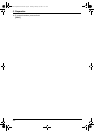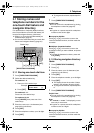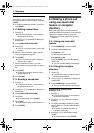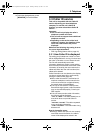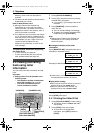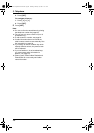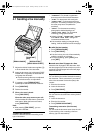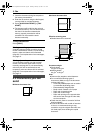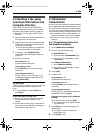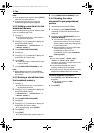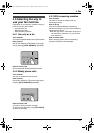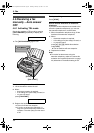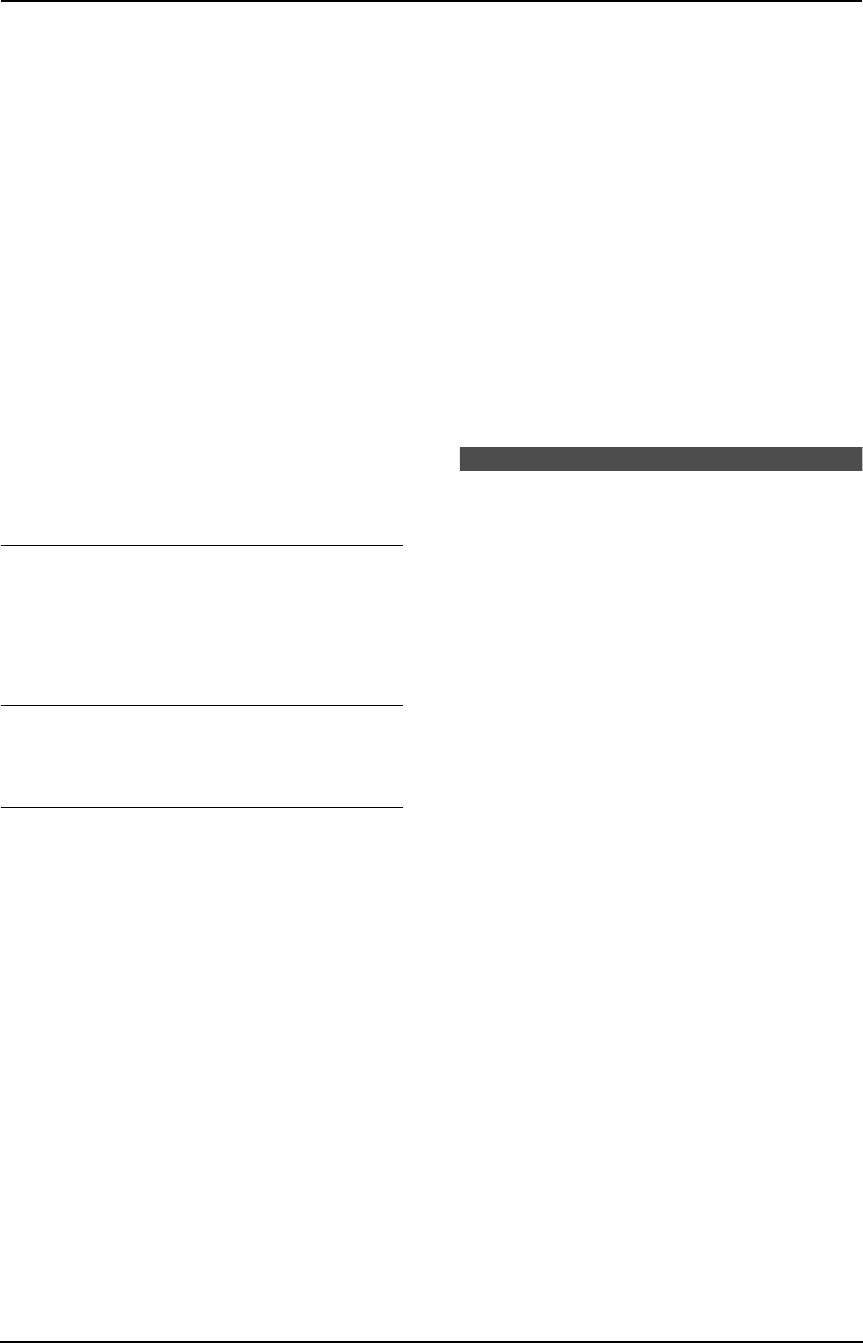
3. Telephone
27
3.4.2 Editing a caller’s telephone
number before calling back
1 Press {CALLER ID SEARCH}.
2 Press {A} or {B} repeatedly to display the
desired entry.
3 Press {NAME/TEL NO.} to display the
telephone number.
4 Press dial key (0 to 9) or {*} to enter the
editing mode and edit the telephone number.
5 Press {MONITOR} or lift the handset to call
back the edited number.
L The unit will start dialling automatically.
L To send a fax, insert the document FACE
DOWN and press {FAX START}.
Note:
L The edited telephone number will not be
saved in the caller information. To save in the
directory, see page 27.
To correct a mistake
1. Press {<} or {>} to move the cursor to the
incorrect number.
2. Press {STOP} to delete the number.
3. Enter the correct number.
To delete a number
Press {<} or {>} to move the cursor to the
number you want to delete and press {STOP}.
To insert a number
1. Press {<} or {>} to move the cursor to the
position to the right of where you want to
insert the number.
2. Enter the number.
3.4.3 Erasing all caller
information
1 Press {MENU} repeatedly to display
“CALLER SETUP”.
2 Press {SET}.
L “CALL LIST ERASE” will be displayed.
3 Press {SET}.
L To cancel erasing, press {STOP}, then
{MENU}.
4 Press {SET}.
5 Press {STOP} to exit the program.
3.4.4 Erasing specific caller
information
1 Press {CALLER ID SEARCH}.
2 Press {A} or {B} repeatedly to display the
desired item.
3 Press {<}.
L To cancel erasing, press {STOP} 2 times.
4 Press {SET}.
L To erase other items, repeat steps 2 to 4.
5 Press {STOP} to exit the program.
Note:
L Telstra, Optus, Telecom New Zealand and
TelstraClear do not currently send caller
name information.
3.5 Storing caller
information into the one-
touch dial feature and
navigator directory
L Keep the front cover page open for button
locations.
Important:
L This feature is not available in the
following cases.
– The telephone number includes data
other than numbers (i.e., * or #).
– The caller information does not
include a telephone number.
1 Press {CALLER ID SEARCH}.
2 Press {A} or {B} repeatedly to display the
desired item.
3 Press {DIRECTORY PROGRAM}.
4 Select the station key or navigator directory.
For stations 1–3:
1. Press the desired station key.
2. Press {SET}.
3. Press {SET}.
For stations 4–11:
1. Press the desired station key.
2. Press {SET}.
For stations 12–22:
1. Press {LOWER}, then press the desired
station key.
FL611AL-PFQX2169ZA-en.book Page 27 Thursday, February 24, 2005 11:37 AM