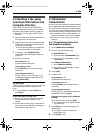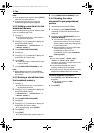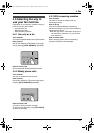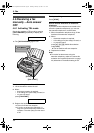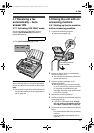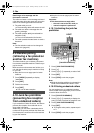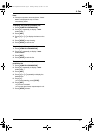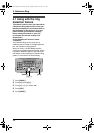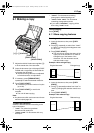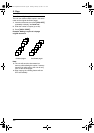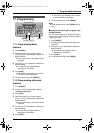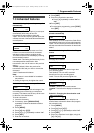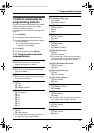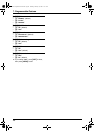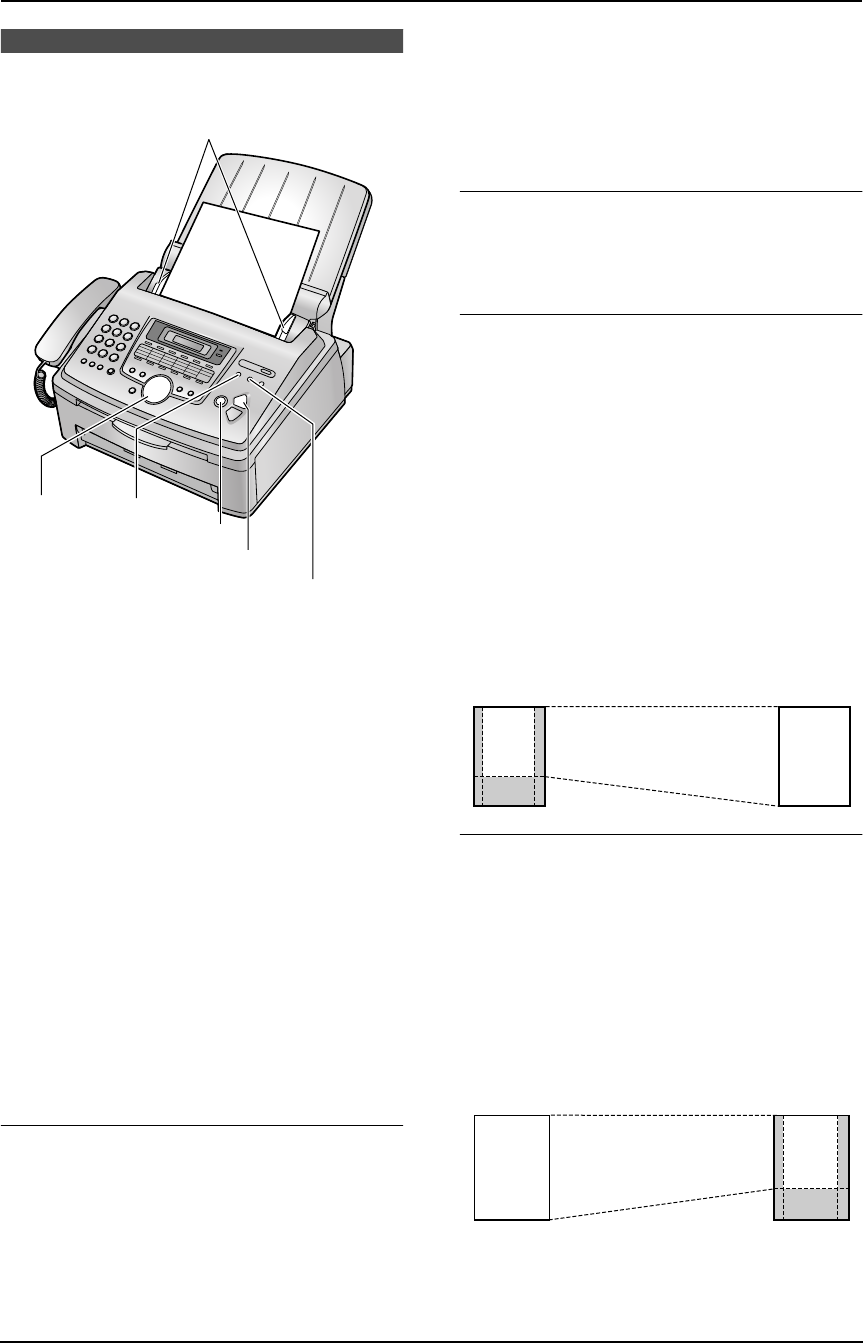
6. Copy
39
6 CopyCopying
6.1 Making a copy
1 Adjust the width of the document guides (1)
to fit the actual size of the document.
2 Insert the document (up to 20 pages) FACE
DOWN until a single beep is heard and the
unit grasps the document.
L If the document guides are not adjusted
to fit the document, re-adjust them.
3 If necessary, press {RESOLUTION}
repeatedly to select the desired resolution.
4 Press {COPY START}.
L If necessary, enter the number of copies
(up to 99).
5 Press {COPY START}, or wait for 20
seconds.
L The unit will start copying.
Note:
L Any document which can be sent as a fax can
also be copied (page 30).
To select the resolution
Select the desired resolution according to the
type of document.
– “FINE”: For printed or typewritten
documents with small print.
– “SUPER FINE”: For documents with very
small print.
– “PHOTO”: For documents containing
photographs, shaded drawings, etc.
– “PHOTO WITH TEXT”: For documents
containing photographs and text.
L If you select “STANDARD”, copying will be
done using “FINE” mode.
To stop copying
Press {STOP}.
6.1.1 More copying features
To enlarge a document
1. Insert the document, then press {COPY
START}.
2. Press {A} repeatedly to select from “105%”
to “200%” by changing the enlargement rate
5% at a time.
3. Press {COPY START}.
L The unit will only enlarge the centre of the
upper part of the document. To make an
enlarged copy of the bottom of the
document, turn the document around,
and then make a copy.
Example: 150% enlarged copy
To reduce a document
1. Insert the document, then press {COPY
START}.
2. Press {B} repeatedly to select from “50%” to
“95%” by changing the reduction rate 5% at a
time.
3. Press {COPY START}.
Example: 70% reduced copy
{RESOLUTION}
{COLLATE}
{COPY START}
{STOP}
{A}{B}
1
Original document Enlarged copy
Original document Reduced copy
AB
CD
AB
CD
AB
CD
AB
CD
FL611AL-PFQX2169ZA-en.book Page 39 Thursday, February 24, 2005 11:37 AM