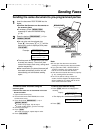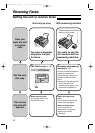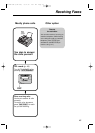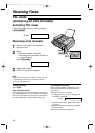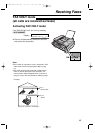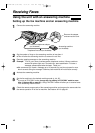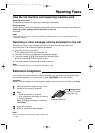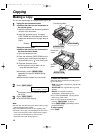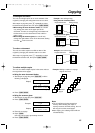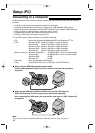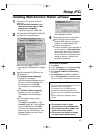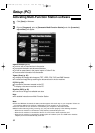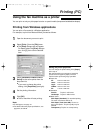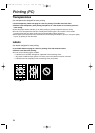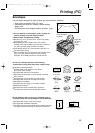49
Copying
Collated
pages
4
3
2
1
4
3
2
1
Uncollated
pages
4
4
3
3
2
2
1
1
■
Using the auto document feeder
1. After step 2 on page 48, press c until the
following is displayed.
Display:
!
2. Press d.
100% FINE [01]C
COPY:PRESS START
COLLATE=ON
Example: Making 2 copies of a 4-page
original document
Note:
●
The unit will store the documents into
memory while collating the copies. If
memory becomes full while storing, the unit
will only print out the stored pages.
●
After copying, the collating feature will turn
off automatically.
To enlarge a document
The unit can enlarge copies to as much as 200% of the
original by changing the enlargement rate 5% at a time.
After step 2 on page 48, press + repeatedly to select
the desired enlargement rate, then press d.
● When using the auto document feeder, the unit will
only enlarge the center of the upper part of the
document. To make an enlarged copy of the bottom of
the document, turn the document around, and then
make a copy.
● When using the scanner glass, the unit will only
enlarge the right bottom corner of the document starting
from the “ ” mark on the unit.
To reduce a document
The unit can reduce copies to as little as 50% of the
original by changing the reduction rate 5% at a time.
After step 2 on page 48, press - repeatedly to select
the desired reduction rate, then press d.
■
Using the scanner glass
1. After step 2 on page 48, press c.
2. Press d.
Example:
!
Display:
3. Place the next page.
4. Press ê.
●
To copy more pages, repeat steps 3 and 4.
5. Press d.
NEXT:PRESS SCAN
COPY:PRESS START
PAGES
=
01 01%
FINE
To collate multiple copies
The unit can collate multiple copies in the same order as
the original document pages.
Original document
Enlarged copy
AB
CD
AB
CD
AB
CD
Example: 150% enlarged copy
AB
CD
Original document
Scanner glass
Enlarged copy
Using the auto document feeder:
Using the scanner glass:
shows collating copy
Original document
Example: 70% reduced copy
Reduced copy
AB
CD
AB
CD
KX-FLB756E (046-049) 03.2.19 4:19 PM Page 49