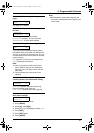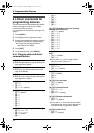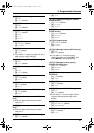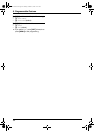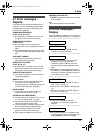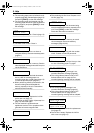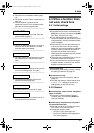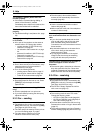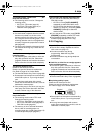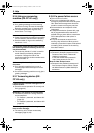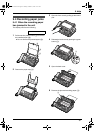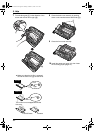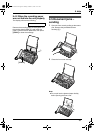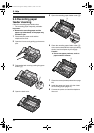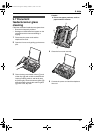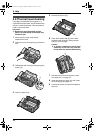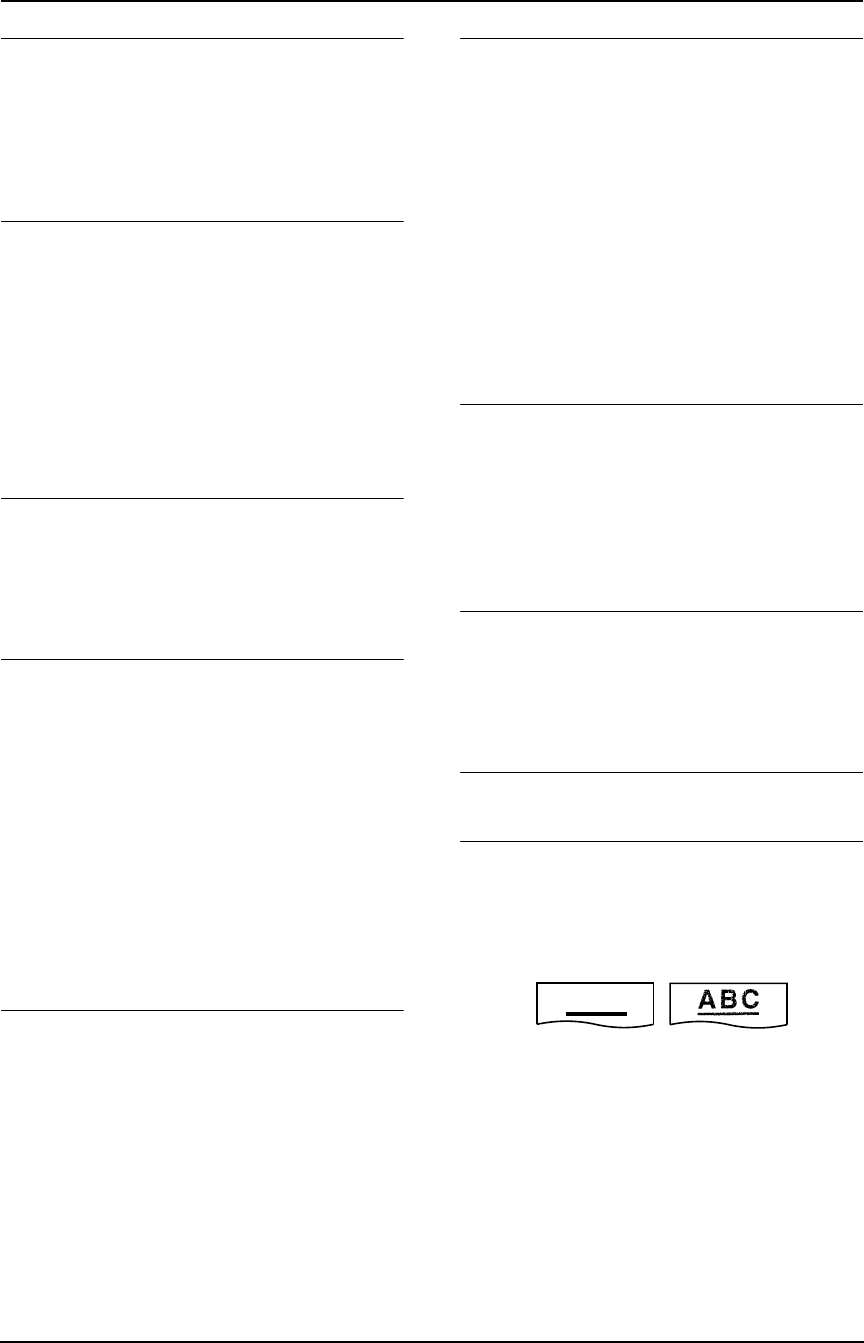
9. Help
59
The display shows “CONNECTING.....”, but
faxes are not received.
L The incoming call is not a fax. Change the
receiving mode:
– KX-FP141: TEL mode (page 31).
– KX-FP145: TEL mode (page 31) or
TAD/FAX mode (page 32).
A blank sheet is ejected.
L If a blank sheet is ejected after the received
document is printed out, the size of the
document sent by the other party is as large
as, or larger than the recording paper, or the
receiving reduction rate is not programmed
correctly. Program the proper rate in feature
#36 (page 48).
L The other party placed the document in their
fax machine the wrong way. Check with the
other party.
A white line or a smudge appears on your
recording paper.
L The scanner glass, white plate or rollers are
dirty with correction fluid, etc. Clean them
(page 65). Please do not insert the document
before correction fluid has dried completely.
The printing quality is poor.
Please do not reuse the ink film!
Please use genuine Panasonic replacement
film. Refer to page 10 for further details.
L The thermal head is dirty. Clean it (page 66).
L Some paper has instructions recommending
which side to print on. Try turning the paper
over.
L You may have used paper with a cotton
and/or fibre content that is over 20%, such as
letterhead or resume paper.
L If the printing copy is fine when you copy, the
other party sent a faint document. Ask them
to send a clearer copy of the document.
The other party complains that they cannot
send a document.
L The receiving mode is set to TEL mode.
Change the receiving mode:
– KX-FP141: FAX ONLY mode (page 32).
– KX-FP145: TAD/FAX mode (page 32) or
FAX ONLY mode (page 32).
L The memory is full of received documents
due to a lack of recording paper or a
recording paper jam. Install paper (page 15)
or clear the jammed paper (page 61).
I cannot select the desired receiving mode.
L If you want to set TAD/FAX (KX-FP145) or
FAX ONLY mode:
– KX-FP141: Press {AUTO ANSWER}
repeatedly to select FAX ONLY mode.
– KX-FP145: Set the desired mode using
feature #77 (page 51), and press {AUTO
ANSWER} repeatedly to select the
desired mode.
L If you want to set TEL mode, press {AUTO
ANSWER} repeatedly to select TEL mode.
L The Distinctive Ring of feature #31 is
activated (page 35) (KX-FP141 only).
9.3.5 Copying
The unit will not make a copy.
L The ink film is empty. Replace the ink film
with a new one (page 14).
L You cannot make a copy during
programming. Make the copy after
programming.
L You cannot make a copy during telephone
conversation.
A black line, a white line or smudge appears
on the copied document.
L The scanner glass, white plate or rollers are
dirty with correction fluid, etc. Clean them
(page 65). Please do not insert the document
before correction fluid has dried completely.
The copied image is distorted.
L The thermal head is dirty. Clean it (page 66).
The printing quality is poor.
Please do not reuse the ink film!
Please use genuine Panasonic replacement
film. Refer to page 10 for further details.
L Some paper has instructions recommending
which side to print on. Try turning the paper
over.
L You may have used paper with a cotton
and/or fibre content that is over 20%, such as
letterhead or resume paper.
ABC
Original
Copy
FP141-145AL.book Page 59 Tuesday, October 21, 2003 11:07 AM