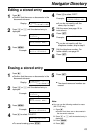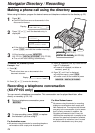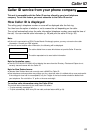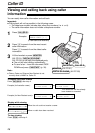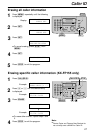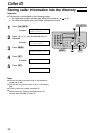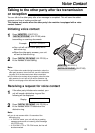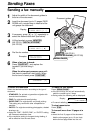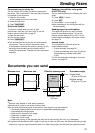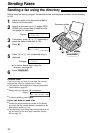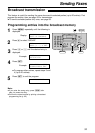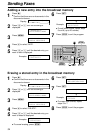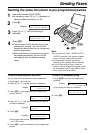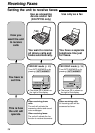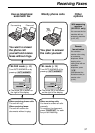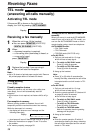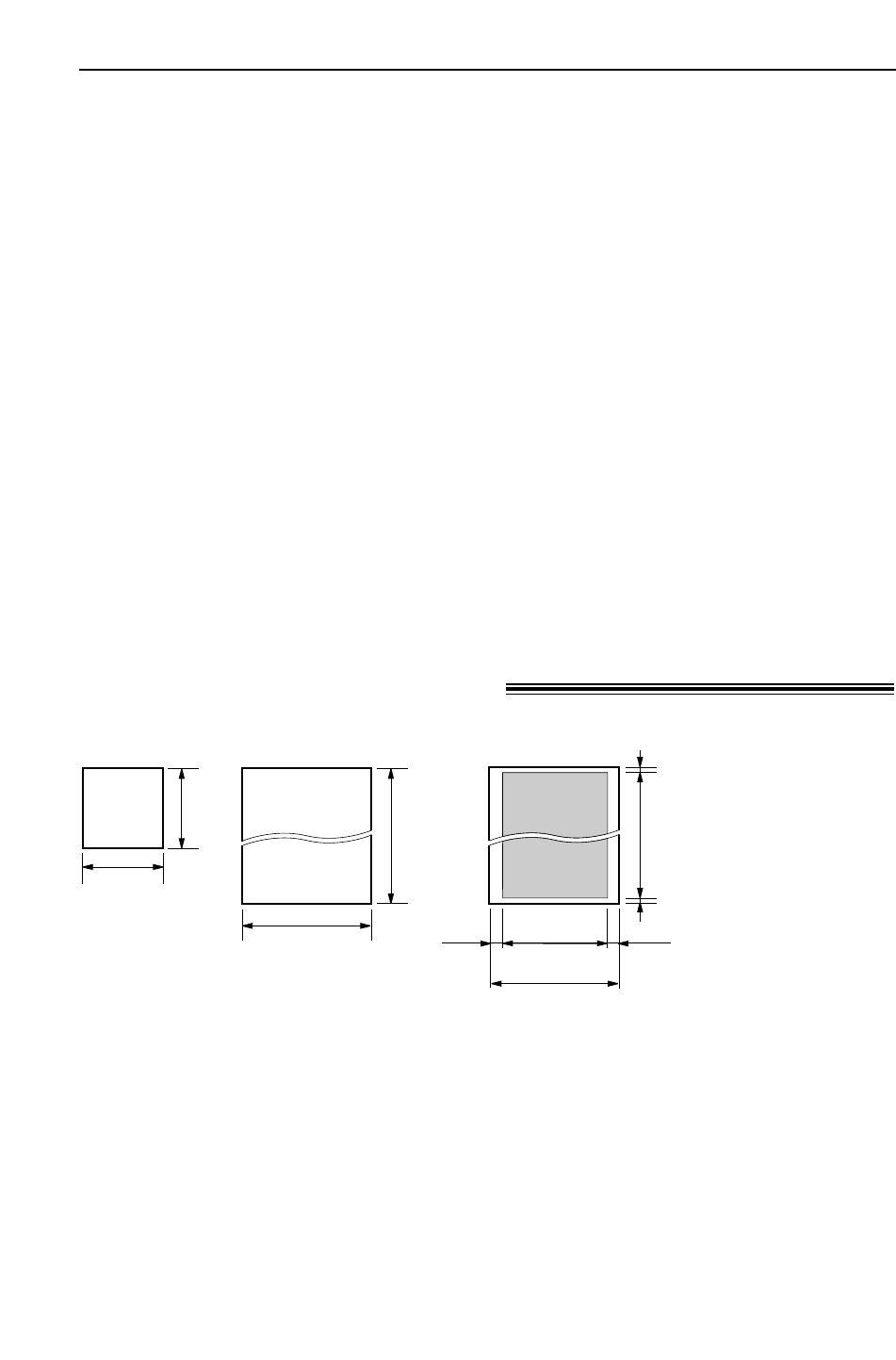
31
Sending Faxes
Documents you can send!
600 mm
Minimum size
128 mm
128 mm
Maximum size
216 mm
Document width
208 mm
Effective scanning area
4 mm 4 mm
2 mm
2 mm
Scanned
area
216 mm
Document weight
Single sheet:
45 g/m
2
to 90 g/m
2
Multiple sheets:
60 g/m
2
to 75 g/m
2
Note:
●
Remove clips, staples or other similar fasteners.
●
Check that ink, paste or correction fluid has dried.
●
Do not send the following types of documents: (Use copies for fax transmission.)
— Chemically treated paper such as carbon or carbonless duplicating paper
— Electrostatically charged paper
— Badly curled, creased or torn paper
— Paper with a coated surface
— Paper with a faint image
— Paper with printing on the opposite side that can be seen through the front (e.g. newspaper)
●
To transmit the document(s) with a width of less than the A4 size (210 mm), we recommend using a copy
machine to copy the original document onto A4 or letter-sized paper, then transmit the copied document.
Convenient way to send a fax
You can dial the fax number first before inserting the
document. This is convenient if the other party’s number
is indicated on the document.
1. Enter the fax number.
●
The handset must be on the cradle.
2. Insert the document.
3. Press j.
Quick scan feature
This feature is helpful when you want to send
the document, then take it for other uses. To use this
feature, activate feature #34 on page 65.
1. Insert the document.
2. Enter the fax number.
3. Press j.
●
The document will be fed into the unit and scanned
into memory. The unit will then transmit the data.
If the document exceeds the memory capacity (p. 83),
sending will be cancelled and this feature will be
turned off automatically. Transmit the entire document
manually.
Sending a fax with the voice guide
(KX-FP155 only)
You can send documents by following the voice
guide.
1. Press l 2 times.
2. Press w.
3. Follow steps 1 to 6 on page 30.
●
After transmission, the voice guide will turn
off automatically.
Sending report for confirmation
This report will provide you with a printed
record of transmission results. To use this
feature, activate feature #04 (p. 62). For the
communication message in the result column,
see page 72.
Journal report
The unit stores the 30 most recent fax
communication results.
— To print manually, see page 82.
— To print automatically after every 30 new fax
communications, activate feature #22
(p. 64).
For the communication message in the result
column, see page 72.