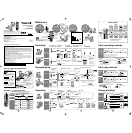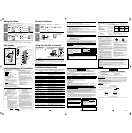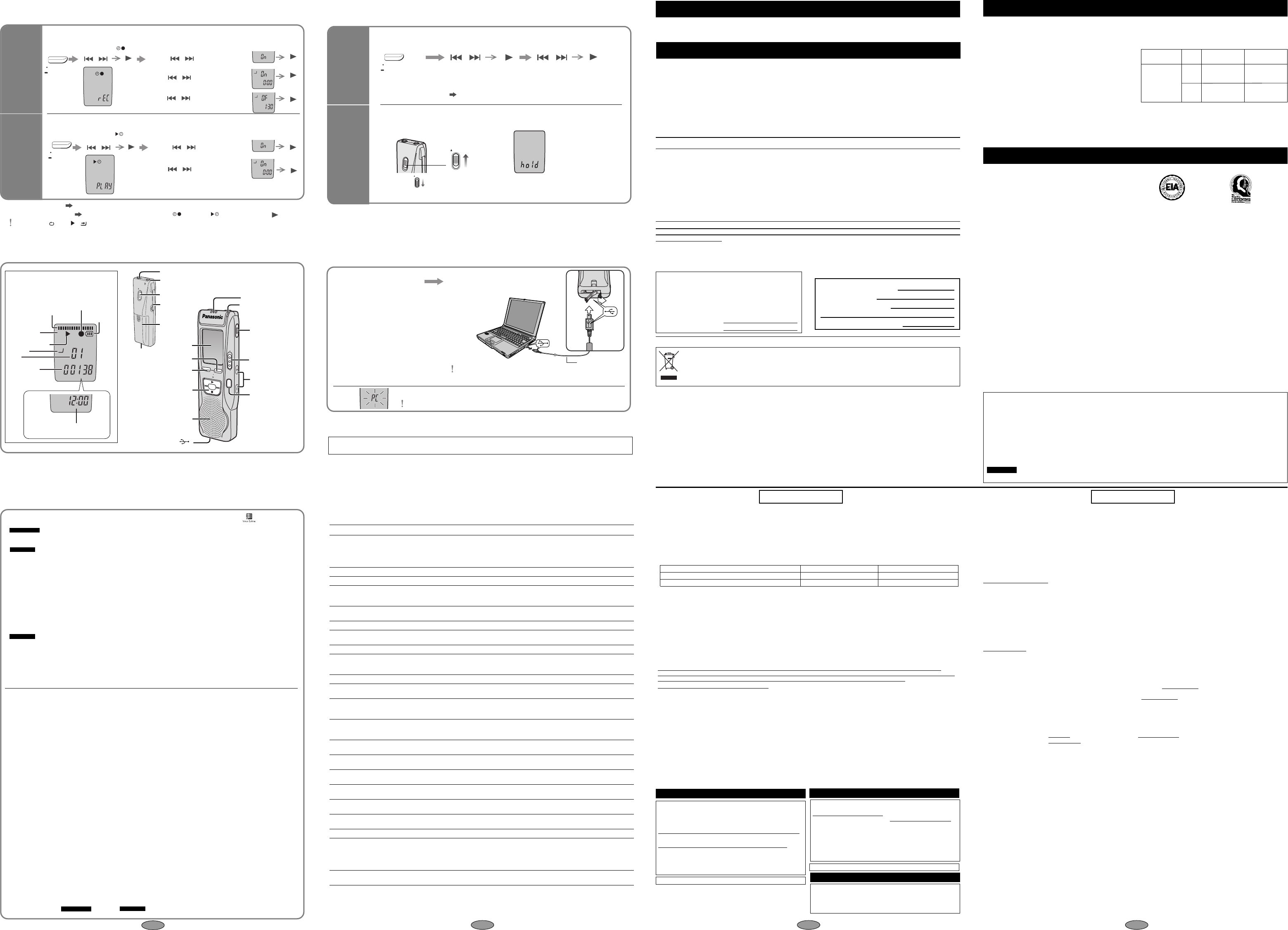
About 9 hours
30 minutes
Various functions
FOLDER/
MENU
Canceling
the opera-
tion beep
Preventing
accidental
button
presses
(HOLD)
In order to prevent accidental operations while recording or while
stopped, button operations are ignored.
¥
“hold” is displayed if
a button is pressed
while hold is on.
move down
move up
HQ
FQ
SP
AB
CD
REC
REMAIN
AMPM
H
MM DS
Using the timer
T
imer
recording
Timer play
Preparation: Select the file
(
➪ page 2, 3)
HQ
FQ
SP
AB
CD
REC
DATE
REMAIN
AMPM
H
MM DS
SP
A B
CD
REC
DATE
REMAIN
AMPM
H
MM DS
FOLDER/
MENU
Preparation: Select the folder and recording mode
(➪ page 2, 3)
HQ
FQ
SP
AB
CD
REC
DATE
REMAIN
AMPM
H
MM DS
SP
A B
CD
REC
DATE
REMAIN
AMPM
H
MM DS
SP
A B
CD
REC
DATE
REMAIN
AMPM
H
MM DS
HOLD
¥
While stopped, switch to hold to save the batteries.
HOLD
Part names
Display
HQ
FQ
SP
A B
CD
REC
DATE
REMAIN
AMPM
H
MM DS
Recording level
(When recording)/
Remaining memory
Recording
(play)
elapsed time
Battery
indicator
Recording
mode
Play indicator
File
Folder
Recording
indicator
DATE
REMAIN
PM
H
M
MDS
Current time
(In standby mode)
M
IC
HO
LD
(
)
ERASE
F
O
L
D
E
R
/
M
E
N
U
REC MODE
MEETING
DICTATION
V
O
LRE
C
/S
T
O
P
Display
Speaker
Built-in microphone
Folder/Menu
Play/enter [1], stop [∫],
fast forward,
rewind/select
[: 9]
Erase
Recording/stop
Recording indicator
Meeting/Dictation
Volume (i, j)
Recording
mode
PLUG
IN
P
OW
ER
Hold
Clip
External microphone jack
Battery cover
Handstrap hole
Earphone jack
USB connector [
]
DATE
REMAIN
AMPM
H
MM DS
Press
and
hold
FOLDER/
MENU
Press
and
hold
Press
and
hold
DATE
REMAIN
AMPM
H
MM DS
∫ To cancel the timer
∫ To turn operation beep on
∫ To release
∫ To confirm the set time
select “OFF” in step 3-
1.
select “On” in step 3.
From the menu
(➪ page 4)
, select “ , rEC” or “ , PLAy” and press [ ].
1
Enter the menu mode
2
Select “bEEP”
3
Select “OFF”
1
Enter the
menu mode
1
Enter the
menu mode
2
Select “ , rEC”
3 Set the time
3 Set the time
2
Select “ , PLAy”
5
6 7 8
RQT8531
1
Use
[]
to select
“On”
2
Use
[]
to select
the start time
2
Use [ ] to select
the start time
3
Use
[]
to select
the end time
[]
(ENTER)
[]
1
Use [ ] to select
“On”
[]
(ENTER)
[]
(ENTER)
[]
(ENTER)
[]
(ENTER)
[]
(ENTER)
[]
(ENTER)
[]
(ENTER)
[]
(ENTER)
[]
[] []
Even when “ ” or “
,
” are displayed during timer play, the repeat play or continuous play cannot be used.
Using the unit with a computer
1 Install Voice Editing.
2 Connect this unit to a computer
with the USB cable.
FQ
SP
AB
CD
REC
When connected to a computer “PC” appears, and when transferring data “PC” flashes.
Do not disconnect the USB cable while this is flashing.
USB cable (included)
This unit can not be operated.
For details, read the installation
instructions for Voice Editing.
(
➪ page 5)
Caution:
Use only the included USB cable with a ferrite core when connecting to computer.
1. Damage requiring service—The unit should be serviced by qualified service personnel if:
1. (a) Objects or liquids have gotten into the unit; or
1. (b) The unit has been exposed to rain; or
1. (c) The unit does not operate normally or exhibits a marked change in performance; or
1. (d) The unit has been dropped or the cabinet damaged.
2. Servicing—Do not attempt to service the unit beyond that described in these operating instructions. Refer all other
servicing to authorized servicing personnel.
3. Replacement parts—When parts need replacing ensure the servicer uses parts specified by the manufacturer or
parts that have the same characteristics as the original parts. Unauthorized substitutes may result in fire, electric
shock, or other hazards.
4. Safety check—After repairs or service, ask the servicer to perform safety checks to confirm that the unit is in proper
working condition.
Product information
For product information or assistance with product operation:
In the U.S.A., refer to “Customer Services Directory” below.
For assistance in the continental U.S.A. in obtaining repairs please ship the product to:
Panasonic Services Company - Customer Servicenter
Suite B 4900 George McVay Drive
McAllen, TX 78503
In Puerto Rico contact Panasonic Puerto Rico, Inc.
Tel. (787) 750-4300 Fax. (787) 768-2910
When shipping the unit carefully pack and send it prepaid, adequately insured and preferably in the original carton.
Include a letter detailing the complaint and provide a day time phone number where you can be reached.
IF REPAIR IS NEEDED DURING THE WARRANTY PERIOD THE PURCHASER WILL BE REQUIRED TO FURNISH
A SALES RECEIPT/PROOF OF PURCHASE INDICATING DATE OF PURCHASE, AMOUNT PAID AND PLACE OF
PURCHASE. CUSTOMER WILL BE CHARGED FOR THE REPAIR OF ANY UNIT RECEIVED WITHOUT SUCH
PROOF OF PURCHASE.
Also, the purchaser will be responsible for shipping the unit to the above address.
In Canada, contact the Panasonic Canada Inc. Customer Care Centre at 905-624-5505, or visit the website
(www.panasonic.ca), or an authorized Servicentre closest to you.
To reduce risk of radio interference caused by
headphone-, earphone- or microphone cable, only use
adequate accessories with cable length less than 3 m.
∫ Unit
≥
Avoid using or placing this unit near sources of heat. Do
not leave it in an automobile exposed to direct sunlight for
a long period of time with the doors and windows closed.
≥To avoid product damage, do not expose this product to
rain, water or other liquids.
≥Do not keep this unit and magnetized cards (bank
cards, commuter passes, etc.) close together.
≥The speaker does not have magnetic shielding. Do not
place it near televisions, personal computers or other
devices easily influenced by magnetism.
∫ Batteries
≥Do not peel off the covering on batteries and do not use
if the covering has been peeled off.
≥
Align the poles + and - correctly when inserting the batteries.
≥
Do not mix different types of batteries or old and new batteries.
≥Remove the batteries if you do not intend to use the unit
for a long time.
≥Do not throw into fire, short-circuit, disassemble, or sub-
ject to excessive heat.
≥Do not attempt to recharge dry cell batteries.
≥Mishandling of batteries can cause electrolyte leakage
which can damage items the fluid contacts and may
cause a fire. If electrolyte leaks from the batteries, con-
sult your dealer. Wash thoroughly with water if elec-
trolyte comes in contact with any part of your body.
≥
Keep out of the reach of small children. Accidental swallow-
ing of batteries can result in stomach and intestinal damage.
∫ Allergies
Discontinue use if you experience discomfort with the ear-
phones or any other parts that directly contact your skin.
Continued use may cause rashes or other allergic reactions.
∫ Listening caution
Do not play your headphones or earphones at a high vol-
ume. Hearing experts advise against continuous extend-
ed play.
If you experience a ringing in your ears, reduce volume
or discontinue use.
Do not use while operating a motorized vehicle. It may
create a traffic hazard and is illegal in many areas.
You should use extreme caution or temporarily discontin-
ue use in potentially hazardous situations.
Even if your headphones or earphones are the open-air
type designed to let you hear outside sounds, don’t turn
up the volume so high that you can’t hear what’s around
you.
Sound can be deceiving. Over time your hearing “comfort
level” adapts to higher volumes of sound. So what
sounds “normal” can actually be loud and harmful to your
hearing.
Guard against this by setting your equipment at a safe
level BEFORE your hearing adapts.
To establish a safe level:
≥Start your volume control at a low setting.
≥Slowly increase the sound until you can hear it comfort-
ably and clearly, and without distortion.
Once you have established a comfortable sound level:
≥ Leave it there.
Care and Use
EST. 1924
Maintenance
To clean this unit, wipe with a soft, dry cloth.
≥Never use alcohol, paint thinner or benzine to clean this unit.
≥Before using chemically treated cloth, read the instructions that came with the cloth carefully.
DATE OF PURCHASE
DEALER NAME
DEALER ADDRESS
TELEPHONE NUMBER
User memo:
Panasonic Consumer Electronics Company,
Division of Panasonic Corporation of North America
One Panasonic Way Secaucus, New Jersey 07094
Panasonic Puerto Rico, Inc.
Ave. 65 de Infantería, Km. 9.5
San Gabriel Industrial Park, Carolina, Puerto Rico 00985
P
anasonic Portable Audio Products Limited Warranty
Limited Warranty Coverage
If your product does not work properly because of a defect in materials or workmanship, Panasonic Consumer Electronics Company or
Panasonic Puerto Rico, Inc. (collectively referred to as “the warrantor”) will, for the length of the period indicated on the chart below, which
starts with the date of original purchase (“warranty period”), at its option either (a) repair your product with new or refurbished parts, or (b)
replace it with a new or a refurbished product. The decision to repair or replace will be made by the warrantor.
Product or Part Name
All Portable Audio Products except item listed below
Rechargeable batteries (in exchange for defective item)
Parts
One (1) Year
Ten (10) Days
Labor
One (1) Year
Not applicable
During the “Labor” warranty period there will be no charge for labor. During the “Parts” warranty period, there will be no charge for parts.
You must mail-in your product during the warranty period. This Limited Warranty excludes both parts and labor for batteries, antennas, and
cosmetic parts (cabinet). This warranty only applies to products purchased and serviced in the United States or Puerto Rico. This warranty
is extended only to the original purchaser of a new product which was not sold “as is”.
Mail-In Service
For assistance in the continental U.S.A. in obtaining repairs please ship the product to:
Panasonic Services Company
Customer Servicenter
Suite B
4900 George McVay Drive
McAllen, TX 78503
For assistance in Puerto Rico call Panasonic Puerto Rico, Inc. (787)-750-4300 or fax (787)-768-2910.
When shipping the unit carefully pack and send it prepaid, adequately insured and preferably in the original carton. Include a letter detailing
the complaint and provide a day time phone number where you can be reached.
IF REPAIR IS NEEDED DURING THE WARRANTY PERIOD THE PURCHASER WILL BE REQUIRED TO FURNISH A SALES
RECEIPT/PROOF OF PURCHASE INDICATING DATE OF PURCHASE, AMOUNT PAID AND PLACE OF PURCHASE. CUSTOMER
WILL BE CHARGED FOR THE REPAIR OF ANY UNIT RECEIVED WITHOUT SUCH PROOF OF PURCHASE.
Limited Warranty Limits And Exclusions
This warranty ONLY COVERS failures due to defects in materials or workmanship, and DOES NOT COVER normal wear and tear or cos-
metic damage. The warranty ALSO DOES NOT COVER damages which occurred in shipment, or failures which are caused by products
not supplied by the warrantor, or failures which result from accidents, misuse, abuse, neglect, mishandling, misapplication, alteration, faulty
installation, set-up adjustments, misadjustment of consumer controls, improper maintenance, power line surge, lightning damage, modifi-
cation, introduction of sand, humidity or liquids, commercial use such as hotel, office, restaurant, or other business or rental use of the
product, or service by anyone other than a Factory Servicenter or other Authorized Servicer, or damage that is attributable to acts of God.
THERE ARE NO EXPRESS WARRANTIES EXCEPT AS LISTED UNDER “LIMITED WARRANTY COVERAGE”.
THE WARRANTOR IS NOT LIABLE FOR INCIDENTAL OR CONSEQUENTIAL DAMAGES RESULTING FROM THE USE OF THIS
PRODUCT, OR ARISING OUT OF ANY BREACH OF THIS WARRANTY. (As examples, this excludes damages for lost time, travel to and
from the servicer, loss of or damage to media or images, data or other memory or recorded content. The items listed are not exclusive, but are
for illustration only.)
ALL EXPRESS AND IMPLIED WARRANTIES, INCLUDING THE WARRANTY OF MERCHANTABILITY, ARE LIMITED TO THE PERI-
OD OF THE LIMITED WARRANTY.
Some states do not allow the exclusion or limitation of incidental or consequential damages, or limitations on how long an implied warranty
lasts, so the exclusions may not apply to you. This warranty gives you specific legal rights and you may also have other rights which vary from
state to state. If a problem with this product develops during or after the warranty period, you may contact your dealer or Servicenter. If the
problem is not handled to
your satisfaction, then write to the warrantor’s Consumer Affairs Department at the addresses listed for the warrantor.
PARTS AND SERVICE, WHICH ARE NOT COVERED BY THIS LIMITED WARRANTY, ARE YOUR RESPONSIBILITY.
Customer Services Directory
Obtain Product Information and Operating Assistance;
locate your nearest Dealer or Servicenter; purchase Parts
and Accessories; or make Customer Service and
Literature requests by visiting our Web Site at:
http://www.panasonic.com/consumersupport
or, contact us via the web at:
http://www.panasonic.com/contactinfo
You may also contact us directly at:
1-800-211-PANA (7262),
Monday-Friday 9 am-9 pm; Saturday-Sunday 10 am-7 pm, EST.
For hearing or speech impaired TTY users, TTY : 1-877-833-8855
Panasonic Puerto Rico, Inc.
Ave. 65 de Infantería, Km. 9.5, San Gabriel Industrial Park,
Carolina, Puerto Rico 00985
Phone (787)750-4300, Fax (787)768-2910
Accessory Purchases
Service in Puerto Rico
Purchase Parts, Accessories and Instruction Books online for all
Panasonic Products by visiting our Web Site at:
http://www.pasc.panasonic.com
or, send your request by E-mail to: npcparts@us.panasonic.com
You may also contact us directly at:
1-800-332-5368 (Phone) 1-800-237-9080 (Fax Only) (Monday –
Friday 9 am to 8 pm, EST.)
Panasonic Services Company
20421 84th Avenue South, Kent, WA 98032
(We Accept Visa, MasterCard, Discover Card, American Express,
and Personal Checks)
For hearing or speech impaired TTY users, TTY : 1-866-605-1277
Product Service
Operational temperature range:
0 oC – 40 oC (32 oF – 104 oF)
Battery life:
[When used at 25 oC (77 oF) on a flat, stable surface]
≥The battery life may be less depending on the
operating conditions.
Note:
≥Specifications are subject to change without notice.
≥Mass and dimensions are approximate.
Specifications
Power output:
Frequency response:
S/N:
Jack:
Output jack;
Input jack;
Speaker:
Power requirement:
Dimensions (WtHtD):
Max dimensions;
Cabinet dimensions;
Mass:
with batteries;
without batteries;
300 mW (max.)
240 Hz – 5,100 Hz (HQ mode)
230 Hz – 3,400 Hz (FQ/SP mode)
36 dB (HQ mode)
Earphone, 3.5 mm (
1
⁄8
in.); 0.5 mW 16 ≠
Mic, 3.5 mm (
1
⁄8
in.); 0.56 mV plug in power
28 mm (1
3
⁄32
in.) 8 ≠
DC 3 V
2 AAA size (LR03) batteries
35.0 mm k 100.2 mm k 24.0 mm
(1
3
⁄8
k 3
15
⁄16
k
15
⁄16
in. )
32.8 mmk 99.3 mmk 22.5 mm
(1
9
⁄32
k 3
29
⁄32
k
7
⁄8
in. )
About 62 g (2.19 oz.)
About 39 g (1.38 oz.)
About 11 hours
30 minutes
Batteries
Play back
Recording
Panasonic
alkaline
batteries
mode
FQ/SP
HQ
About 14 hours
30 minutes
About 19 hours
30 minutes
Connect one IC Recorder only while using Voice Editing.
This software does not support simultaneous use of multiple IC
recorders.
The serial number of this product can be found on
the back of the cassette compartment cover or inside
the battery compartment.
Please note it in the space provided below and keep
as a permanent record of your purchase to aid iden-
tification in the event of theft.
MODEL NUMBER
SERIAL NUMBER
Recording and operating problems may occur on some computer systems. Please note that Panasonic and Panasonic
dealers cannot be held liable for any lost audio data or other direct or indirect damage except in cases of intentional or
gross negligence.
Installing Voice Editing Ver.1.0 Premium Edition
∫ Installing Voice Editing
1
Start Windows.
2
Insert the included CD-ROM into your
computer’s CD-ROM drive.
Insert the included CD-ROM #1 into your computer’s
CD-ROM drive.
The program installer starts automatically.
• When the installer does not automatically start
1 From the “start
”
menu click on “Run
”
.
2
Type “ :\Launcher\VEdV1Launcher.exe” and click on “OK”.
is the CD-ROM drive ID.
3 Click “Voice Editing Ver.1.0”.
Installation starts.
Follow the on-screen instructions for any subsequent operations.
• The voice recognition engine and text to speech/Translation
engine should start installing while Voice Editing is being
installed. (Alternatively, you can install them afterwards.)
• Change the CD-ROM #1 for #2 according to the message
that will appear in the middle of installation.
Installation continues automatically.
• Change the CD-ROM #2 for #1 according to the message
that will appear when installation of #2 is complete.
4
Click “Finish” from the InstallShield Wizard Complete screen.
Selecting “Yes, I want to restart my computer now” automati-
cally re-starts the computer and completes installation.
∫ Starting Voice Editing
Double-click on the “Voice Editing” icon on the desktop.
After double clicking, follow the on-screen instructions.
∫ Using the operating instructions (PDF file)
From the Windows “start” menu, click on “All Programs” . “Voice
Editing” . “Voice Editing Operating Instructions” or from the “Help
(H)” menu in the Voice Editing main screen, click on “Operating
Instructions (H)”.
Note
• If DirectX 8.1 or later is not installed on your computer, follow
the instructions that appear on-screen.
• Adobe Acrobat Reader is necessary to view the operating
instructions (PDF file). If Adobe Acrobat Reader is not installed
on your computer, it is automatically installed at the same time
as Voice Editing. Depending on the computer, an Adobe
Acrobat Reader restart message may appear. Ignore this and
continue installing Voice Editing.
•
Uninstall the following before installing Voice Editing Ver.1.0 (included).
You cannot install two versions of Voice software on the same
computer.
- Voice Editor 3 - Voice Editor 2
-
Previous versions of Voice Editing software
(for Panasonic IC Recorder RR-US360/RR-US361)
- SD Voice Editor Ver.1.x
- Other versions of Voice Editing Ver.1.0
• Sound files made with previous versions will remain intact, but
you should back them up to be sure.
For Canada
For Canada
For the U.S.A.
(Save and edit sound files you have recorded with the unit.)
OS : Microsoft
R
Windows
R
98 Second Edition
Microsoft
R
Windows
R
Millennium Edition
Microsoft
R
Windows
R
2000 Professional
Microsoft
R
Windows
R
XP Home
Edition/Professional
Only available when the user is logged in as the system
administrator. Cannot be used by multiple users. (Windows
R
2000 / Windows
R
XP only)
• This software is not compatible with Microsoft Windows
R
3.1,
Windows
R
95, Windows
R
98 (except for Windows
R
98SE) and
Windows NT
R
.
• Operation is not guaranteed on an upgraded OS.
• This software is not Macintosh compatible.
Hardware :
CPU : Windows
R
98 SE / Windows
R
Me : Intel
R
Pentium
R
II 333 MHz or higher
Windows
R
2000 / Windows
R
XP : Intel
R
Pentium
R
III 500 MHz or higher
RAM : Windows
R
98 SE / Windows
R
Me : 128 MB or more
Windows
R
2000 / Windows
R
XP : 256 MB or more
Free hard disk space :
100 MB or more
•
Additional free hard disk space may be necessary depend-
ing on the Windows
R
version and voice file being used.
• Additional free space is required to install
Acrobat
R
Reader
R
, DirectX
R
9.0c, and voice
recognition/text-to-speech/translation engines
(all included), as well as
“
Voice Editing
Launcher
”
(Office Add-In and Internet Explorer
Contextual Menu Add-In).
• Additional free space is temporarily required for
sound waveform display, voice recognition, text-
to-speech conversion, translation, sound record-
ing, CD-R recording (Windows
R
XP only), and
“
Voice Editing Launcher
”
.
• Installing all Voice Editing functions and engines
for all languages requires approximately
650 MB ( ) or 1.5 GB ( )
of free space.
Drive : CD-ROM drive (for installation)
CD-R/RW drive (required to use the CD-R writing
function in Windows
R
XP)
Sound : Windows compatible sound device
Display : High Color (16 bit) or more. Desktop resolution of
800
k
600 pixels or more.
(1024
k
768 pixels or more recommended)
Interface : USB port (Operation cannot be guaranteed if you
use a USB hub or extension cable.)
Other requirements :
Mouse or equivalent pointing device
Note
The following hardware limitations should be noted.
• This software is not compatible with a multi-CPU environment.
• This software is not compatible with a multi-boot environment.
• This software may not run properly on 64-bit computers.
•
Even if the system requirements mentioned in these operating
instructions are fulfilled, some personal computers cannot be used.
• This software may not run properly on home-made computers.
The following limitations should be noted.
• Voice recognition, text-to-speech, and translation engines are
installed on the same drive as the operating system (usually
the C drive).
• The operating system must support the languages of the voice
recognition, text-to-speech, and translation engines.
•
Before voice recognition, the speaker's voice must be registered in
a training process. Sound files of speakers whose voices have not
been registered in training cannot be converted to text correctly.
• Translation (interpreter) results are merely one example of trans-
lation (interpreter), and accuracy cannot be guaranteed. We can-
not be liable for the translation (interpreter) results in any way.
Additionally, please refrain from publishing, selling, or distributing
unedited translation (interpreter) results, which may violate copy-
right law.
Necessary software :
DirectX
R
8.1 or later / Internet Explorer 6.0 or later
Microsoft Office 2000/XP/2003 (support for Word,
Excel, and PowerPoint is required when using the
Office Add-in)
System requirements
You will need an IBM PC/AT computer with the following attributes or equivalent, and the following software and hardware in order to
use this application.
Before requesting service, make the following checks. If you are in doubt about some of the check points, or
if the solutions indicated in the chart do not solve the problem, refer to the “Customer Services Directory” on
page 7 if you reside in the U.S.A., or refer to the “Product information” on page 7 if you reside in Canada.
Symptom
No operation.
“U01” appears on the display.
“2006” flashes.
“EE:EE” is displayed.
Available recording time does not increase
correspondingly after erasing files.
There is no sound from the earphone or it is
difficult to hear or
noisy.
Recording stops.
“– – – –” appears instead of the recording
date.
Playback speed is too fast or slow.
“FULL” appears.
No sound from the speaker.
Cannot erase a file or folder.
Cannot move a file.
A recording disappeared.
Cannot set timer recording/playback.
Timer recording/playback does not work.
Cannot set timer recording/playback at the
same time.
Timer recording does not work.
Cannot use a battery that can be used on
other equipment.
Cannot select a folder.
Sound is distorted.
Voice Editing does not start or does not
work correctly.
Cannot successfully convert sound to text
on the computer.
Checkpoints
≥The hold function is on. (
➪
above)
≥Make sure the battery cover is closed.
≥Make sure the batteries are correctly inserted.
≥
Make sure the
battery
cover is attached to the rubber strap.
≥You cannot operate when the unit is connected to a computer.
≥The battery has run down.
≥Set the time. (
➪
page 1)
≥This can occur after repeatedly recording and erasing files.
Unlock all your files, then erase all folders to remedy this.
≥Ensure the plug is inserted firmly.
≥Wipe the plug clean.
≥VAS (
➪
page 4) may have functioned.
≥Set the time. (
➪
page 1)
≥Set play speed to normal. (
➪
page 4)
≥There are 99 files in the folder.
≥There is no remaining recording time.
– Erase unneeded files. (
➪
page 2, 3)
≥There is no sound when you have connected an earphone.
≥The file is locked. (
➪
page 2, 3)
≥The folder is already empty.
≥You cannot move files to folders that already contain 99 files
.
≥You cannot move files from A–D folder to the dictation folder
.
(
➪
page 3)
≥Recordings can disappear if the unit receives a shock (e.g. it is
dropped), or if the batteries and cover come loose during
recording.
≥You can set the timers within 24 hours of the current time.
≥Set the time. (
➪
page 1)
≥The settings are canceled if the batteries are removed and the
clock settings clear.
≥When you set both, only the one you set last works.
≥You cannot set the timer if there is less than one minute of
available recording time.
≥This unit determines the battery empty even if there is actually life
left in it. This is to preserve the clock and other memory items.
≥Press [
$
FOLDER/
%
MENU] briefly. You will enter the menu
mode if you hold the button down for 2 or more seconds.
≥
When sound other than voice is recorded, this may occur during playback.
≥Make sure that “PC” is on this unit’s display, and that this unit is
recognized as a drive in Voice Editing. If it is not, disconnect the
USB cable from this unit, then reconnect it.
≥The connection may not work if you connect via a USB hub or
USB extension cable.
≥Refer to “Frequently Asked Questions” in the Voice Editing
operating instructions (PDF file).
RR-US395
≥Microsoft and its logo as well as Windows, Windows NT and DirectX are either registered trademarks or trade-
marks of Microsoft Corporation in the United States and/or other countries.
≥IBM and PC/AT are registered trademarks of International Business Machines Corporation of the U.S.
≥Intel, Pentium and Celeron are registered trademarks or trademarks of Intel Corporation in the United States and
other countries.
≥Nuance Communications, the Nuance Communications logo, and RealSpeak Solo are trademarks or registered
trademarks of Nuance Communications Inc. or its affiliates in the United States and/or other countries.
≥Adobe and its logo, Acrobat, and Acrobat Reader are trademarks of Adobe Systems Incorporated.
≥Other system names and product names appearing in this document are in general the registered trademarks or
trademarks of the respective developer companies.
Note that the
“
TM
”
mark and
“
R
”
mark do not appear in some parts of this document.
≥FineSpeech(TM).
For Canada
Information on Disposal in other Countries outside the European Union
This symbol is only valid in the European Union.
If you wish to discard this product, please contact your local authorities or dealer and ask for the correct
method of disposal.
–If you see this symbol–
F1104
Panasonic Canada Inc.
PANASONIC/TECHNICS PRODUCT - LIMITED WARRANTY
Panasonic Canada Inc. warrants this product to be free from defects in material and workmanship and agrees to remedy any such defect for a period as
stated below from the date of original purchase.
Technics Audio Product One (1) year, parts and labour
Panasonic Audio & DVD Product One (1) year, parts and labour
Accessories including rechargeable batteries Ninety (90) days
In-home Service will be carried out only to locations accessible by roads and within 50 km of authorized Panasonic service facility.
LIMITATIONS AND EXCLUSIONS
This warranty does not apply to products purchased outside Canada or to any product which has been improperly installed, subjected to usage for which
the product was not designed, misused or abused, damaged during shipping, or which has been altered or repaired in any way that affects the reliability or
detracts from the performance, nor does it cover any product which is used commercially. Dry cell batteries are also excluded from coverage under this
warranty.
This warranty is extended to the original end user purchaser only. A purchase receipt or other proof of date of original purchase is required before warranty
service is performed.
THIS EXPRESS, LIMITED WARRANTY IS IN LIEU OF ALL OTHER WARRANTIES, EXPRESS OR IMPLIED, INCLUDING ANY IMPLIED WARRANTIES OF
MERCHANTABILITY AND FITNESS FOR A PARTICULAR PURPOSE.
IN NO EVENT WILL PANASONIC CANADA INC. BE LIABLE FOR ANY SPECIAL, INDIRECT OR CONSEQUENTIAL DAMAGES.
In certain instances, some jurisdictions do not allow the exclusion or limitation of incidental or consequential damages, or the exclusion of implied war-
ranties, so the above limitations and exclusions may not be applicable.
WARRANTY SERVICE
FOR PRODUCT OPERATION ASSISTANCE, please contact:
Our Customer Care Centre: Telephone #: (905) 624-5505
1-800 #: 1-800-561-5505
Fax #: (905) 238-2360
Email link:
“Contact Us” on
www.panasonic.ca
FOR PRODUCT REPAIRS, please locate your nearest Authorized Servicentre at www.panasonic.ca:
Link:
“Servicentres
TM
locator” under “Customer Support”
Panasonic Factory Service:
Richmond,
British Columbia
Panasonic Canada Inc.
12111 Riverside Way
Richmond, BC
V6W 1K8
Tel: (604) 278-4211
Fax: (604) 278-5627
Mississauga, Ontario
Panasonic Canada Inc.
5770 Ambler Dr.
Mississauga, ON
L4W 2T3
Tel: (905) 624-8447
Fax: (905) 238-2418
IF YOU SHIP THE PRODUCT TO A SERVICENTRE
Carefully pack and send prepaid, adequately insured and preferably in the original carton. Include details of the defect claimed, and proof of date of original purchase.
ONLY FOR CANADAONLY FOR U.S.A.
Troubleshooting Guide
For the U.S.A.
For Canada