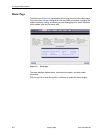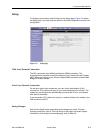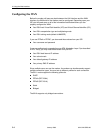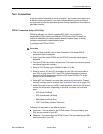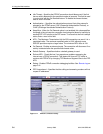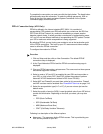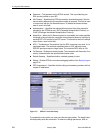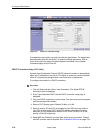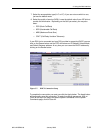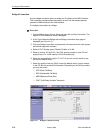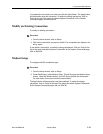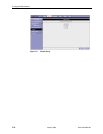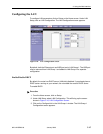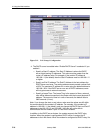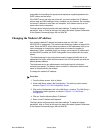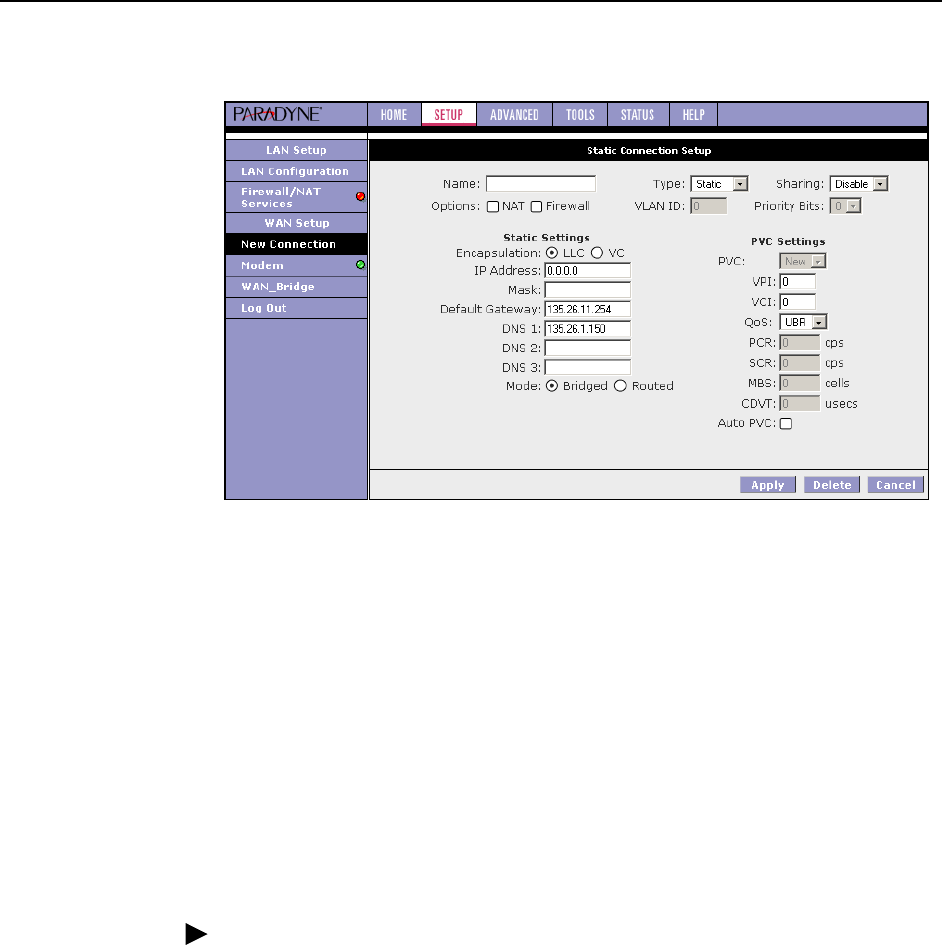
3. Using the Web Interface
3-10 January 2005 6210-A2-GB23-00
Figure 3-6. Static IP Connection Setup
To complete the connection you must now click the Apply button. The Apply button
will temporarily save this connection. To make the change permanent, click on
Tools (at the top of the page) and select System Commands. At the System
Commands page, click on Save All.
DHCP Connection Setup (6211 Only)
Dynamic Host Configuration Protocol (DHCP) allows the modem to automatically
obtain the IP address from the server. This option is commonly used in situations
where IP is dynamically assigned and is not known prior to assignment.
To configure the modem for a DHCP connection:
Procedure
1. Click on Setup and then click on New Connection. The default PPPoE
connection setup is displayed.
2. At the Type field select DHCP and the DHCP connection setup page is
displayed.
3. Give your DHCP connection a unique name. The name must not have spaces
and cannot begin with numbers.
4. Select a PVC Sharing type of Disable, Enable, or VLAN.
5. Select or enter a VPI and VCI (as supplied by your DSL service provider or
your ISP), or click in Auto PVC. (Auto PVC causes the modem to perform
automatic VPI/VCI detection as defined in DSL forum TR-068.) For VLAN,
specify a VLAN ID and priority.
6. Select NAT and Firewall if you want them active for this connection. Firewall
and NAT services must be enabled. See Firewall/NAT Services on page 3-18.