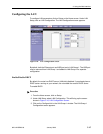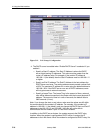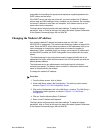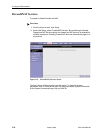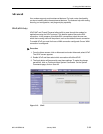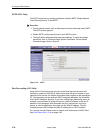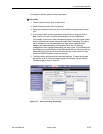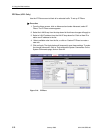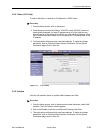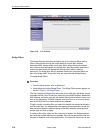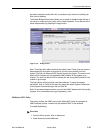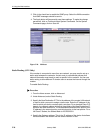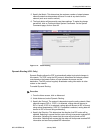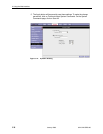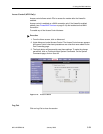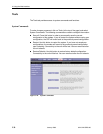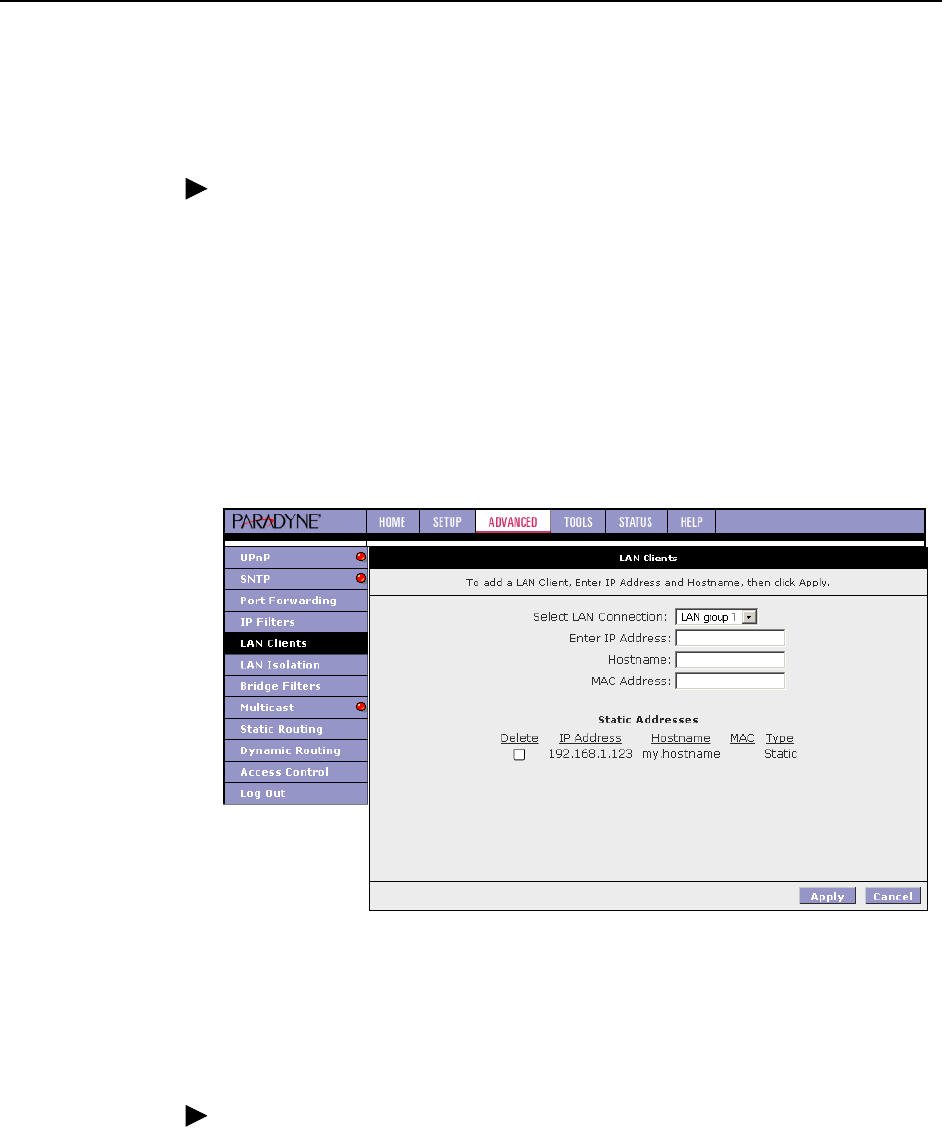
3. Using the Web Interface
6210-A2-GB23-00 January 2005
3-23
LAN Clients (6211 Only)
To add a LAN client, or reserve an IP address for a DHCP client:
Procedure
1. From the Home screen, click on Advanced.
2. Under Advanced, select LAN Clients. If DHCP is used, all DHCP clients are
automatically assigned. If a fixed IP address server is on the LAN and you
want this server to be visible via the WAN, you must add its IP address. Once
the IP address has been added to you can apply Port Forwarding rules to this
IP address.
3. The Apply button will temporarily save these settings. To make the change
permanent, click on Tools and select System Commands. On the System
Commands page, click on Save All.
Figure 3-17. LAN Clients
LAN Isolation
Use the LAN Isolation screen to prohibit traffic between two LANs.
Procedure
1. From the Home screen, click on Advanced and under Advanced, select LAN
Isolation. The LAN Isolation screen appears.
2. Click in the Disable check box to prohibit traffic between the LANs.
3. The Apply button will temporarily save these settings. To make the change
permanent, click on Tools and select System Commands. On the System
Commands page, click on Save All.