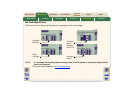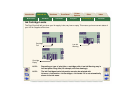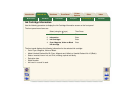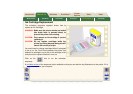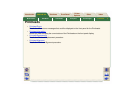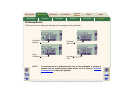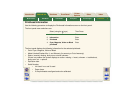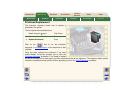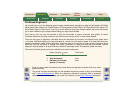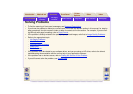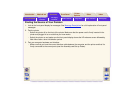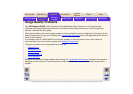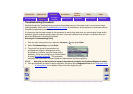Media Choice Roll Media Sheet Media Ink System Ink Cartridges Printheads
Media & InkIntroduction Front Panel Other
Printer
Options
Index
Solutions
Printhead Alignment
You should have one of the following types of paper loaded before attempting to align the printheads: HP Bright
White Inkjet Paper (Bond), HP Coated Paper, HP Heavyweight Coated Paper, HP High-Gloss Photo Paper, HP
Satin Poster Paper or Plain Paper. If you try to do this with any other type of paper loaded, the printer will prompt
you to load a different type of paper before letting you align the printheads.
From time to time you may be required to align the printheads to ensure maximum print quality. To select
Printhead Alignment manually, make sure you have the correct type of roll or sheet media loaded.
There are two types of alignment: Standard which will take about 4½ minutes; and Special which takes about
11 minutes. Standard alignment is recommended for normal use and requires paper of at least A4/Letter-size,
loaded in landscape mode. Special alignment should be used to correct pen to paper spacing variations which
would be show by variations in vertical line quality, particularly in wide plots and fast print modes. Special
alignment requires paper of at least A3/B-size, loaded in landscape mode. Two separate prints are made.
Then use the following front panel menu selections to start the alignment:
Once you have made this selection the printer starts the alignment process which then takes
several minutes.
The printer will also automatically use the standard alignment process to align its printheads
after Printhead Replacement
. When the alignment procedure completes after a printhead
replacement, the printer prompts you to ask if you want to run the Color Calibration
procedure.
Select (using the keys)
Then Press:
1. Ink Enter
2. Align Printheads Enter
3. Standard (4.5 minutes)
Special (11 minutes)
Enter