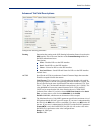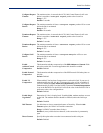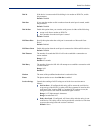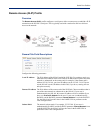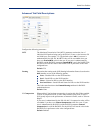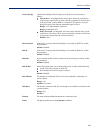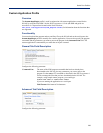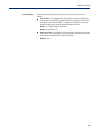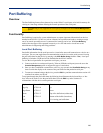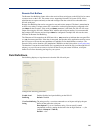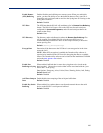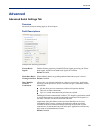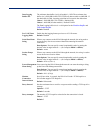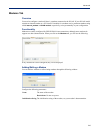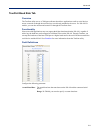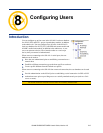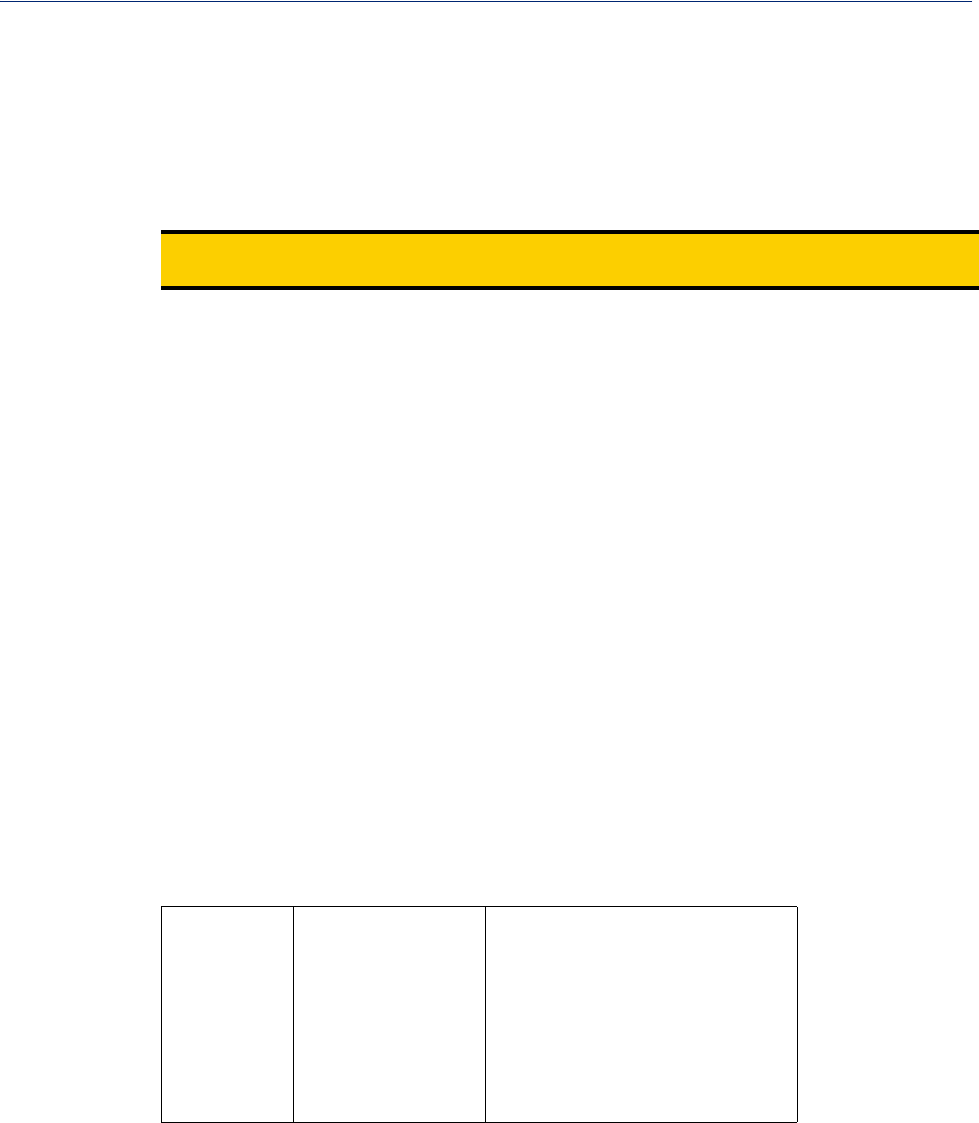
205
Port Buffering
Port Buffering
Overview
The Port Buffering feature allows data activity on the IOLAN’s serial ports to be held in memory for
viewing at a later stage without affecting the normal operation of the serial ports.
Functionality
Port Buffering is required by system administrators to capture important information from devices
attached to the IOLAN. If a device (such as a Router) has a problem and sends a warning message
out of its console port while no one is connected, the warning can be lost. With
Port Buffering
enabled, the messages will be captured in memory or in a file and can be viewed later to aid
administrators in diagnosing and fixing problems.
Local Port Buffering
Port buffer information for the serial port can be viewed after successful connection to a device on a
serial port. The user can toggle between communicating to the device on the serial port and viewing
the port buffer data for that device by entering a the
View Buffer String (default ~view). Local port
buffering is limited to 256Kb and will be flushed after the IOLAN reboots.
To view the local port buffer for a particular serial port, you must:
1. Connect to the device on that serial port by Telnet or SSH (the serial port(s) must be set to the
Console Management profile to support this type of connection).
2. Once you have established a connection to a device, you can enter the View Buffer String at any
time to switch the display to the content of the port buffer for that particular serial port.
3. To return to communicating to the device, press the ESC key and the communication session will
continue from where you left off.
To navigate through the port buffer data, the following chart illustrates the keyboard keys or “hot
keys” that can be used to view the port buffer data. Press the
ESC key and to continue to
communicate with the device on that particular serial port.
Note:
Port Buffering is only supported on serial port(s) configured for the Console Management
profile.
Keyboard Buttons Hot Keys Direction
Page Up <CTRL>B Up
Page Down <CTRL>F Down
Home <CTRL>T Top of the buffer data (oldest data)
End <CTRL>E Bottom of the buffer (latest data)
ESC Exit viewing port buffer data.