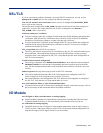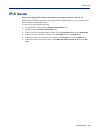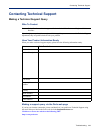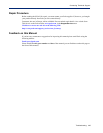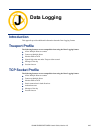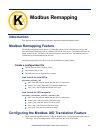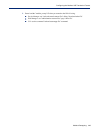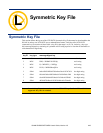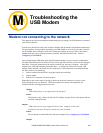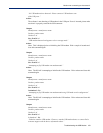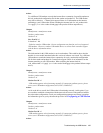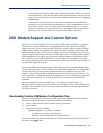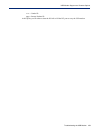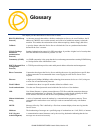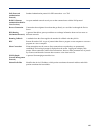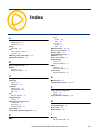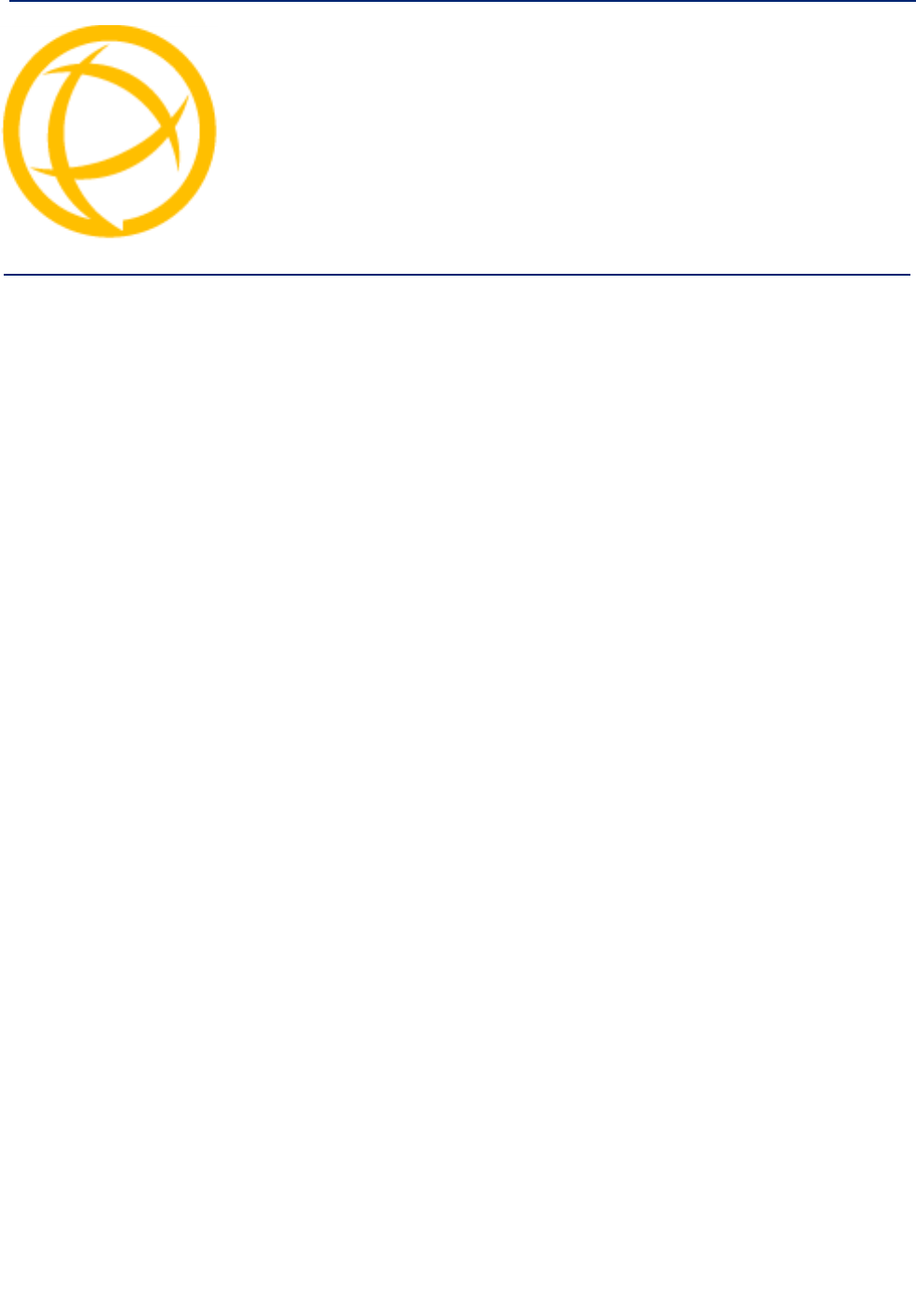
IOLAN SDS/SCS/STS/MDC User’s Guide, Version 4.5 450
Troubleshooting the
USB Modem Appendix M
M
Modem not connecting to the network.
This appendix provides some helpful troubleshooting tips for getting your USB modem to connect to
your wireless network.
In most cases, the IOLAN will be able to detect, initialize and operate the USB modem automatically.
The pre-requisites for successfully connecting your USB modem to your service provider’s network
are an installed Perle USB option card that is configured with the service provider’s APN, phone
number (normally *99#), optional username, password and PIN#/SIM lock code. Refer to
Configuring a USB Modem .
After configuring the USB option card and USB modem settings, you must save the configuration
and either reboot the IOLAN or kill the PCI line service (the last serial line service) for the settings to
take effect. Successful connection to the wireless network can take up to 2 minutes. Most USB
modems have LEDs indicating the connection status. A solid green or blue LED on your USB
modem usually indicate a successful wireless connection. If the connection is not established after
this time, please try the following:
1) Connect a terminal to the IOLAN using the console port and cable.
2) Login as admin
3) Issue the CLI command “usb show modem”
Depending on the various stages of trying to connect to the wireless network, you may see the
following reponses on your terminal. While the responses are mostly self-explanatory, the
instructions below will suggest an action to take.
Output:
“USB modem feature is not supported on this hardware.”
Action:
This feature is only valid on the IOLAN SCS models. Acquire IOLAN with option card slot
and Perle USB option card.
Output:
“USB option card was not configured. Please select, configure and save the
configuration for the USB option card and retry this command.”
Action:
The usb option card and modem has not been configured. See Configuring a USB Modem
Output: