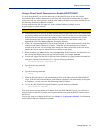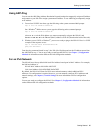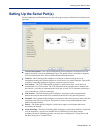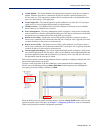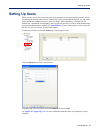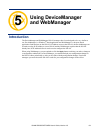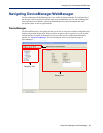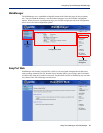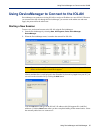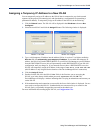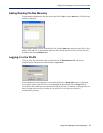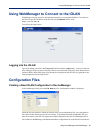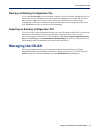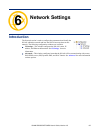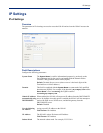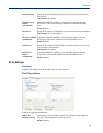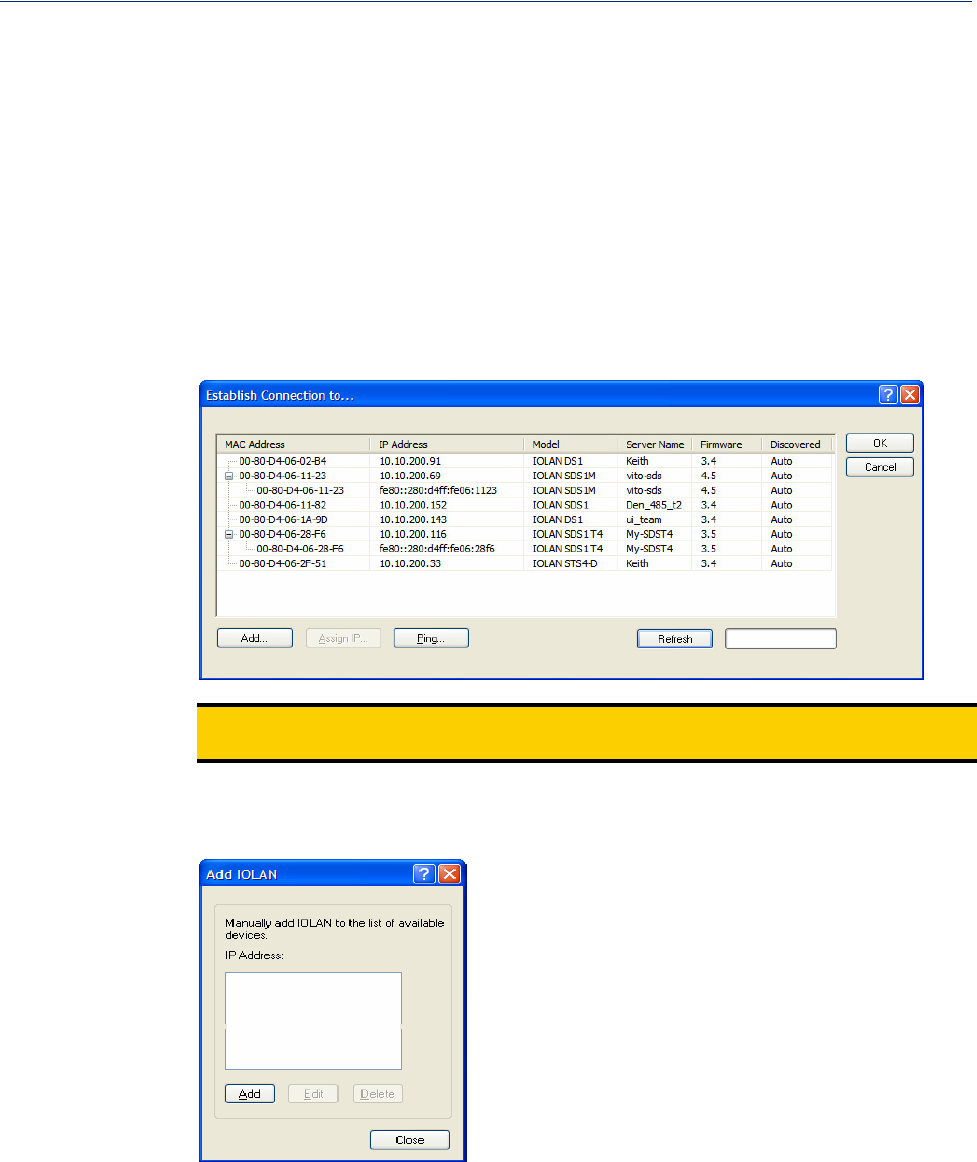
Using DeviceManager and WebManager 87
Using DeviceManager to Connect to the IOLAN
Using DeviceManager to Connect to the IOLAN
DeviceManager can connect to existing IOLANs or assign an IP address to a new IOLAN. Whenever
you connect to the IOLAN through the DeviceManager, you connect as the admin user and must
supply the password for the admin user.
Starting a New Session
To start a new session and connect to the IOLAN using the DeviceManager:
1. Start the DeviceManager by selecting Start, All Programs, Perle, DeviceManager,
DeviceManager.
2. When the DeviceManager starts, it searches the network for IOLANs.
If your IOLAN is not in the local network and you do not have a multicast enabled router in your
network and therefore is not displayed in the selectable list, but can be pinged from your PC, you
can add it to the selectable list by clicking the
Add button.
Click the Add button and type in the IOLAN’s IP address; this field supports IPv4 and IPv6
addresses. Click the
Close button when you have completed adding all the manual entries. Select
the manually added server to connect to it.
Note:
If you are not seeing IPv6 addresses in the list (you must expand the entry), see IPv6
Issues to find out how to install IPv6 support.