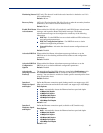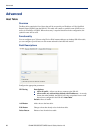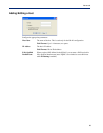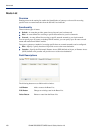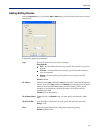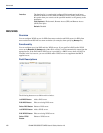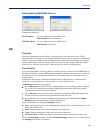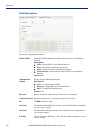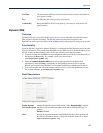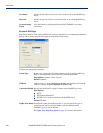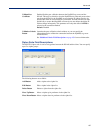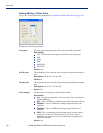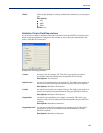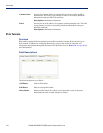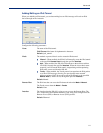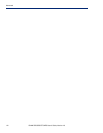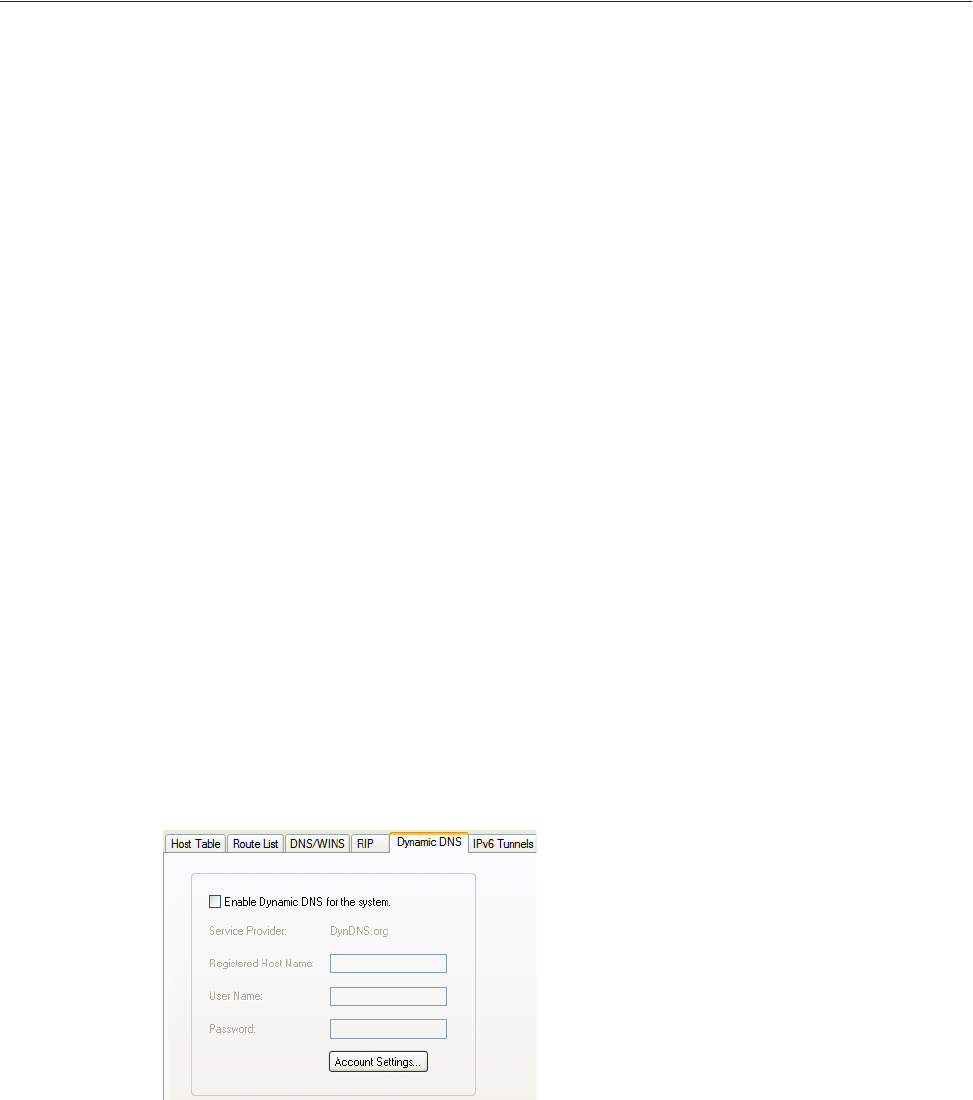
105
Advanced
Dynamic DNS
Overview
Dynamic DNS Service providers enable users to access a server connected to the internet that has
been assigned a dynamic IP address. The IOLAN product line has built-in support for the
DynDNS.com service provider. Refer to
www.DynDNS.com for information on setting up an account.
Functionality
When the IOLAN is assigned a dynamic IP address, it will inform the DynDNS.com service provider
of its new IP address. Users can then use DynDNS.com as a DNS service to get the IP address of the
IOLAN. In order to take advantage of this service, the following steps need to be taken.
1. Create an account with DynDNS.com and configure the name your IOLAN will be known by on
the internet (the Host name). For example, create a host name such as
yourcompanySCS.DynDNS.org.
2. Enable the Network Dynamic DNS feature and configure the IOLAN’s dynamic DNS
parameters to match the
Host’s configuration on the DynDNS.com server. Every time the
IOLAN gets assigned a new IP address, it will update DynDNS.com with the new IP address.
3. Users accessing the IOLAN via the internet can now access it via its fully qualified host name.
For example,
telnet yourcompanySCS.DynDNS.org.
Field Descriptions
Configure the appropriate parameters:
End Time The time that the MD5 key becomes invalid. The time format is dependent on
your system’s settings.
Key The MD5 key that is being used by your routers.
Confirm Key Retype the MD5 key that is being used by your routers to verify that it was
typed correctly.
Enable Dynamic
DNS for the system
Enables/disables the dynamic DNS feature. When Dynamic DNS is enabled,
the IOLAN will automatically update its IP address with DynDNS.org if it
changes.
Default: Disabled
Host Specify the registered hostname with DynDNS.org that will be updated with
the IOLAN’s IP address should it change. Put in the full name; for example,
mydeviceserver.dyndns.org.