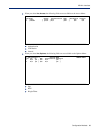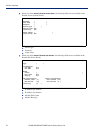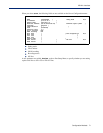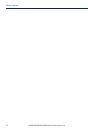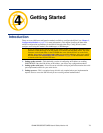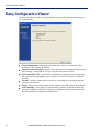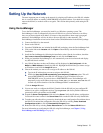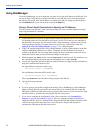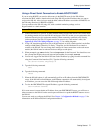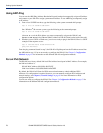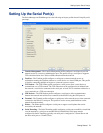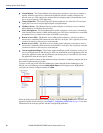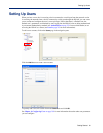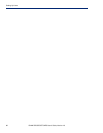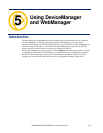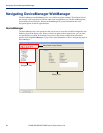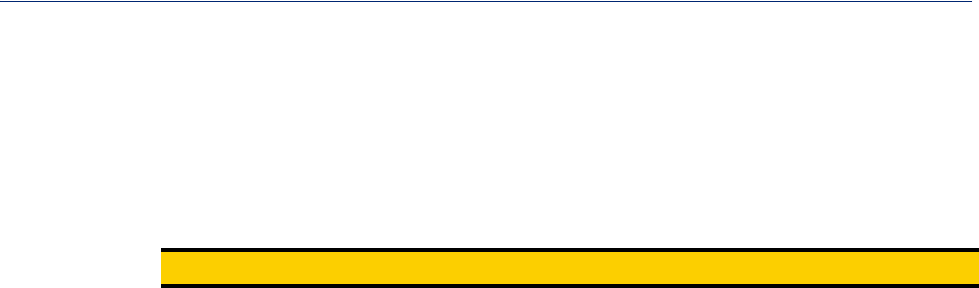
Getting Started 77
Setting Up the Network
Using a Direct Serial Connection to Enable BOOTP/DHCP
If you are using BOOTP, you need to add an entry in the BOOTP server for the IOLAN that
associates the MAC address (found on the back of the IOLAN) and the IP address that you want to
assign to the IOLAN. After you have made the MAC address/IP address association for BOOTP, use
the following directions for BOOTP or DHCP.
You can connect to the IOLAN using a PC with a terminal emulation package, such as
HyperTerminal or a dumb terminal.
Note:
This procedure does not apply to IOLAN medical unit models.
1. Connect the IOLAN to your PC or dumb terminal. Make sure the DIP switch is in Console mode
(for desktop models, this sets the IOLAN serial port to EIA-232) or that you are connected to the
dedicated Console port (for rack mount models). When connecting a terminal or PC directly
(without modems), the EIA-232 signals need to be crossed over (‘null modem’ cable). See
Appendix D, EIA-232 Cabling Diagrams on page 371 for cabling diagrams.
2. Using a PC emulation application, such as HyperTerminal, or from a dumb terminal, set the Port
settings to 9600 Baud, 8 Data bits, No Parity, 1 Stop Bits, and No Hardware Flow control to
connect to the IOLAN. You can change these settings for future connections on the rack mount
models (the IOLAN must be rebooted for these changes to take place).
3. When prompted, type admin for the User and superuser for the Password. You should now see
the a prompt that displays the model type and port number; for example,
SCS16#.
4. You are now logged into the IOLAN and can set the IP address by typing from the command line
using the Command Line Interface (CLI). Type the following command:
set server internet dhcp/bootp on
5. Type the following command:
save
6. Type the following command:
reboot
7. When the IOLAN reboots, it will automatically poll for an IP address from the DHCP/BOOTP
server. If the IOLAN has dual Ethernet, each Ethernet connection will automatically be assigned
an IP address, you can access the IOLAN through either IP address.
8. To view the DHCP/BOOTP assigned IP address, type the following command:
show interface ethernet
If for some reason it cannot obtain an IP address from your DHCP/BOOTP server, you will have to
either reconnect to the IOLAN on the console port and reboot it or push the RESET button to access
the IOLAN.
You are now ready to configure the IOLAN. See Chapter 3, Configuration Methods on page 51 for
information on the different IOLAN configuration methods.