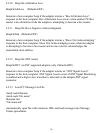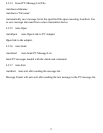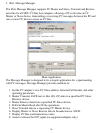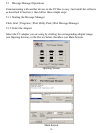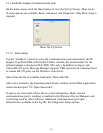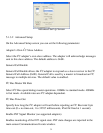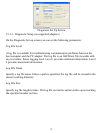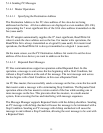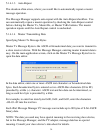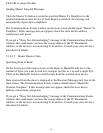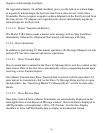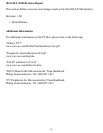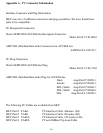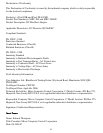35
Click OK to accept the data.
Sending Master Transmit Messages
Click the Master Tx button to write the specified Master Tx Data Bytes to the
selected destination slave device. If Auto Repeat is checked, the message will
automatically repeat upon completion.
The Communications Events window on the main screen should report “Master Tx
Complete.” If this message does not appear, check the slave device address,
connections, and power.
If you get a “Slave Not Acknowledging” message in the Communications Events
window, this could mean you have the wrong address in the I
2
C Destination
Address, or the device is not answering to its address. Consult your slave device’s
data sheet for details.
5.1.4.1.5 Master Receive Data
Specifying Data to Read
On the lower part of the main screen, set the Bytes to MasterRx edit box to the
number of bytes you want to read. For example: Set this to 1 to read a single byte.
Click on the MasterRx button to read the data from the selected slave device.
Data received from the slave is displayed in the Received Messages text box on the
main screen. The Communications Events window should report “Master Rx
Transfer Complete.” If this message does not appear, check the slave device
address, connections, and power.
If you get a “Slave Not Acknowledging” message in the Communications Events
window, this could mean you have the wrong address in the I
2
C Destination
Address, or the device is not answering to its address. Consult your slave device’s
data sheet for details.