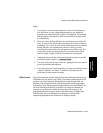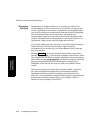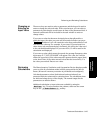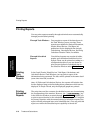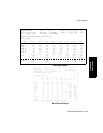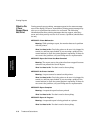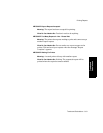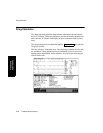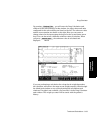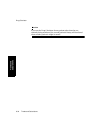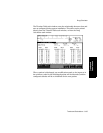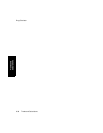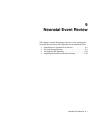
Printing Reports
8-30 Trends and Calculations
Trends and
Calculations
What to Do
If Your
Report Does
Not Print
During normal report printing, messages appear in the status message
area of the display. However, sometimes a printing status message may
alert you to a problem that needs to be corrected. The following
information describes printing messages that may appear, what they
mean, and what you may need to do to correct a problem (should there
be one).
MESSAGE: Printer Malfunction
Meaning:
While printing a report, the monitor detected a problem
with the printer.
What You Need to Do: Check the printer to be sure it is plugged in,
turned on, and has paper loaded. If you are using a printer at the
central station, be sure the central station is operating. If these do
not correct the problem, call your Philips service representative.
MESSAGE: Report On Printer Has Been Canceled
Meaning:
The report sent to the printer has been stopped because
someone has pressed the Cancel Report.
What You Need to Do: You don't need to do anything.
MESSAGE: No Printer Available
Meaning:
A report cannot be started on this printer.
What You Need to Do: Check the printer to be sure it is plugged in,
turned on, and has paper loaded. If you are using a printer at the
central station, be sure the central station is operating. If these do
not correct the problem, call your Philips service representative.
MESSAGE: Report Complete
Meaning:
A requested report has been printed.
What You Need to Do: You don't need to do anything.
MESSAGE: Report In Progress
Meaning:
A requested report is being printed on a printer.
What You Need to Do: You don't need to do anything.