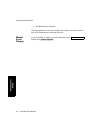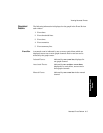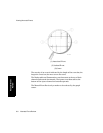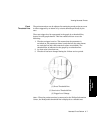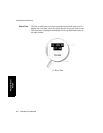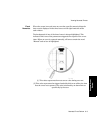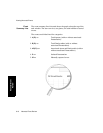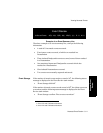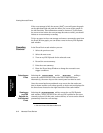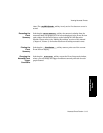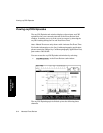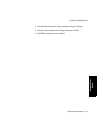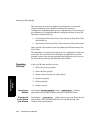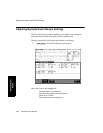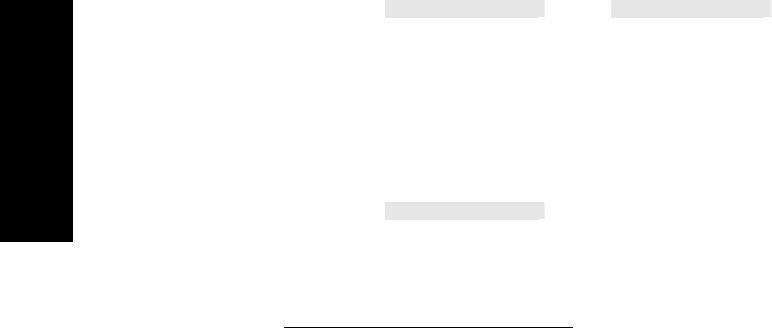
Viewing Neonatal Events
9-12 Neonatal Event Review
Neonatal Event
Review
If the event storage is full, the newest (49th
1
) event will enter the graph
on the right hand side and push the oldest (1st) event off the graph on
the left hand side. This information cannot be retrieved. To document
the event review before the event storage becomes overfull, you should
initiate an event summary recording.
To free up space in the event storage and remove unwanted events from
the Event Review graph, you can delete events in the oxyCRG Episode
task window.
Operating
Controls
In the Event Review task window you can:
1. Select the previous event.
2. Select the next event.
3. View an oxyCRG Episode for the selected event.
4. Record the event summary.
5. Print the event summary
6. Enter the Event Setup Window to change the neonatal event
trigger conditions.
Selecting an
Event
Selecting the and/or softkeys
moves the cursor from one event to the next in both directions.
Alternatively, the arrow keys on the control panel can also be used.
Once the cursor has been positioned on an event, the date and event
time is shown and the event values specific to that event are displayed in
the three boxes located on the right hand side of the task window.
Viewing an
oxyCRG
Episode for
the Selected
Event
Selecting the softkey enters the oxyCRG Episode
task window, where you can review the oxyCRG episode for the event
currently selected. At this point, and not before, an event can be deleted
permanently from the event storage.
1. 25th for V24 and V26 Patient Monitors
Previous Event
Next Event
oxyCRG Episode