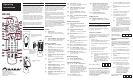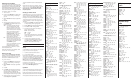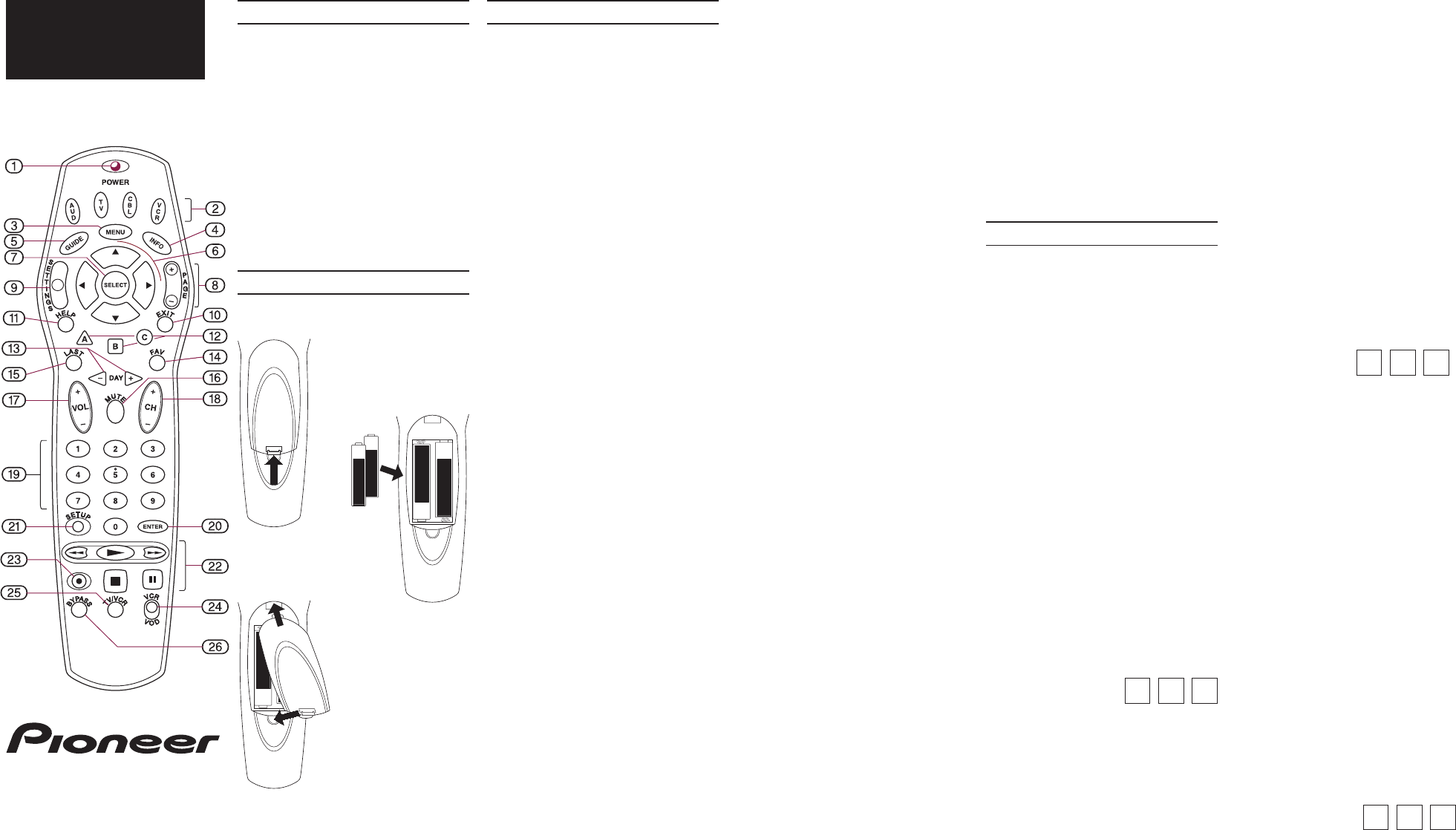
REMOTE CONTROL
BR-360
© 2001, Pioneer New Media Technologies, Inc.
2265 East 220th Street
Long Beach, CA 90810 USA
telephone: (310) 952-2111
http://www.pioneerbroadband.com
‹C 029 AACA›
Operating
Instructions
What it does
The BR-360 operates all Pioneer
Voyager
BD-
V1000/BD-V3000 series Digital Home Terminals, as
well as some home terminal models from other
manufacturers. You need the BR-360 to experience
all the viewing options Voyager offers, because
you can’t access all Voyager functions from the
Home Terminal front panel keys or from other
brand remotes.
The BR-360 also supports basic remote control
functions for nearly all TVs, VCRs, stereo receivers/
amplifiers, and some DVD players. You don’t have
to remember to switch “modes” with the BR-360
—
each key always transmits to one device.
This instruction sheet contains setup instructions
and device codes. Keep this sheet in case you
need to set up the BR-360 remote again in the
future.
Batteries
Two AA batteries power the BR-360.
BR-360 keypad
The BR-360 operates your Voyager Home Terminal,
TV, VCR, and audio equipment (stereo receiver/
amplifier).
Certain keys only operate certain
devices.
Keys that work together are clustered to
make them easier to locate.
Each key is described below. These are basic
descriptions only. Refer to the manual(s) that
came with your Home Terminal to learn how to
use the keys.
The device(s) in parentheses are those the key will
operate. For example, note that item 18 below
(CH +/–) will change the channel on the Voyager
terminal only, not on the TV or the VCR. Before
you can use the BR-360 to operate your TV and
other equipment, see Programming your BR-360
below to learn how to set up the BR-360.
Note:
Some keys designated “Voyager” may not
operate with some versions of home terminal
hardware or software.
Indicator
☞✕✌ Indicator light
Blinks when the remote transmits a
command. Also helps you during setup.
Power control
☞✖✌ AUD, TV, CBL, VCR: Device power keys
(Audio, TV, Voyager, VCR/DVD player)
Turn power of these devices on/off.
On-screen operations
☞✗✌ MENU: Main menu access key
(Voyager)
Displays the menu of Voyager features.
☞✘✌ INFO: Information key
(Voyager)
Displays information about the program
currently playing or highlighted in the
program guide.
☞✙✌ GUIDE: Interactive program guide key
(Voyager)
Displays the program guide listings.
☞✚✌ , , , : Display navigation
keys
(Voyager)
Highlight an item from the on-screen
choices.
☞✛✌ SELECT: Display action key
(Voyager)
Activates the highlighted item.
☞✜✌ PAGE +/–: Page rocker key
(Voyager)
Accesses pages above or below the
information currently displayed.
☞✢✌ SETTINGS: Voyager settings menu key
(Voyager)
Displays the menu of preferences for your
Voyager home terminal.
☞✕✔✌ EXIT: Exit key
(Voyager)
Hides all on-screen graphics and returns
you to regular TV viewing.
☞✕✕✌ HELP: Help access key
(Voyager)
Displays helpful information about
Voyager operation.
☞✕✖✌ A, B, C: Function keys
(Voyager)
Make direct selections from on-screen
menus.
☞✕✗✌ DAY +/–: Program guide day skip keys
(Voyager)
Skip forward or backward a whole day in
the program guide.
Channel/volume control
☞✕✘✌ FAV: Favorite channel recall key
(Voyager)
Tunes channels previously stored in the
Voyager terminal’s favorite channel
memory.
☞✕✙✌ LAST: Last channel recall key
(Voyager)
Accesses the previously tuned channel.
☞✕✚✌ MUTE: Mute key
(Audio, TV, or
Voyager)
Silences the audio. Press to activate. Press
this key again to restore sound to the
previous level.
☞✕✛✌ VOL +/–: Volume rocker key
(Audio, TV,
or Voyager)
Raises or lowers the sound level.
☞✕✜✌ CH +/–: Channel rocker key
(Voyager)
Selects the next higher or lower channel.
☞✕✢✌ 0 – 9: Numeric keys
(Voyager)
Directly tune channels by number. Also
make numeric entries in on-screen menus.
☞✖✔✌ ENTER: Enter key
(Voyager)
Immediately tunes the channel number
you’ve just entered.
BR-360 programming
☞✖✕✌ SETUP: BR-360 setup key
Starts programming your BR-360.
VCR/DVD/VOD operations
☞✖✖✌ ,
, , , : Transport keys
(VCR, DVD player, or Voyager)
Activate play (
), rewind (), fast-
forward (
), stop (), and pause ()
functions of your VCR or DVD player. Take
the same actions on Video-On-Demand
programming through the Voyager
terminal. Determined by position of VCR/
VOD toggle switch (24).
☞✖✗✌ : Record key
(VCR)
Starts recording on your VCR.
☞✖✘✌ VCR/VOD: VCR/VOD toggle switch
Selects the device to which the BR-360
transport keys (22) transmit. Slide to
“VCR” to send transport/pause commands
to your VCR or DVD player. Slide to “VOD”
to pause, scan forward/backward, stop,
and resume play of a current Video-On-
Demand program.
☞✖✙✌ TV/VCR: TV/VCR key
(VCR)
Toggles the VCR’s TV/VCR switch.
RF Bypass control
☞✖✚✌ BYPASS: RF Bypass key
(Voyager)
Toggles the Voyager’s optional RF Bypass
switch.
Programming your BR-360
Setup for Voyager Home Terminal
No setup is required. The BR-360 is ready to run
the Voyager Home Terminal.
Setup for TV operation
Find your TV brand and its three-digit codes under
TV setup codes on the back of this sheet. If your
brand is not listed, go to Searching the code
library instead.
1 Turn on the TV.
2
Press and hold
SETUP.
The indicator light comes
on. Keep holding until the light goes off.
3 Release
SETUP.
The indicator light blinks once.
4 Press TV.
5 Enter the three-digit code. Indicator light
blinks twice to confirm acceptance.
6 Point the BR-360 toward the TV.
7 Press TV.
Did the TV turn off?
Yes:
Setup complete.
Write down the three-
digit setup code below for future
reference.
No: Try setup again starting from step 2,
using the next code listed for your
brand. If you’ve tried all codes for your
brand without success, use the
method under Searching the code
library.
2 Press and hold SETUP. The indicator light
comes on. Keep holding until the light
goes off.
3 Release SETUP. The indicator light blinks
once.
4 Press VCR.
5 Enter the three-digit code. Indicator light
blinks twice to confirm acceptance.
6 Point the BR-360 toward the VCR.
7 Press VCR.
Did the VCR turn off?
Yes:
Setup complete.
Write down the
three-digit setup code below for
future reference.
No: Try setup again starting from step 2,
using the next code listed for your
brand. If you’ve tried all codes for
your brand without success, try the
method under Searching the code
library.
For DVD player setup, find your DVD player
brand and its three-digit codes under DVD
player setup codes on the back of this sheet.
Then follow the above VCR instructions using
your DVD player and code.
AA
AA
+
–
+
–
AA
AA
–
+
+
–
AA
+
To install batteries:
2 Insert two fresh AA
batteries, in the
directions shown
inside the battery
compartment.
3 Replace the battery
cover.
1 Push the battery cover tab
toward the center, and lift
the cover off.
Setup for VCR or DVD player operation
You can choose to control either your VCR or your
DVD player. For VCR setup, find the VCR brand and
its three-digit codes under VCR setup codes on the
back of this sheet. If your brand is not listed, go to
Searching the code library.
1 Turn your VCR on.
Setup for stereo receiver/amplifier
operation
Find the audio equipment brand and its three-
digit codes under Stereo receiver/amplifier
setup codes on the back of this sheet. If your
brand is not listed, go to Searching the code
library.
1 Turn your receiver (or amplifier) on.
2 Press and hold SETUP. The indicator light
comes on. Keep holding until the light
goes off.
3 Release SETUP. The indicator light blinks
once.
4 Press AUD.
5 Enter the three-digit code. Indicator light
blinks twice to confirm acceptance.
6 Point the BR-360 toward the receiver.
7 Press AUD.
Did the receiver turn off?
Yes:
Setup complete.
Write down the
three-digit setup code below for
future reference.
No: Try setup again starting from step
2, using the next code listed for
your brand. If you’ve tried all
codes for your brand without
success, try the method under
Searching the code library.
My TV setup code is:
My receiver/amplifier
setup code is:
My VCR or DVD
player setup code is: