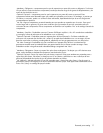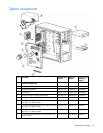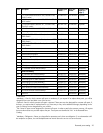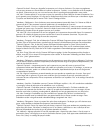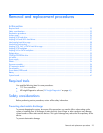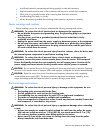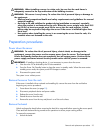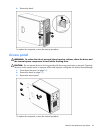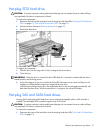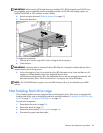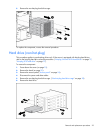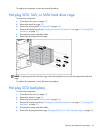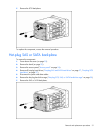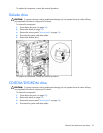Removal and replacement procedures 25
WARNING: When installing a server in a telco rack, be sure that the rack frame is
adequately secured to the top and bottom of the building structure.
WARNING: This server is very heavy. To reduce the risk of personal injury or damage to
the equipment:
• Observe local occupational health and safety requirements and guidelines for manual
material handling.
• Get help to lift and stabilize the product during installation or removal, especially
when the product is not fastened to the rails. When the server weighs more than 22.5
kg (50 lb), at least two people must lift the server into the rack together. A third
person may be required to help align the server if the server is installed higher than
chest level.
• Use caution when installing the server in or removing the server from the rack; it is
unstable when not fastened to the rails.
Preparation procedures
Power down the server
WARNING: To reduce the risk of personal injury, electric shock, or damage to the
equipment, remove the power cord to remove power from the server. The front panel
Power On/Standby button does not completely shut off system power. Portions of the
power supply and some internal circuitry remain active until AC power is removed.
IMPORTANT: If installing a hot-plug device, it is not necessary to power down the server.
1. Shut down the OS as directed by the OS documentation.
2. Press the Power On/Standby button to place the server in standby mode. When the server enters
standby power mode, the system power LED changes to amber.
3. Disconnect the power cords.
The system is now without power.
Remove the server from the rack
If the server is installed with an optional rack enabling kit, remove the server from the rack before
beginning any service procedures.
1. Power down the server (on page 25).
2. Disconnect peripheral device and power cables.
3. Release the server from the tray.
4. Extend the server from the rack.
5. Remove the server from the tray and place it on a flat work surface.
Remove the bezel
Unlock and open the bezel before accessing the hard drive cage and before removing the access panel.
Close and lock the bezel during normal server operations to ensure proper cooling airflow.
To remove the component:
1. Unlock the bezel.