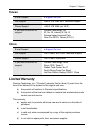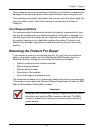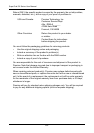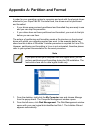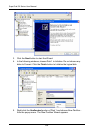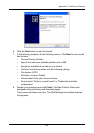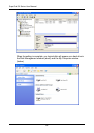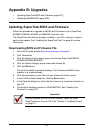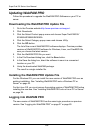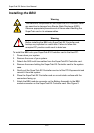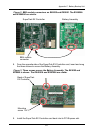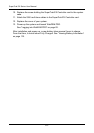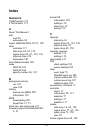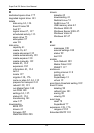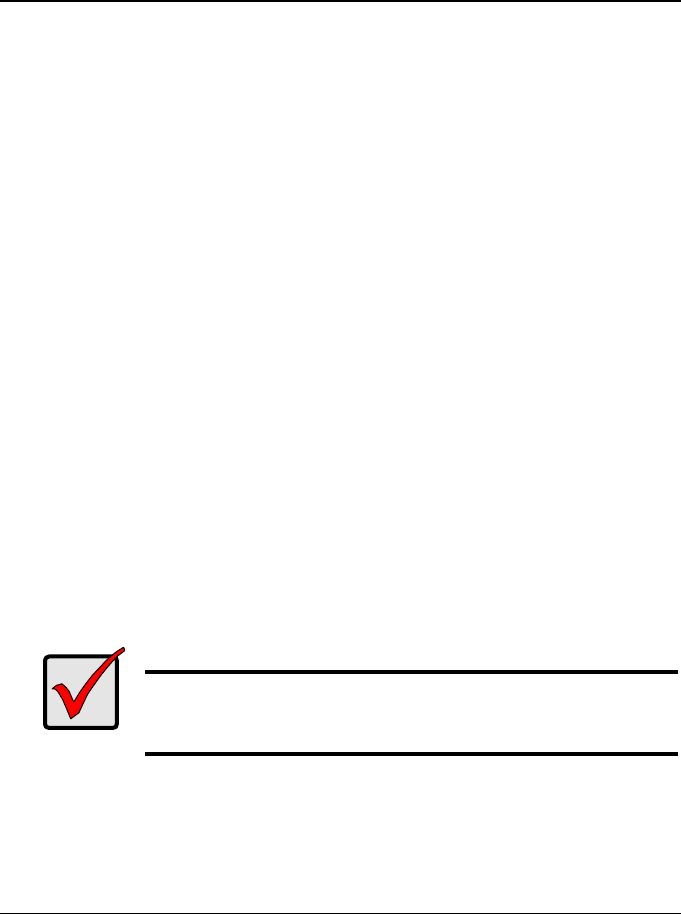
207
Appendix B: Upgrades
• Updating SuperTrak BIOS and Firmware (page 207)
• Updating WebPAM PRO (page 208)
Updating SuperTrak BIOS and Firmware
Follow this procedure to upgrade the BIOS and Firmware on your SuperTrak
EX4650, EX4650A, EX8650, or EX8650A Controller card.
The SuperTrak card must be properly installed in your PC or server in order to
perform the update. See “Installing the SuperTrak Card” on page 8 for more
information.
Downloading BIOS and Firmware File
1. Go to the Promise website http://www.promise.com/support.
2. Click Downloads.
3. Click the Select Product popup menu and choose SuperTrak EX4350/
EX4650A/EX8650/EX8650A.
4. Click the Select Category popup menu and choose All.
5. Click the GO button.
The list of available downloads displays. The firmware and BIOS come
together in a single package.
6. Click the package you want. Be sure you choose the latest version.
7. In the File Download dialog box, click the Save button.
8. In the Save As dialog box, direct the file to save to a convenient location on
your PC.
9. Continue the update procedure in WebPAM PRO. See “Updating the
Firmware” on page 105.
Important
After you update your BIOS and Firmware, install the latest
SuperTrak driver for your OS. See “Chapter 3: Installing Drivers”
on page 41.