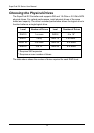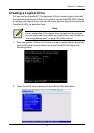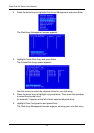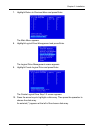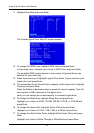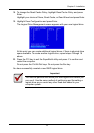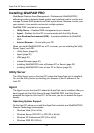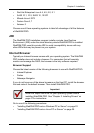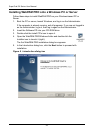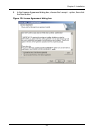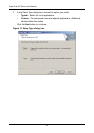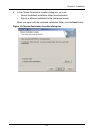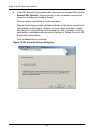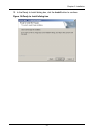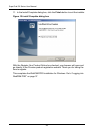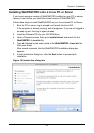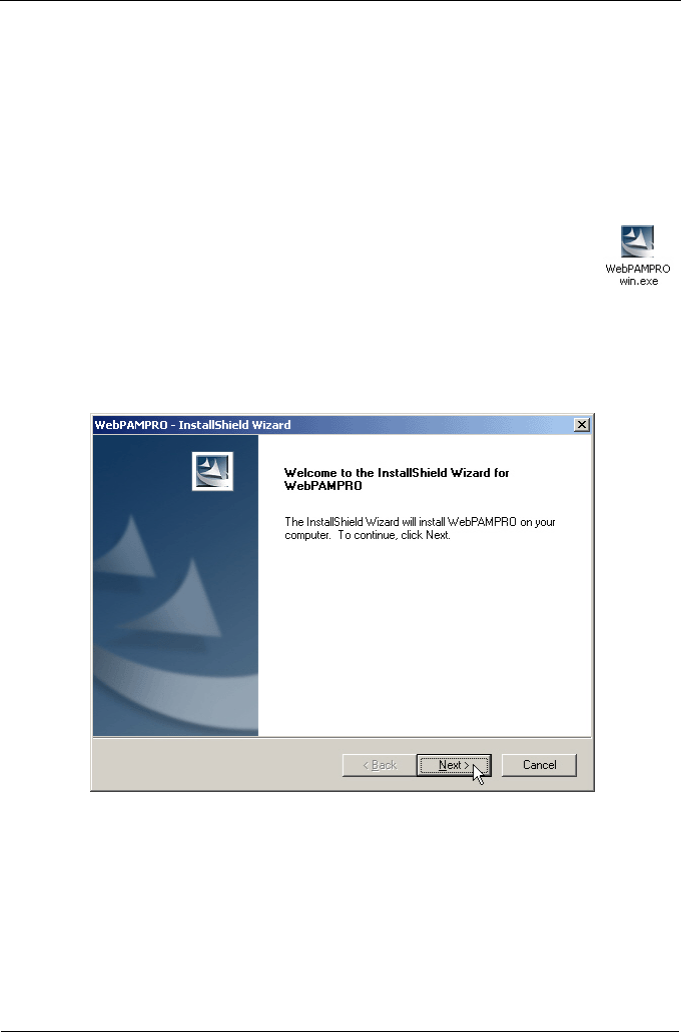
SuperTrak EX Series User Manual
22
Installing WebPAM PRO onto a Windows PC or Server
Follow these steps to install WebPAM PRO on your Windows-based PC or
Server.
1. Boot the PC or server, launch Windows, and log in as the Administrator.
If the computer is already running, exit all programs. If you are not logged in
as the Administrator, log out, then log in again as the Administrator.
2. Insert the Software CD into your CD-ROM drive.
3. Double-click the Install CD’s icon to open it.
4. Open the WebPAM PRO/Windows folder and double-click the
Installer icon to launch it (right).
The first WebPAM PRO installation dialog box appears.
5. In the Introduction dialog box, click the Next button to proceed with
installation.
Figure 9. Introduction dialog box