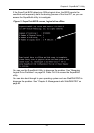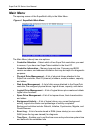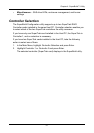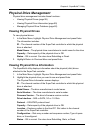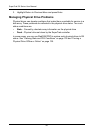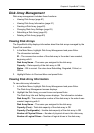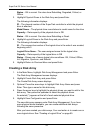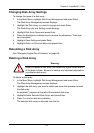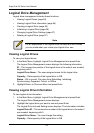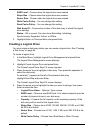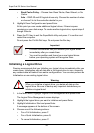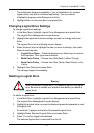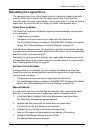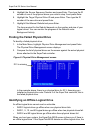Chapter 4: SuperBuild™ Utility
63
Changing Disk Array Settings
To change the name of a disk array:
1. In the Main Menu, highlight Disk Array Management and press Enter.
The Disk Array Management screen displays.
2. Highlight the Disk Array you want to change and press Enter.
The Disk Array Info and Setting screen displays.
3. Highlight Disk Array Name and press Enter.
4. Press the backspace or delete keys to remove the characters. Then type
new characters.
5. Highlight Save Setting and press Enter.
6. Highlight Return to Previous Menu and press Enter.
Rebuilding a Disk Array
See “Managing Logical Drive Problems” on page 68.
Deleting a Disk Array
To delete a disk array:
1. In the Main Menu, highlight Disk Array Management and press Enter.
The Disk Array Management screen displays.
2. Highlight the disk array you want to delete and press the spacebar to mark
the disk array.
An asterisk (*) appears at the left of the selected disk array.
3. Highlight Delete Selected Disk Arrays and press Enter.
4. Press Y to confirm disk array deletion.
The selected disk array is removed from the list.
Warning
When you delete a disk array, you delete the logical drives and all
of the data on them. Be sure to backup any important data before
you delete a disk array!