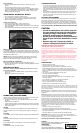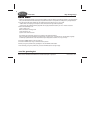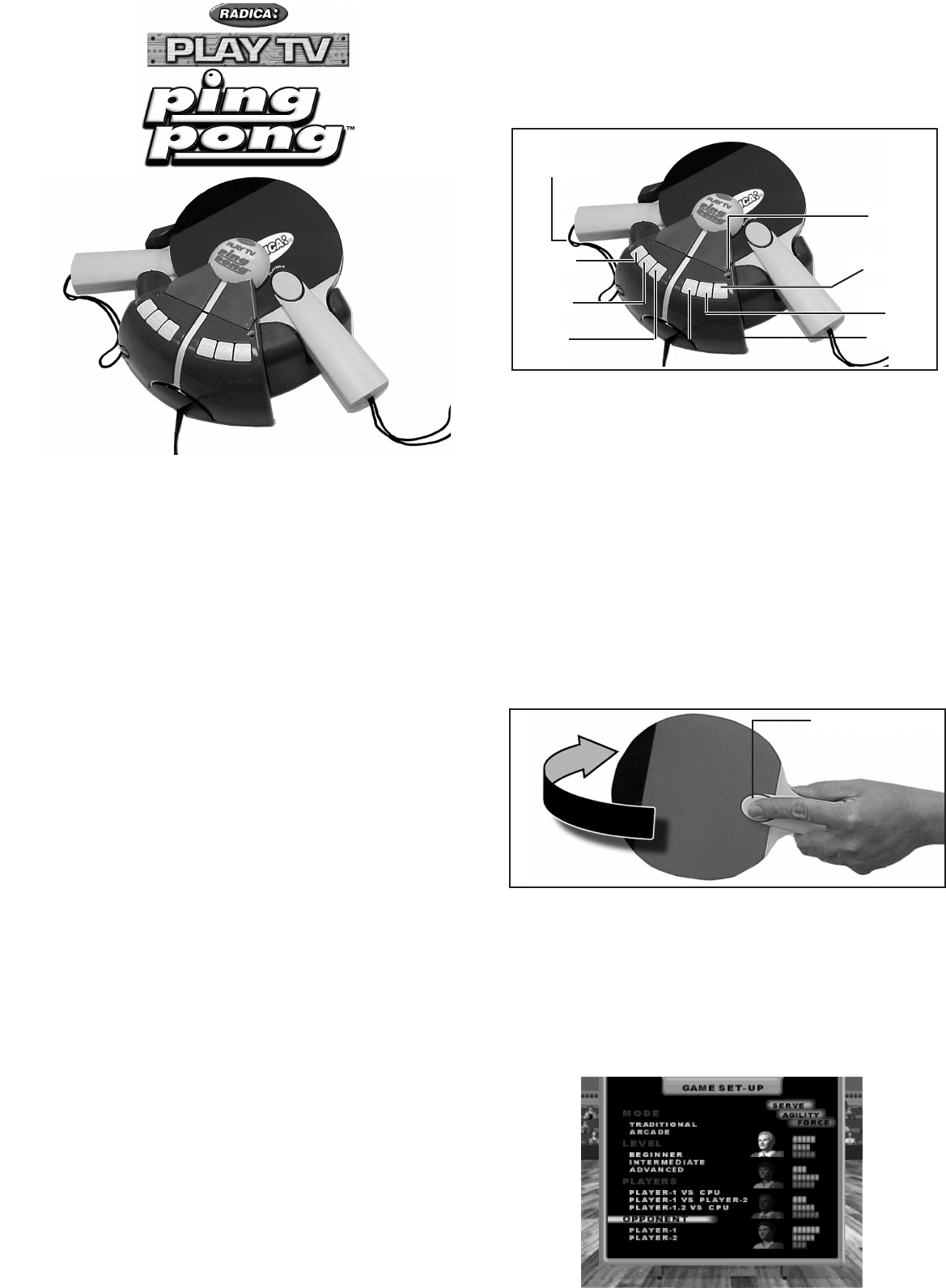
To exit demo mode, press the Restart or Enter button.
With Radica Play TV Ping Pong™, you'll play against the pros right
in your own living room. Warm up with a challenging Traditional
match against another player or a computer opponent. Or, try your
hand against FireBalls, ScrewBalls and other exciting action in the
Arcade.
BATTERY INSTALLATION
Locate the battery compartment door on the bottom of the console
and on each paddle. Loosen the screw with a Phillips screwdriver.
Remove the battery compartment door. Insert four "AA" batteries
(we recommend alkaline) as indicated inside the console and two
“AA” batteries as indicated in each paddle. Replace the battery
compartment door and tighten the screw.
ADULT SUPERVISION IS RECOMMENDED WHEN INSTALLING
BATTERIES.
CONNECTING RADICA PLAY TV PING PONG™
TO YOUR TV OR VCR
CONNECTING TO A TV
NOTE: To connect Play TV Ping Pong™ directly to a TV, the TV
must be equipped with audio and video input jacks. They are
commonly found on the front of the TV near the contrast, color,
and picture adjustment controls, or on the rear of the TV near the
antenna and cable/satellite jacks.
If your TV does have audio and video input jacks, insert the yellow
video plug into the video-in (yellow) jack on your TV; the white
audio plug into the left audio-in (white) jack; and the red audio plug
into the right audio-in (red) jack. Then set the TV to the appropriate
video input mode (see your TV operating manual for details).
Please Note: If your TV is not stereo, you can either plug the
white audio plug into the audio-in jack and leave the red audio
plug disconnected, or, if you would like to hear sounds from both
the left and right audio channels, you can use a 2 into 1 audio
cable (available at your local electronics store) to connect both the
white and red plugs to the single audio-in jack.
If your TV does not have audio and video input jacks, you may
connect Ping Pong through a VCR connected to your TV.
CONNECTING TO A VCR
To connect Play TV Ping Pong™ to the VCR connected to your
TV, insert the yellow video plug into the video-in (yellow) jack on
your VCR; the white audio plug into the left audio-in (white) jack;
and the red audio plug into the right audio-in (red) jack. Then set
the TV and VCR to the appropriate video input modes (see your
VCR and TV operating manuals for details).
Please Note: If your VCR is not stereo, you can either plug the
white audio plug into the audio-in jack and leave the red audio
plug disconnected, or, if you would like to hear sounds from both
the left and right audio channels, you can use a 2 into 1 audio
cable (available at your local electronics store) to connect both the
white and red plugs to the single audio-in jack.
ADULT SUPERVISION IS RECOMMENDED WHEN CONNECTING
CABLES TO A TV AND VCR.
GETTING STARTED
IMPORTANT SAFETY NOTE: Before beginning game play, be
sure to place your serving wrist through the Safety Strap on the
bottom of your Paddle.
• Place the Console on a table in front of the TV.
• When serving and returning the ball, you will need to stand in
front of the Console in order for the sensors in the Paddle to
relay information to the computer. Make sure the Paddles and
the Console are in direct line of sight, free of obstacles.
WARNING: Make sure the Console is located far enough from the
TV and from other people, animals, and objects to avoid striking
them when you swing the Paddl
e.
BUTTON FUNCTIONS
POWER - Turns the power on and off.
RESTART - Restarts the game at any time.
PAUSE - Pauses the game during game play. To resume game
play, press this button again.
ENTER - Locks in the highlighted selection in the Game Set-Up
Screen.
UP ARROW - Highlights the previous selection in the Game Set-
Up Screen.
DOWN ARROW - Highlights the next selection in the Game Set-
Up Screen.
PADDLE BUTTON - Press and release the Paddle Button to serve
the ball.
RESET - Press this button, using an object such as a pen or
straightened paper clip, to reset the game in the event of a
malfunction.
PLAYING RADICA PLAY TV PING PONG™
• If Play TV Ping Pong™ is connected to your TV, turn on the TV
and set it to the appropriate video input mode (see the
CONNECTING TO A TV section of this manual).
• If Play TV Ping Pong™ is connected to your TV through a VCR,
turn on the TV and VCR and set both to the appropriate video
input modes (see the CONNECTING TO A VCR section of this
manual).
• Press the Power button. You will see a brief start-up animation.
• Press the Enter button to go to the Game Set-Up screen.
SETTING YOUR GAME PREFERENCES
Game Mode
• Use the Up and Down Arrow buttons to select Traditional or
Arcade game play.
• Press the Enter button to lock in your selection.
Level
• Use the Up and Down Arrow buttons to select Beginner,
Intermediate or Advanced.
• Press the Enter button to lock in your selection.
Number of Players
• Use the Up and Down Arrow buttons to select the number of
players: Player One vs. Computer, Player One vs. Player Two,
or Players One and Two vs. Computer.
• Press the Enter button to lock in your selection.
Power
Reset
Restart
Enter
Safety Strap
Up
Down
Pause
Paddle Button
MODEL 8028 P/N 82349400 Rev.A
For 1 or 2 players / Ages 8 and up
INSTRUCTION MANUAL
®
E