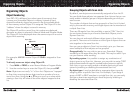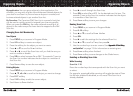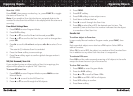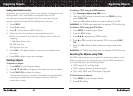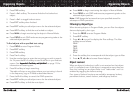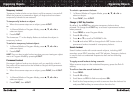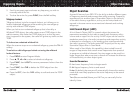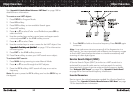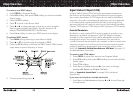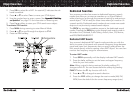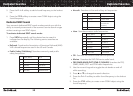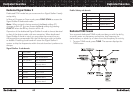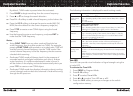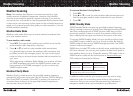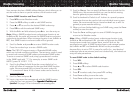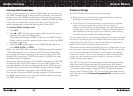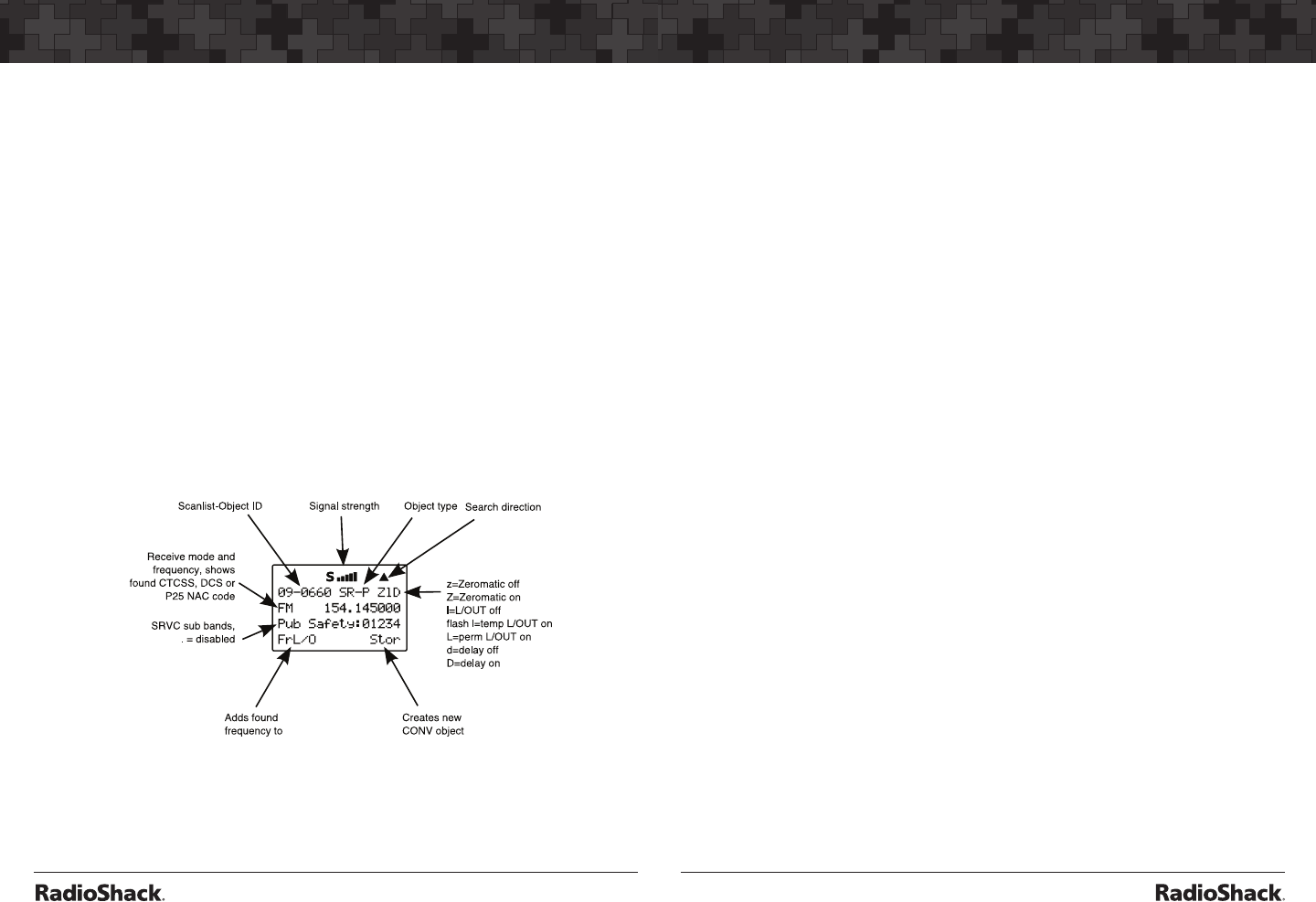
54
Object Searches
55
Object Searches
To create a new SRVC object
1. Press
PROG for Program Mode.
2. Press NEW softkey, then press SRCH softkey to view the available
Search types.
3. Press the SRVC softkey.
4. Press q to scroll to the Srvc: field.
5. Press t or u to select the type of search you want to define.
Service types include Public Safety, Aircraft, Amateur, CB,
Marine, FRS/GMRS/MURS/DOT and Railroad.
6. Press Save softkey to store your SRVC search as an object.
To activate SRVC search:
1. Press
MAN during scanning to enter Manual Mode.
2. Press p or q to scroll through the objects to SRVC.
3. Press the SRCH softkey to activate the SRVC search. SRVC search
stops when an active frequency is found.
frequency lockout list
4. To resume searching, press p.
Signal Stalker II Object (STLK)
A Signal Stalker Object (STLK) stores the parameters necessary for
the radio to rapidly sweep a range of frequencies for strong signals
from nearby transmitters. A STLK object can be used for standalone
operation—the radio just sweeps and stops when activity is detected,
or for stalking that is performed while the radio is scanning. During
scanning, the radio will check for activity on all the enabled Scannable
Objects: TGRP objects, CONV objects, LMIT objects and STLK objects.
Essential Parameters
By default, a newly created STLK object is ready to go without any
changes. In its default configuration, the STLK object will sweep
through all of the important land mobile radio bands and look for
strong signal activity from nearby transmitters. You may wish to
include or exclude some bands in your sweeps in order to check other
frequency ranges or to limit the amount of time the scanner spends
sweeping frequency ranges where local transmitter activity is less
likely. See “Appendix B: Detailed Menu Reference: STLK Menu” on page 113
for detailed menu information.
To create a new STLK object:
1. Press
PROG to place your scanner into Program Mode.
2. Press NEW softkey, then press SRCH softkey to view the available
Search types.
3. Press STLK softkey.
4. Scroll down to Type: and press u if you want to change
between All Bands and Public Safety.
Refer to “Appendix A: Search Bands” on page 94 for sub-band
frequencies.
If you want to include or exclude sub bands:
1. Scroll down to
Sub-bands: and press t or u to scroll through
the sub-bands.