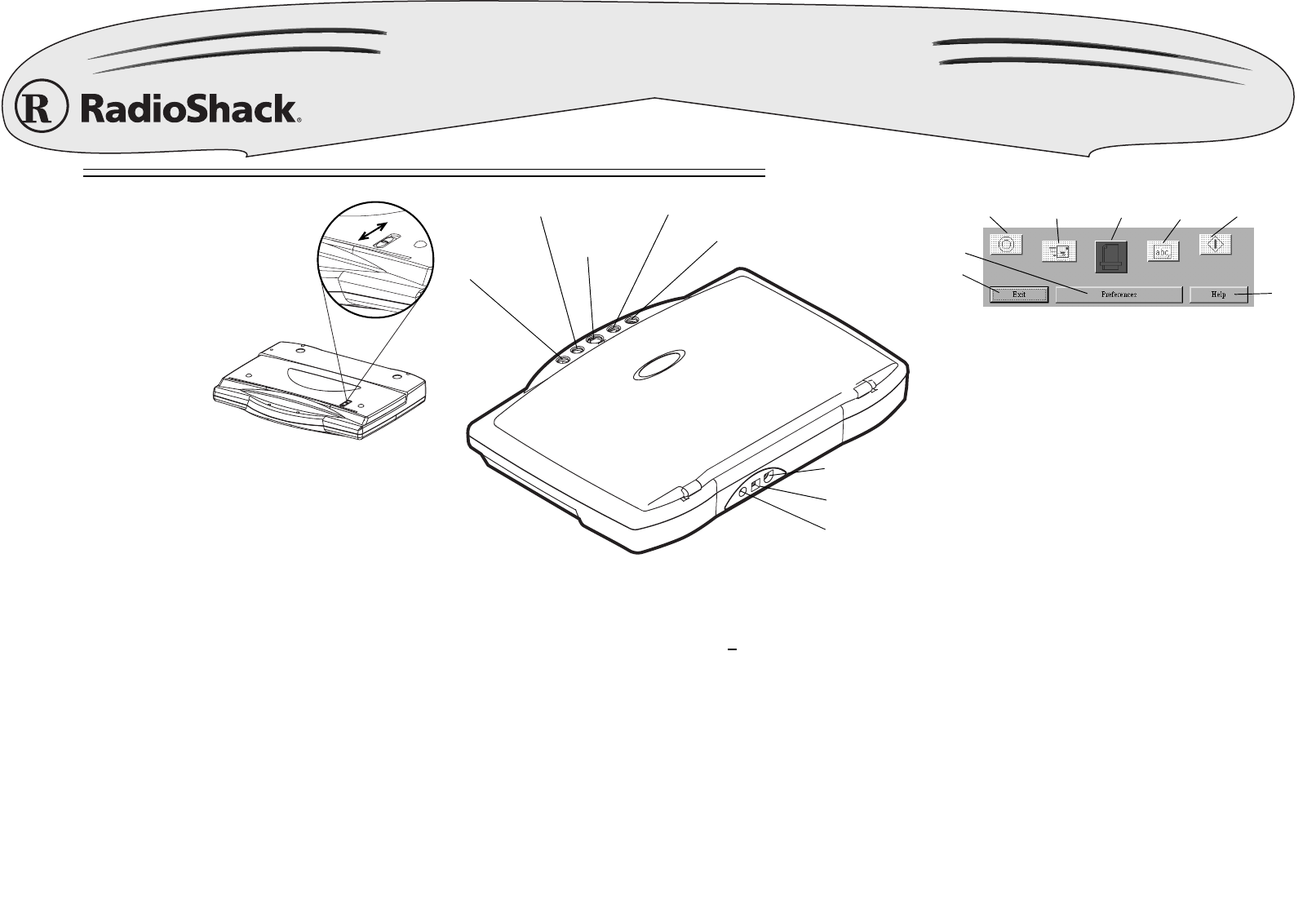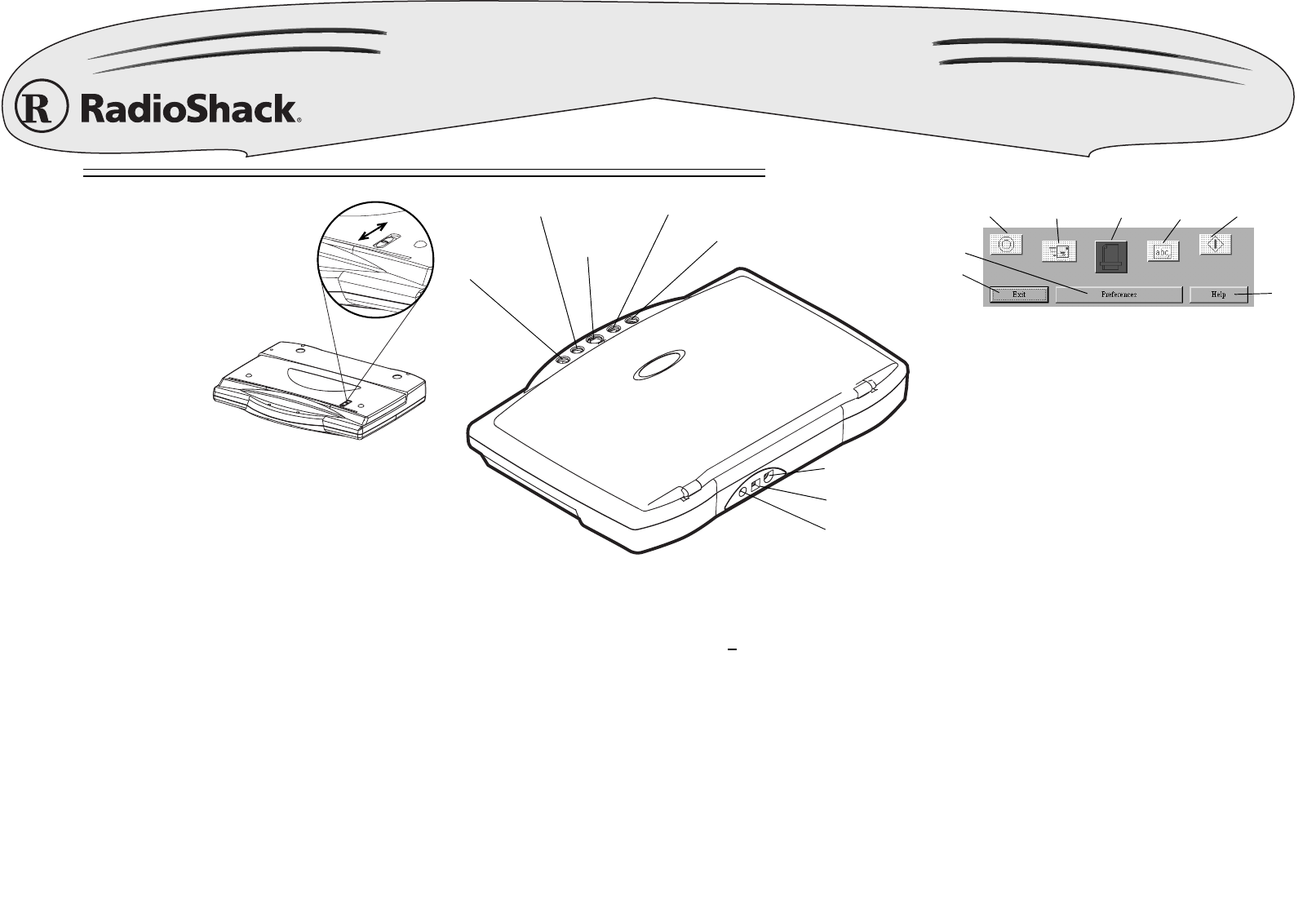
ENGLISHENGLISH
Q
UICK
S
TART
Q
UICK
S
TART
Q
UICK
S
TART
Q
UICK
S
TART
25-3097
5NKO"(NCVDGF"5ECPPGT
Refer to your Owner’s Manual for complete instructions.
www.radioshack.com
™
© 2002 RadioShack Corporation. All Rights Reserved.
RadioShack and RadioShack.com are trademarks used by RadioShack Corporation.
RadioShack Corporation
Fort Worth, Texas 76102
08A02
Printed in China
50""+PUVCNNKPI"5QHVYCTG
1. Start Windows (98 or later) and quit all other applications.
2. Insert the software CD into your CD-ROM drive. The CD starts
automatically. To manually start the CD, double click My
Computer on your desktop, and then double click your CD
drive.
3. Follow the on-screen instructions to install the desired
interfaces included on the CD.
4. After you complete installing interfaces, Windows prompts you
to restart your computer by clicking
Finish
.
5. Insert the USB cable's flat plug into your computer's USB port
and the square plug into the USB port on the back of the
scanner. Windows (except Windows XP) automatically installs
the software and the scanner icon appears on the taskbar.
See “Troubleshooting” in your Owner’s Manual for help.
60""+PKVKCVG"69#+0"VQ"(KPF"5ECPPGT"%QOOCPFU
1. Open your TWAIN application (see your Owner’s Manual for a
complete list of applications), select
File
and then
Select
Source. . .
to open the
Select Source. . .
dialogue box. Select
86%#6FDQQHU
86%#6FDQQHU86%#6FDQQHU
86%#6FDQQHU, and then click
Select
.
2. Select
File
and then
Acquire
to open the
USB Scanner
window.
3. Select
General
to adjust the scanning options and configuration.
4. Under
Scan Page For
, select from the following options: (GLWLQJ#
(GLWLQJ#(GLWLQJ#
(GLWLQJ#
7H[W#+2&5,
7H[W#+2&5,7H[W#+2&5,
7H[W#+2&5,
; )D[LQJ/#)LOLQJ#RU#&RS\LQJ
)D[LQJ/#)LOLQJ#RU#&RS\LQJ)D[LQJ/#)LOLQJ#RU#&RS\LQJ
)D[LQJ/#)LOLQJ#RU#&RS\LQJ; %ODFN#)#:KLWH#3KRWR
%ODFN#)#:KLWH#3KRWR%ODFN#)#:KLWH#3KRWR
%ODFN#)#:KLWH#3KRWR; &RORU#
&RORU#&RORU#
&RORU#
'RFXPHQW#²#)DVWHU
'RFXPHQW#²#)DVWHU'RFXPHQW#²#)DVWHU
'RFXPHQW#²#)DVWHU
; &RORU#'RFXPHQW#²#%HWWHU#4XDOLW\>#
&RORU#'RFXPHQW#²#%HWWHU#4XDOLW\>#&RORU#'RFXPHQW#²#%HWWHU#4XDOLW\>#
&RORU#'RFXPHQW#²#%HWWHU#4XDOLW\>#
&XVWRP111
&XVWRP111&XVWRP111
&XVWRP111
.
5. Under
Scan Configuration:
select the
Mode:
,
Res:
, and
Size:
.
6. Click
Preview
to preview changes and then
Scan
to finish
scanning.
40""%QPPGEVKPI"#%"2QYGT
Plug the supplied 12V, 1250 mA AC adapter's barrel plug into the
power jack on the back of the scanner. Then plug the other end of
the AC adapter into a standard AC outlet. The LED on the front of
the scanner lights when the scanner is turned on.
Your scanner has a lock to
protect it during shipment or
while you move it.
1. Slide the lock on the bottom
of the scanner toward
Ž
ŽŽ
Ž
to unlock it.
2. To protect the scanner when
you move or ship it, slide the
lock toward
•
••
•
.
30"".QEMKPI17PNQEMKPI"VJG"5ECPPGT
U
UU
U
(Custom)
Y
YY
Y
(Scan)
W
WW
W
(OCR)
X
XX
X
(Copy/Print)
V
VV
V
(E-Mail)
Power Jack
USB
Port
OPTION
Jack
70""5ECPPKPI
1. Place the paper face down on the scanner. Line up
the corner of the paper with the arrow at the inside
corner of the scanner’s glass.
2. Double-click
q
qq
q
on the Windows taskbar. The on-
screen scanner control panel appears.
3. Click
p
pp
p
on the on-screen scanner control panel, or
press
Y
YY
Y
on the scanner. The
USB Scanner
box
appears.
4. Under
Scanner Settings
, make any necessary
adjustments under
General
and
Advanced
.
5. Click
Scan
to scan the image.
80""%QR[KPI12TKPVKPI
1. Place the paper face down on the scanner. Line up
the corner of the paper with the arrow at the inside
corner of the scanner’s glass.
2. Double-click
q
qq
q
ýon the Windows taskbar. The on-
screen scanner control panel appears.
3. Click
t
tt
t
on the on-screen scanner control panel or
press
X
XX
X
on the scanner's control pad for more than
one second to scan the image.
4. After the image is scanned, wait at least ten seconds
for the
Print
box to appear.
5. Set the
Picture Position
and the number of
Copies:
.
6. To select your printer, click
Printer
and select the
desired printer.
7. Click
OK
. The document is sent to your printer.
Custom
Exit
E-Mail Scan OCR
Copy/Print
Help
Preferences
Bottom View
50""+PUVCNNKPI"5QHVYCTG
1. Start Windows (98 or later) and quit all other applications.
2. Insert the software CD into your CD-ROM drive. The CD starts
automatically. To manually start the CD, double click My
Computer on your desktop, and then double click your CD
drive.
3. Follow the on-screen instructions to install the desired
interfaces included on the CD.
4. After you complete installing interfaces, Windows prompts you
to restart your computer by clicking
Finish
.
5. Insert the USB cable's flat plug into your computer's USB port
and the square plug into the USB port on the back of the
scanner. Windows (except Windows XP) automatically installs
the software and the scanner icon appears on the taskbar.
See “Troubleshooting” in your Owner’s Manual for help.
Y
YY
Y
(Scan)