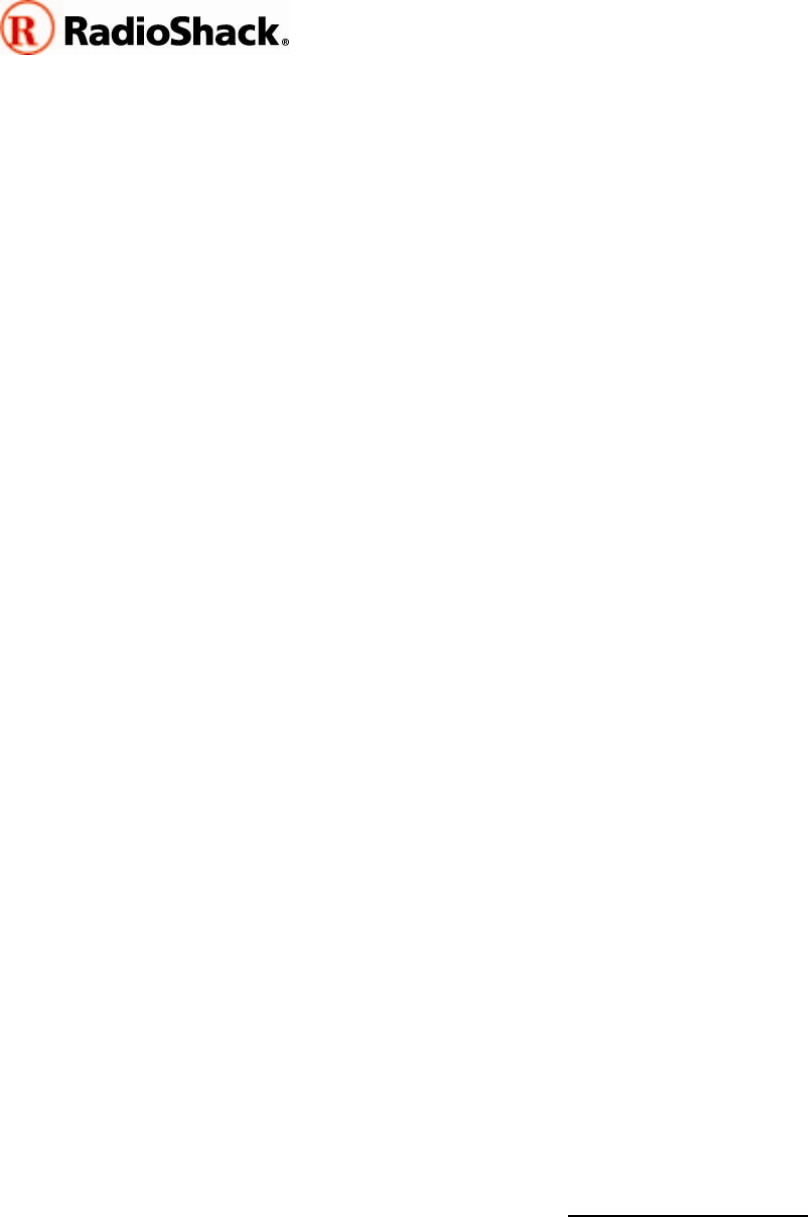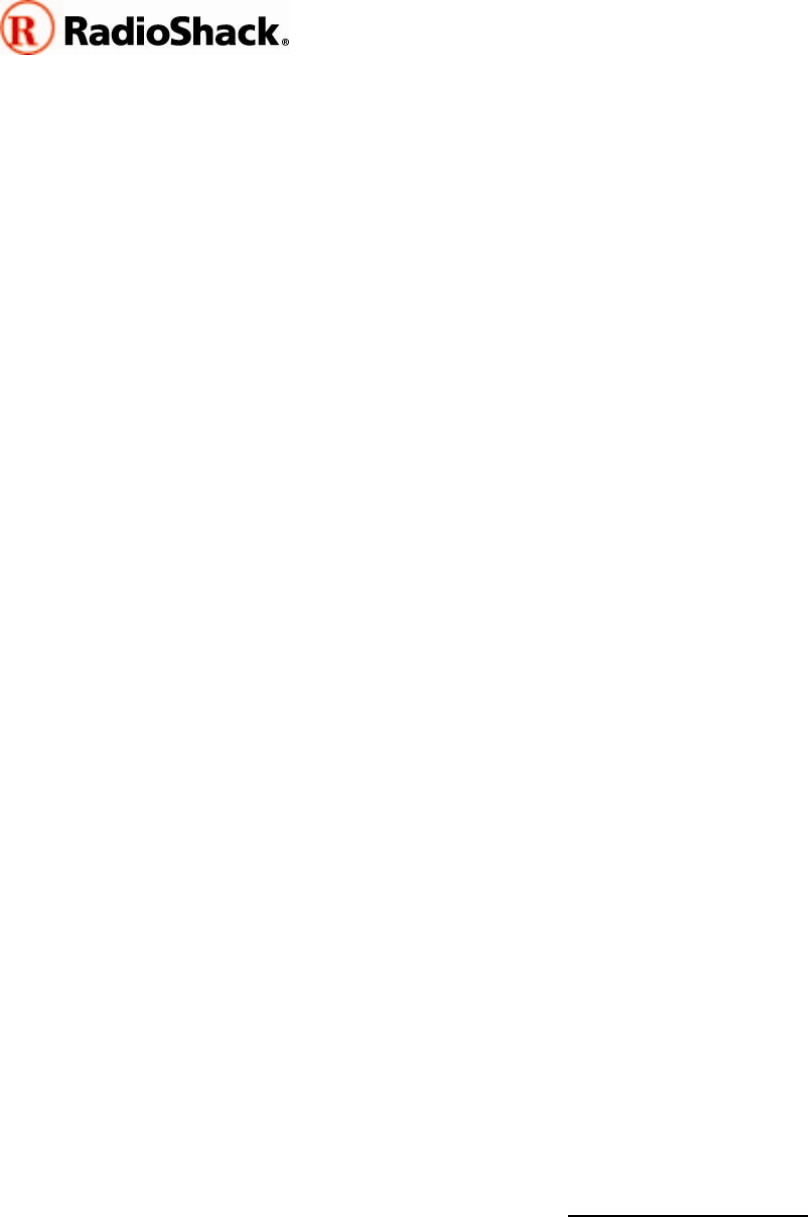
PRO-106/PRO-197
CPU 1.7 Firmware Upgrade
RadioShack is pleased to offer this free upgrade to enhance the functionality and
performance of your PRO-106/PRO-197 (20-106/20-197) Radio Scanner. Please take a
moment to review these instructions before proceeding with the upgrade.
IMPORTANT NOTICE: You must upgrade your RadioShack scanner with a firmware
upgrade obtained from RadioShack. Please note that firmware upgrades for
RadioShack scanners are not compatible with scanning receivers sold by other
manufacturers.
New in this version
CPU firmware version 1.7 provides the following enhancement to your 20-106/20-197
Radio Scanner:
New features:
• Change S-E GLOB "138-174 5kHz:" item to "Bandplan:" with a choice between
USA and Canada
• Change step size to 12.500kHz in 405.987500-512.000000MHz range when the
“Bandplan: Canada” option is selected in the FUNC-GLOB menu.
• Change step size from 12.500kHz to 6.250kHz between 470.000000MHz and
512.000000MHz to handle the new UHF bandplan
Fixes / Enhancements:
• Further qualify EDACS "Individual" call grants to address a problem where the
radio sometimes tunes to MDT transmissions as radio-to-radio calls.
• Fixed EDACS "channel number" in CCDump messages.
Other:
• New DSP Boot code V1.1 to handle a different Flash IC version. There is no
user-noticeable performance change.
What you will need to upgrade your radio scanner
You will need the following items to perform the firmware upgrade:
• The upgrade package file is available as a self-extracting ZIP file on the Product
Support Page for the PRO-106 or PRO-197 at www.RadioShack.com. The
upgrade package contains the executable file: CPU106197BootF12_U17.exe.
• A RadioShack USB scanner programming cable, Catalog #20-047
1