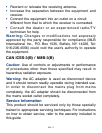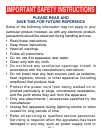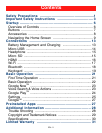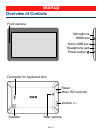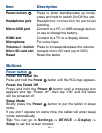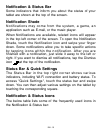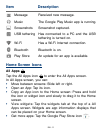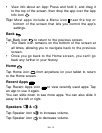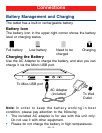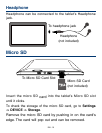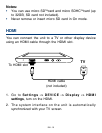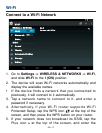EN - 10
Notification Shade
Notifications may come from the system, a game, an
application such as E-mail, or the music player.
When Notifications are available, related icons will appear
in the top left corner of the screen. To open the Notification
Shade, touch the Notification icon and swipe your finger
down. Some notifications allow you to take specific actions
by tapping icons within the notification. After you are
finished with a notification, just slide it away to the left or
right. If you want to dismiss all notifications, tap the Dismiss
icon at the top of the notification.
Status Bar & Quick Settings
The Status Bar in the top right corner shows various
indicators, including Wi-Fi connection and battery status. To
access "Quick Settings", touch the status bar and swipe
down. You can then adjust various settings on the tablet by
touching the corresponding square.
Notification & Status Icons
The below table lists some of the frequently used icons in
the Notification & Status bar:
Notification & Status Bar
Some indicators that inform you about the status of your
tablet are shown at the top of the screen.