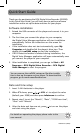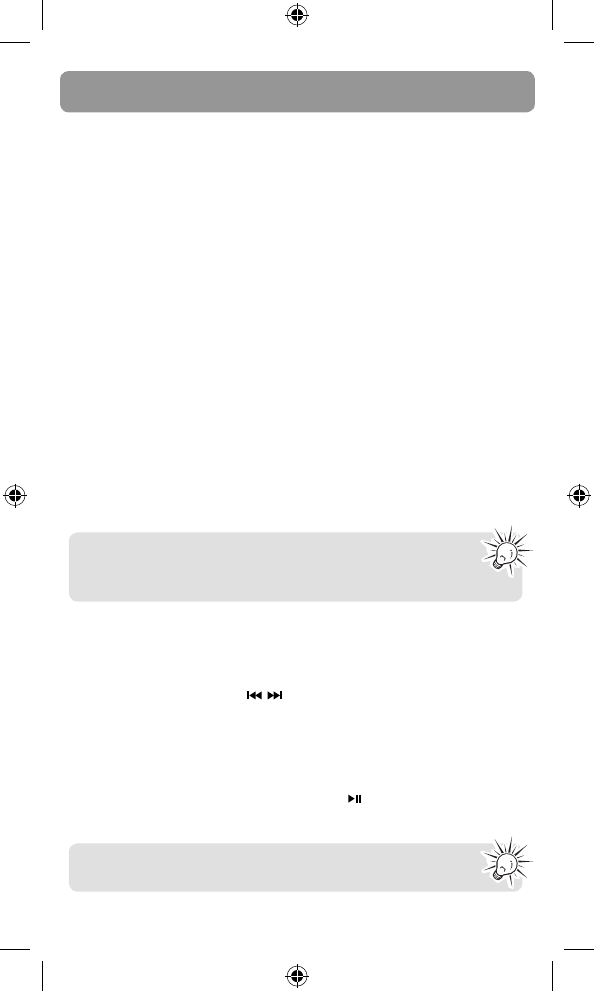
Quick Start Guide
Thank you for purchasing the RCA Digital Voice Recorder (VR5220).
In this Quick Start Guide, you will learn how to perform software
installation and to set up the date and time for your player.
Software installation
1. Extend the USB connector of the player and connect it to your
computer.
2. The fi rst time you connect the player to your computer,
the Digital Voice Manager application will start installation
automatically. Follow the instructions on the screen for
installation.
• If the installation does not start automatically, open My
Computer and double-click the player’s drive icon. Then
double-click rcaDVM_setup to start the installation.
• If RCA Detective feature is selected during installation, the
Digital Voice Manager application will open automatically once
you connect the player to your computer.
3. After installation is completed, you can go to Start > All
Programs > RCA Digital Voice Recorder > RCA Digital
Voice Manager to start the program.
Date and time setup
1. Insert 2 AAA batteries in the player.
2. When YY shows, press / or VOL +/– to adjust the value
(default year: 2009) and then press info/menu to confi rm.
3. Repeat step 2 to set the “Month”, “Date”, “12/24 hour time”,
“Hour” and “Minute”
4. After the date and time are set, press
to turn on the player
and start using the player.
You can remove the rcaDVM_setup.exe fi le after installa-
tion to free up the space on your player. To download the
program, go to www.rcaaudiovideo.com.
For details on operating the player, please refer to the
user manual.
VR5220 v3.0 (EN/F)