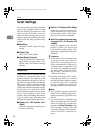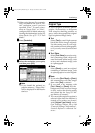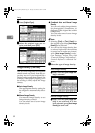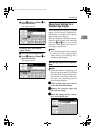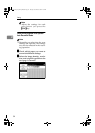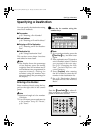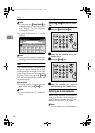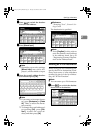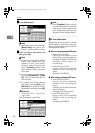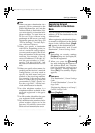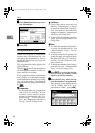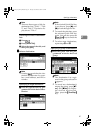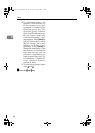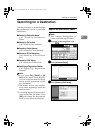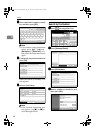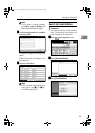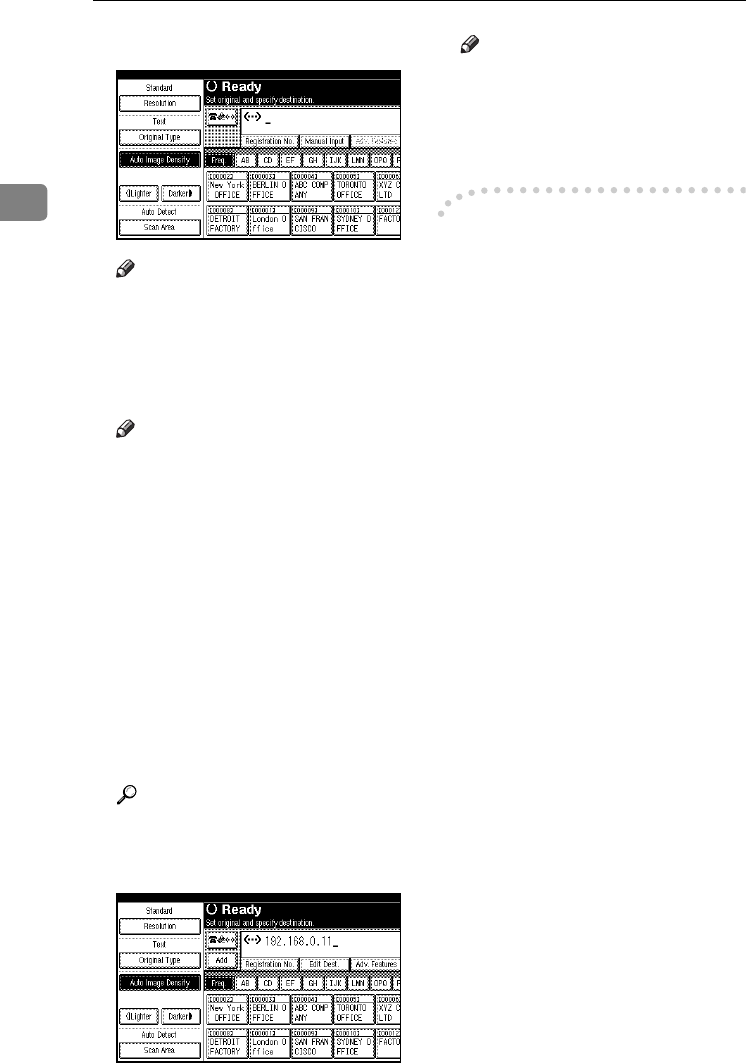
Faxing
38
2
B
BB
B
Press [Manual Input].
Note
❒ Depending on security settings,
[Manual Input] may not be dis-
played , and be unable to input.
C
CC
C
Enter the IP-Fax destination and
then press [OK].
Note
❒ If you have set both of “Enable
H.323” and “Enable SIP” pa-
rameters to “On” with “IP-Fax
Settings” under “Facsimile Fea-
tures”, [
Protocol
] appears. Press
this button to select a protocol
to be used.
❒ If you enter an incorrect charac-
ter, press [Backspace] or [Delete
All]. Then, re-enter the charac-
ters correctly.
❒
To change the IP-Fax destina-
tion after pressing
[OK]
, press
[
Edit Dest.
]
, re-enter an IP-Fax
destination, and then press
[
OK
]
.
Reference
“Entering Text”, General Set-
tings Guide
The destination is specified.
Note
❒ Press [ProgDest] in this order to
store the entered IP-Fax destina-
tion in the Address Book. See
p.39 “Registering Entered Des-
tinations to the Address Book”.
-
--
- IP-Fax Destination
Depending on the network to which
this machine is connected or this ma-
chine's configuration, enter the IP-Fax
destination as follows:
❖
❖❖
❖
When not using a gatekeeper/SIP server
• From IP-Fax to IP-Fax
Specify the IP address or host
name of the receiving machine.
Example: IP address: 192.168.1.10
Example: Host name: to-
kyo.abc.co.jp
• From IP-Fax to G3 fax
Specify the G3 fax telephone
number of the receiving ma-
chine.
Example :0312345678
❖
❖❖
❖ When using a gatekeeper/SIP server
• From IP-Fax to IP-Fax
Specify the alias telephone
number of the receiving ma-
chine.
Example: 0311119999 (alias tele-
phone number)
Example: 9999 (ID number)
• From IP-Fax to G3 fax
Specify the G3 fax telephone
number of the receiving ma-
chine.
Example) 0312345678
JupterC2_Fax_EN-F_FM.book Page 38 Tuesday, November 30, 2004 2:47 PM