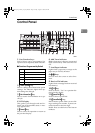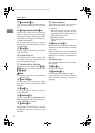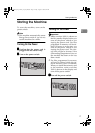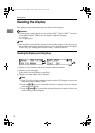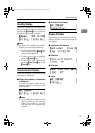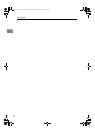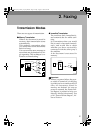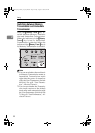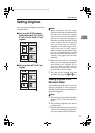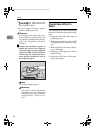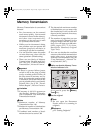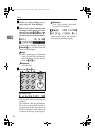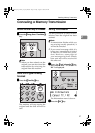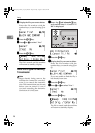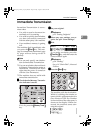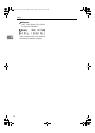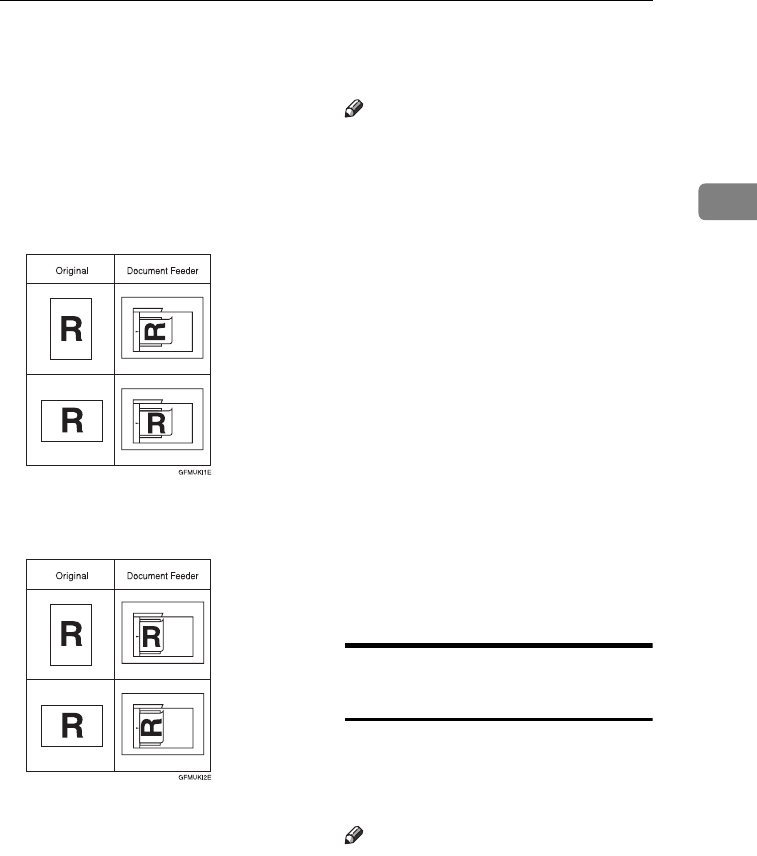
Setting Originals
23
2
Setting Originals
You can set your originals in the Doc-
ument Feeder.
❖
❖❖
❖ How to set A4, B5 JIS (Japanese
Industrial Standard), A5, 5
1
/
2
"×
××
×8
1
/
2
",
8
1
/
2
"×
××
×11, 8
1
/
2
"x14" and 8"x13" size
originals
❖
❖❖
❖ How to set A5 and 8
1
/
2
"×
××
× 5
1
/
2
"size
originals
Note
❒ When sending a fax, the image
output at the other end depends on
the size and direction of paper
used in the receiver's terminal. If
the receiver does not use paper of
the same size and direction as that
of the original, the fax image size
may be reduced on output,
trimmed at the both edges, or di-
vided into two or more sheets.
When sending an important origi-
nal, we recommend that you ask
the receiver about the size and di-
rection of the paper used in their
terminal.
❒ Make sure that all ink, correcting
fluid, etc., has completely dried be-
fore setting your original. If it is
still wet, the scanner will be
marked and those marks will ap-
pear on the received image.
❒ You can set the original any time
up until you press the {
{{
{Start}
}}
} key.
Loading Originals in the
Document Feeder
Use the Document Feeder to scan in a
stack of originals in one operation.
The Document Feeder can handle sin-
gle-sided originals.
Note
❒ The maximum document length is
600mm (23.7”) with manual assis-
tance.
❒ Place all the originals to be sent in
a single stack.
❒ Do not open the Document Feeder
while it is scanning the originals or
your document could be jammed.
StellaF15_EN_Combine_F1_Pre_FM.book Page 23 Friday, August 27, 2004 6:22 PM